Treble edit parameters, Introduction – Roland FR-7/FR-5 User Manual
Page 40
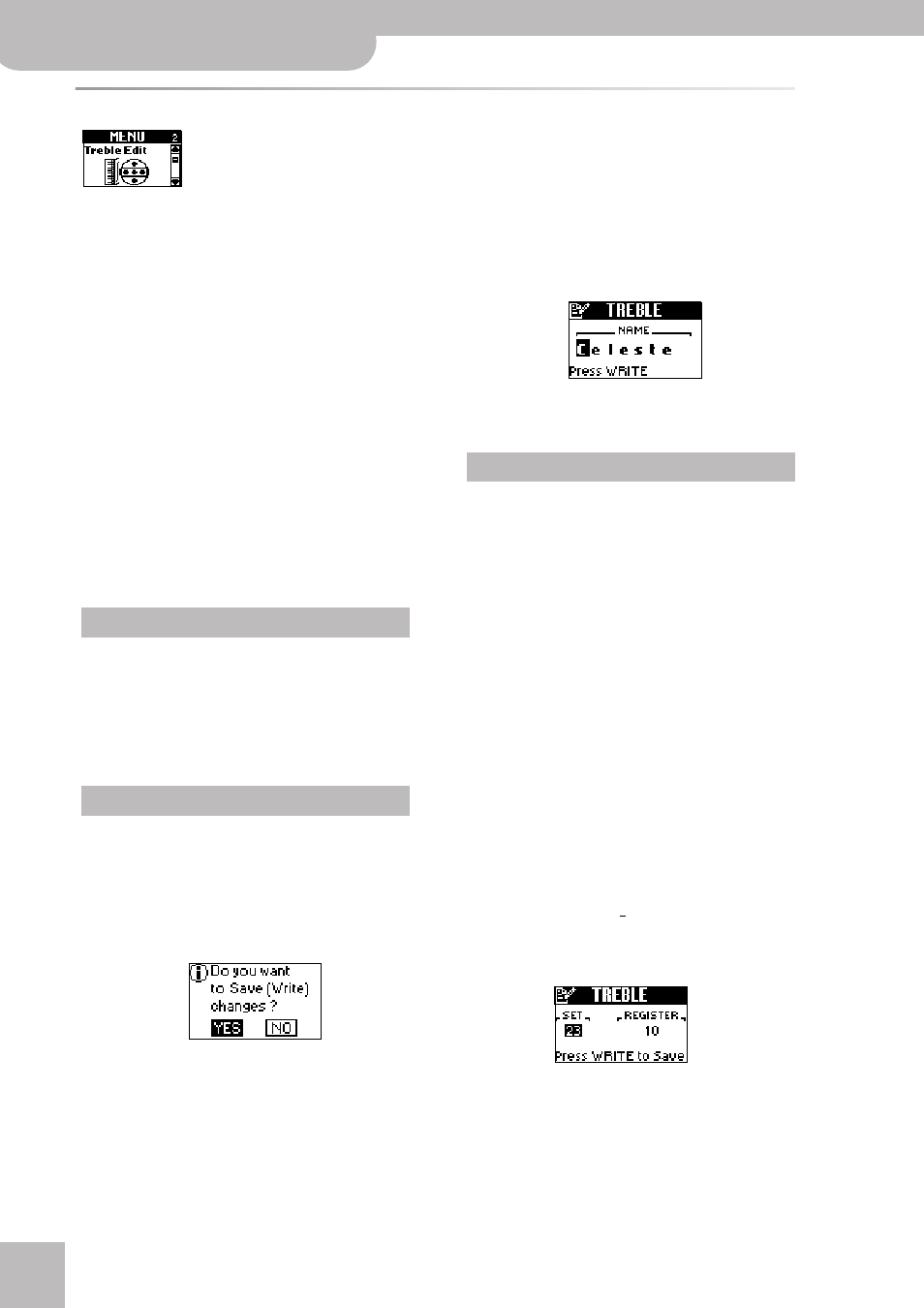
Editing sounds | TREBLE EDIT parameters
40
r
FR-7/FR-5 V-Accordion
TREBLE EDIT parameters
The parameters of the TREBLE EDIT group apply to the Treble section and are saved to the selected Set.
They allow you to build your own (virtual) accordion. After setting these parameters, you probably also
need to adjust the BASS EDIT or FREE BS EDIT parameters (which are also saved to the Set). See pages
35 and 37 for how to select and adjust the parameters.
Press [UP] and [DOWN] simultaneously to select the value that is indicated as “Default setting”.
Introduction
While familiarizing yourself with and using the follow-
ing parameters, try to think of yourself as an accordion
manufacturer. The first parameters in this group indeed
rely on the power of Roland’s “virtual” technology
(called “PBM” or “Physical Behavior Modeling”) and are
in fact a warehouse with all kinds of accordion compo-
nents from which you can choose to build your per-
sonal accordion or to customize an existing “model”.
Though experimenting with the available options may
teach you a lot about usable sound combinations,
always start out by asking yourself questions like: “Does
it sound OK?”, “Does it make sense for a Cajun accor-
dion to use a Bandoneon valve noise?”, etc.
Another piece of advice is the following: after spending
two hours programming a new register, save it, take a
break, then listen to it again (or even wait until the next
day). Also try it in combination with the other registers/
sections and even instruments (if you play in a band).
All changes you make here apply to the last Treble reg-
ister you selected. So be sure to press the register ([1]~
[14]) whose settings you wish to change before select-
ing and editing any of the TREBLE EDIT parameters. You
can, however, decide to save your settings to a different
register (see below) if you realize that you’ve been edit-
ing the wrong one.
Whenever you press [EXIT÷JUMP] after editing a Menu
parameter, the FR-7/FR-5 asks you whether you want
to save your changes:
“YES” is selected by default. If you want to save your
changes, proceed as described below. (If you don’t, turn
the [DATA÷ENTER] knob to select “NO”, then press the
[DATA÷ENTER] knob.)
Note: You can save your changes later using the WRITE function
(see p. 77). But be sure to do so before selecting another Treble
register or Set – and before switching the FR-7/FR-5 off.
To save your changes:
(1) Press the [DATA÷ENTER] knob. The display now
responds with:
(2) If necessary, change the name of the Treble regis-
ter you have just edited (you may want to enter
the name of the “Reed Type” you selected).
• Select the character position (indicated by a dark
square) by pressing [UP] (previous character), [DOWN]
(next character) or the [DATA÷ENTER] knob (next
character).
• Turn the [DATA÷ENTER] knob to select the desired
character.
• Press [UP] and [DOWN] simultaneously to erase the
currently selected character (it will become a space).
Example: To replace the “s” in “Celeste” with a space
(“Cele te”), position the cursor on the “s” and simulta-
neously press [UP]/[DOWN].
• To insert a space before the currently selected char-
acter and push all subsequent characters one posi-
tion to the right, select the character that should fol-
low the space, then press and hold [UP]. Example: To
insert a space before the “s” in “Celeste” (creating the
name “Cele ste”), position the cursor on the “s” and
hold down [UP] for a while.
Note: If the name already contains 8 characters (“Bandoneo”),
the last character is erased (example: “Band one”).
• To delete the character indicated by the cursor and
move subsequent characters one position to the left,
select it (example: “Celeste”) and press and hold
[DOWN] (“Celete”).
(3) Press the [MENU÷WRITE] button to jump to the fol-
lowing page:
(4) If necessary, select another Set and another regis-
ter than the ones you are currently using.
Press the [DATA÷ENTER] knob to select “SET” or
“REGISTER”, then turn it to select the number (1~40
for SET, 1~14 for REGISTER).
Important note
Saving your changes
Entering names
