Turning the effect on/off, Rapidly switching the effect on/off, Selecting an effect pattern – Roland MC-09 User Manual
Page 42
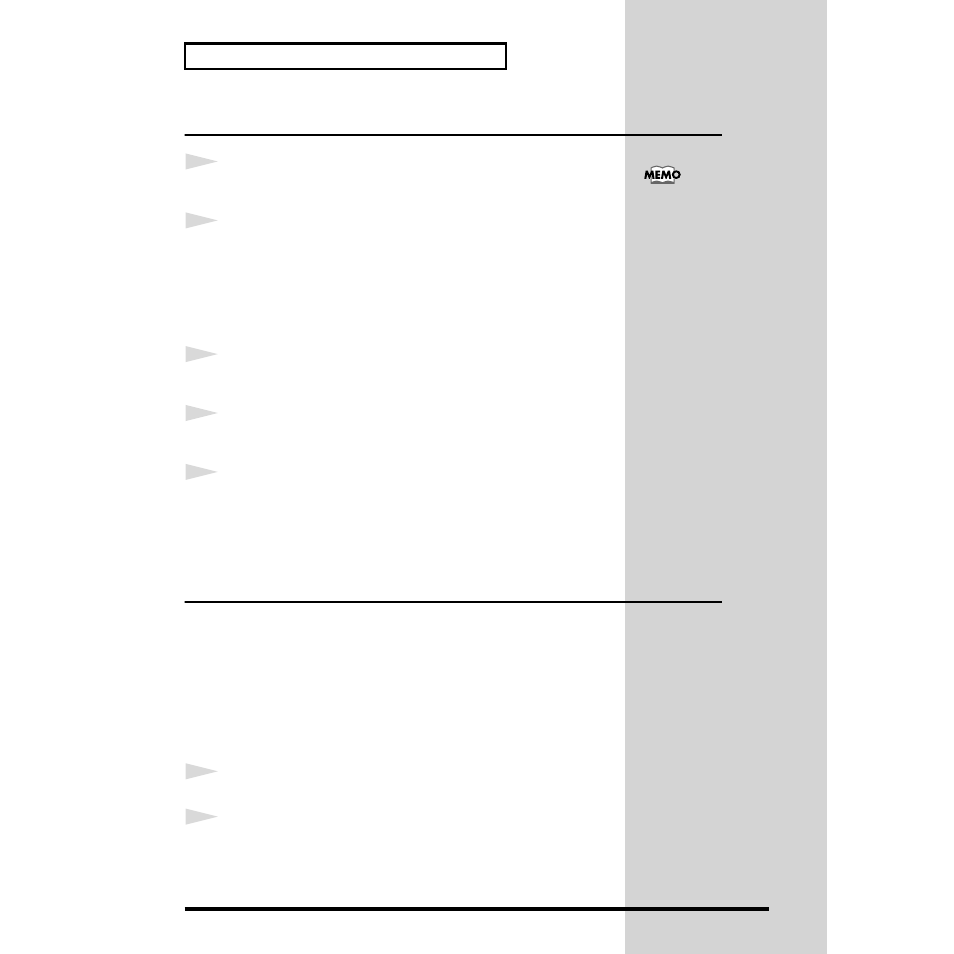
42
Applying an effect
Turning the effect on/off
1
Press the [EFFECTS] button so its indicator lights.
The effect will be turned on.
2
To turn off the effect, press the [EFFECTS] button to make the
indicator blink.
Rapidly switching the effect on/off
You can use the
effect grab function
to rapidly switch the effect on/off, as
is sometimes done in a DJ performance.
1
Make sure that the [EFFECTS] button's indicator is lit or blinking.
If it is not lit or blinking, press the [EFFECTS] button.
2
Hold down the [SHIFT] button and press the [EFFECTS] button.
The effect will be on while you hold down both buttons.
3
Continue to hold down the [SHIFT] button, and release the
[EFFECT] button to turn the effect off. If you release the
[SHIFT] button and then release the [EFFECT] button, the
effect will remain on.
Selecting an effect pattern
When using an effect, you can have the effect settings change along with the
performance. Such a group of effect settings are called an
effect pattern
. The
MC-09 contains 30 effect patterns for immediate use. You can also create your
own effect patterns and save them in internal memory or on a memory card.
Filter
:
Modify the brightness
Isolator
: Boost/cut specific frequency regions
Phaser
: Modulate the sound
Slicer
:
Intermittently cut the sound
1
Press the [EFFECTS] button.
2
Make sure that the display indicates an effect pattern number.
Also make sure that none of the BPM, OCT, or TONE/TYPE indicators are
lit. If one of these indicators is lit, press the [DISPLAY] button several times,
until the indicator goes out.
The effect on/off setting
will be remembered until
you turn off the power.
