Information – Roberts Radio WiFi Internet Radio WM-202 User Manual
Page 65
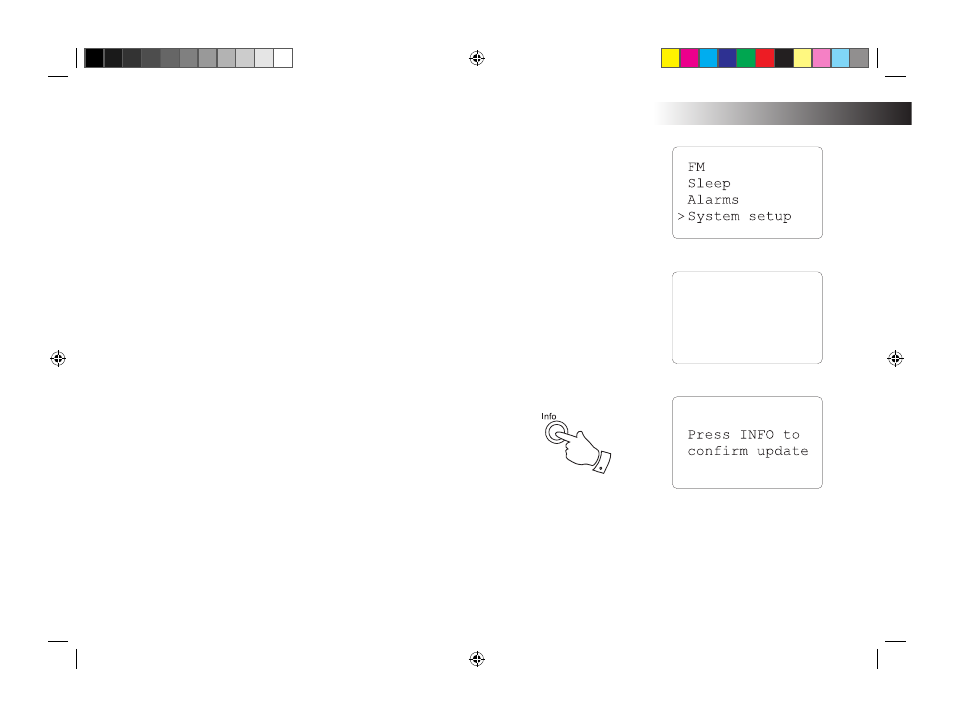
64
Software update
From time to time, new software features for your radio may be developed.
For example, a new audio decoder may be added to allow an alternative
audio format to be supported. You radio has therefore been designed to
allow its internal software to be upgraded using your Internet connection.
The upgrade mechanism is accessible via the 'System setup' menu.
Roberts does not recommend that you use this option unless it is recommend
to you by Roberts Customer Services. Upgrading the software may
remove all network settings, radio station presets and alarm settings from
your radio. It is important that you do not attempt this procedure unless
you have a good Internet connection and a reliable mains power supply.
If you connect to your router using a WiFi connection, make sure that this
is also reliable before proceeding.
The 'Software update' option is accessed via the System setup menu.
When you select 'Software update' the radio will check to see if an update
is available. If an update is available for your radio, the radio will ask you
to press the Info button in order to start the update process. Press the
Back button if you do not wish to carry out the update. A software update
may take several minutes.
IMPORTANT: Do not switch off the power to the radio until the update
operation is complete, otherwise the radio may become permanently
damaged.
Once the software update is completed, the radio will prompt you to press
Select to restart. Press the Tuning/Select control and your radio will
then restart. You may find that you will need to reconfigure your network
connection following an update. You may also need to re-enter all radio
station presets, alarm settings, and configuration options.
Information .
Time setup
Info
Factory reset
>Software update
WM-202 iss 1.indd 65
20/02/2008 13:04:15
