Roberts Radio WiFi Internet Radio WM-202 User Manual
Page 32
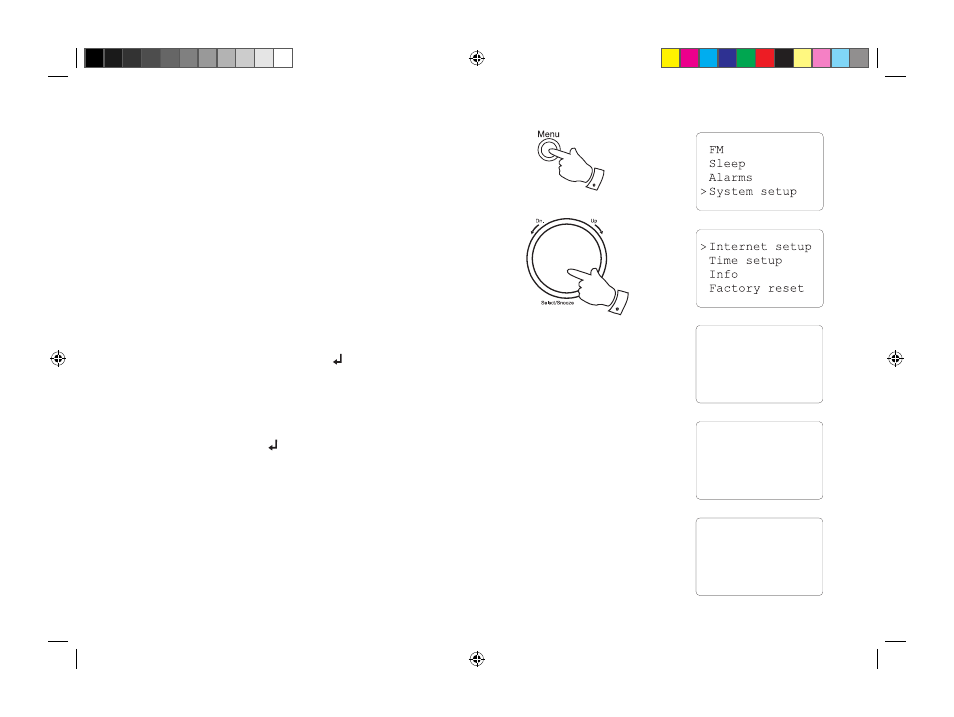
31
Locate the shared audio files - contd.
7. If your computer has connected successfully to the shared folder,
please skip to 'Media Selection' on page 36.
8. To specify a user name and password for access to shared folders,
press the Menu button. Using the Tuning/Select control select 'Main
menu' and then scroll down to 'System setup'. Select this. Use the
Tuning/Select control to select 'Internet setup', then scroll to 'PC
settings. You then have the ability to separately specify the user name
and password.
9. To change the user name, use the Tuning/Select control to choose
'User name' from the menu. The default user name in the radio is
'guest'. To change this, use the '<' symbol or the Back button to
delete it. Select and enter the characters for the required user name.
Remember to use upper and lower case characters as needed. When
the complete name is entered, use the ' ' symbol.
10. To change the password, use the Tuning/Select control to choose
'Password' from the menu. The default password in the radio is blank.
Select and enter characters for the required password. Remember to
use upper and lower case characters as needed. When the complete
name is entered, use the ' ' symbol.
11. Once you have entered the user name and password for the folder
from which you wish to play audio files, go back to paragraph 2 on
the preceding page and re-enter the Music Player. You should now
be able to access the folders successfully.
12. If the user name and password are correct for your shared folders
and the radio still cannot connect to your PC or its shared folders it
is most likely that your PC's firewall software is blocking access (see
'Troubleshooting' on page 65).
Wizard
>PC settings
View settings
Manual settings
>User name
Password
User: guest
0123456789< C
�
8-10
8
WM-202 iss 1.indd 32
20/02/2008 13:03:51
