Control panel, Keys – Ricoh PRIPORT JP730 User Manual
Page 14
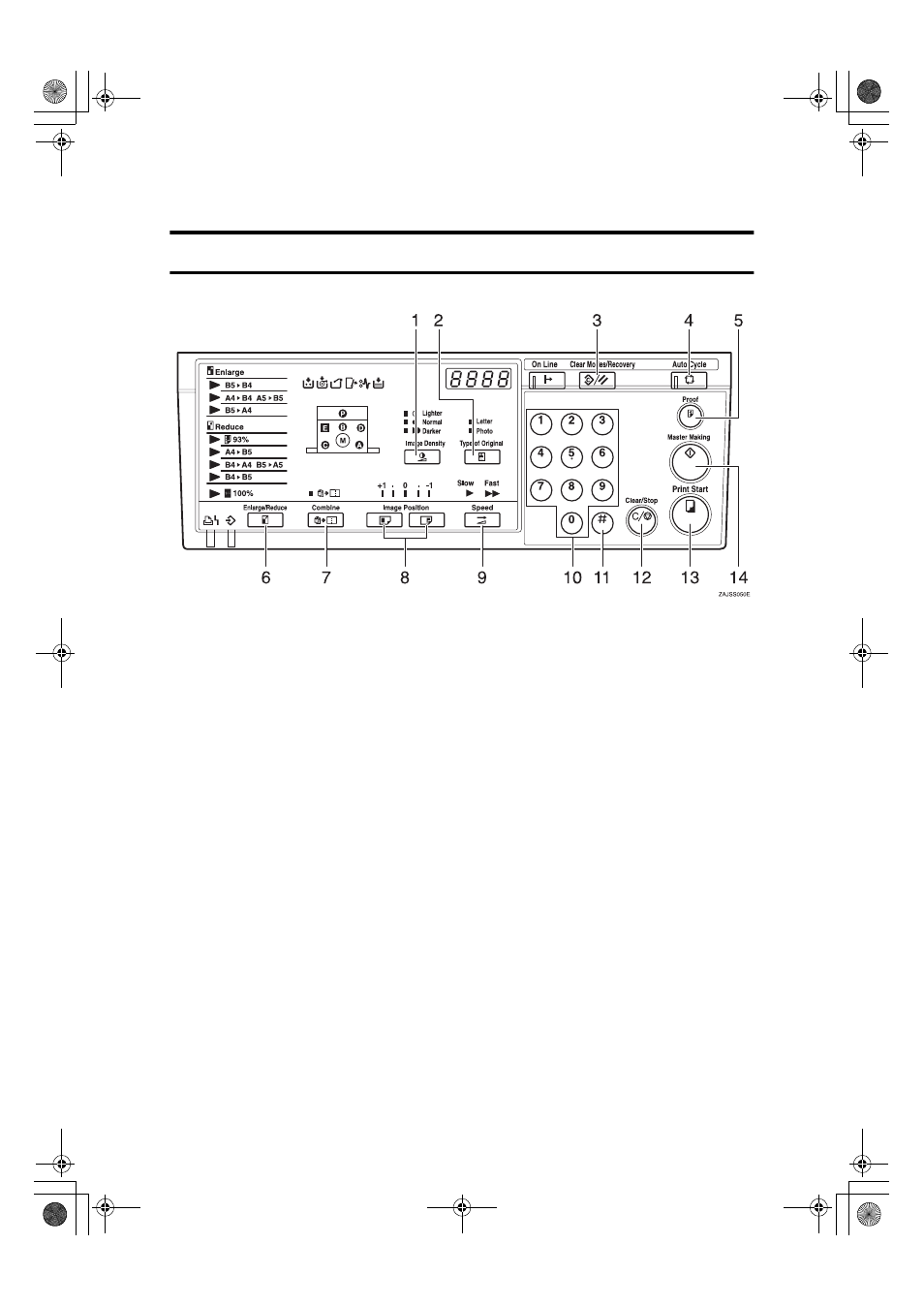
8
Control Panel
Keys
1.
{{{{Image Density}}}} key
Press to make prints darker or lighter. See
p.20 “Adjusting the Print Image Densi-
ty”.
2.
{{{{Type of Original}}}} key
Press to select Letter or Photo mode. See
p.27 “Selecting Original Type”.
3.
{{{{Clear Modes/Recovery}}}} key
• Clear Modes
Press to clear the previously entered
job settings.
• Recovery
Press to reset the error indicators after
clearing a misfeed. See p.45 “
x Clear-
ing Misfeeds”.
4.
{{{{Auto Cycle}}}} key
Press to process the master and make
prints automatically. See p.28 “Auto Cy-
cle—Processing a Master and Making
Prints in One Step”.
5.
{{{{Proof}}}} key
Press to make proof prints.
6.
{{{{Enlarge/Reduce}}}} key
Press to enlarge or reduce the image. See
p.23 “Preset Reduce/Enlarge—Reducing
and Enlarging Using Preset Ratios”.
7.
{{{{Combine}}}} key
Press to combine originals onto one print.
See p.29 “Combine—Combining Two
Originals onto One Print”.
8.
{{{{Image Position}}}} keys
Press to shift the image forwards or back-
wards. See p.18 “Adjusting the Print Im-
age Position”.
9.
{{{{Speed}}}} key
Press to select Fast or Slow for your print-
ing speed. See p.21 “Changing the Print-
ing Speed”.
10.
Number keys
Press to enter the desired number of
prints and data for selected modes.
11.
{{{{q
q
q
q}}}} key
Press to enter data in selected modes.
12.
{{{{Clear/Stop}}}} key
Press to cancel a number you have en-
tered or to stop printing.
13.
{{{{Print Start}}}} key
Press to start printing.
14.
{{{{Master Making}}}} key
Press to make a master.
Titanium_GB-F_FM.book Page 8 Thursday, December 26, 2002 10:13 AM
