Sending a stored file, Sending stored files, 3sending a stored file – Ricoh Printer/Scanner Unit Type 8000 User Manual
Page 85
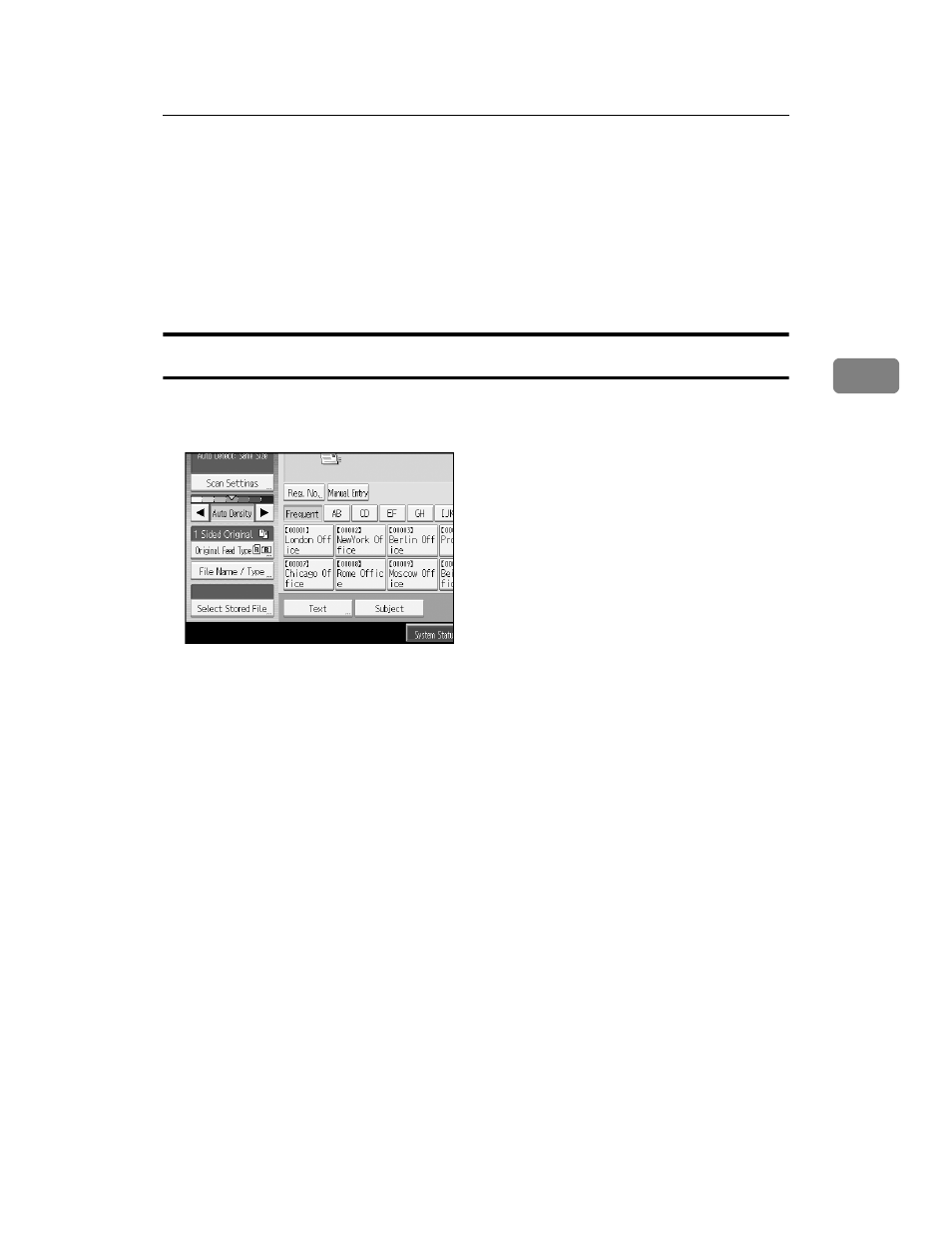
Sending a Stored File
77
3
Sending a Stored File
You can either send the selected file or the URL of the file location.
This section mainly explains how to select the files you want to send by e-mail
or Scan to Folder, or deliver using the network delivery scanner. For details
about operating procedures for individual functions, see the appropriate chap-
ters.
Sending Stored Files
This section explains how to send a stored file.
A
Press [Select Stored File].
The list of stored files appears.
B
Select the file you want to send.
To select more than one file, repeat this step.
If you select more than one file, the files are sent or delivered in the selected
order.
By pressing [Queue], you can send the selected files one by one.
C
Press [OK].
The E-mail screen, Scan to Folder screen, or network delivery scanner screen
appears.
D
If necessary, switch the screen.
E
Specify the settings for sending files by e-mail or Scan to Folder, or using
the network delivery scanner.
For details about how to send a file by e-mail or Scan to Folder, or how to de-
liver a file, see “Basic Operation for Sending Files by E-mail”, “Basic Opera-
tions When Using Scan to Folder”, or “Basic Operation for Delivering Files”.
F
Press the {Start} key.
The selected files are sent by e-mail or Scan to Folder, or using the network
delivery scanner.
