Ricoh Printer/Scanner Unit Type 8000 User Manual
Page 114
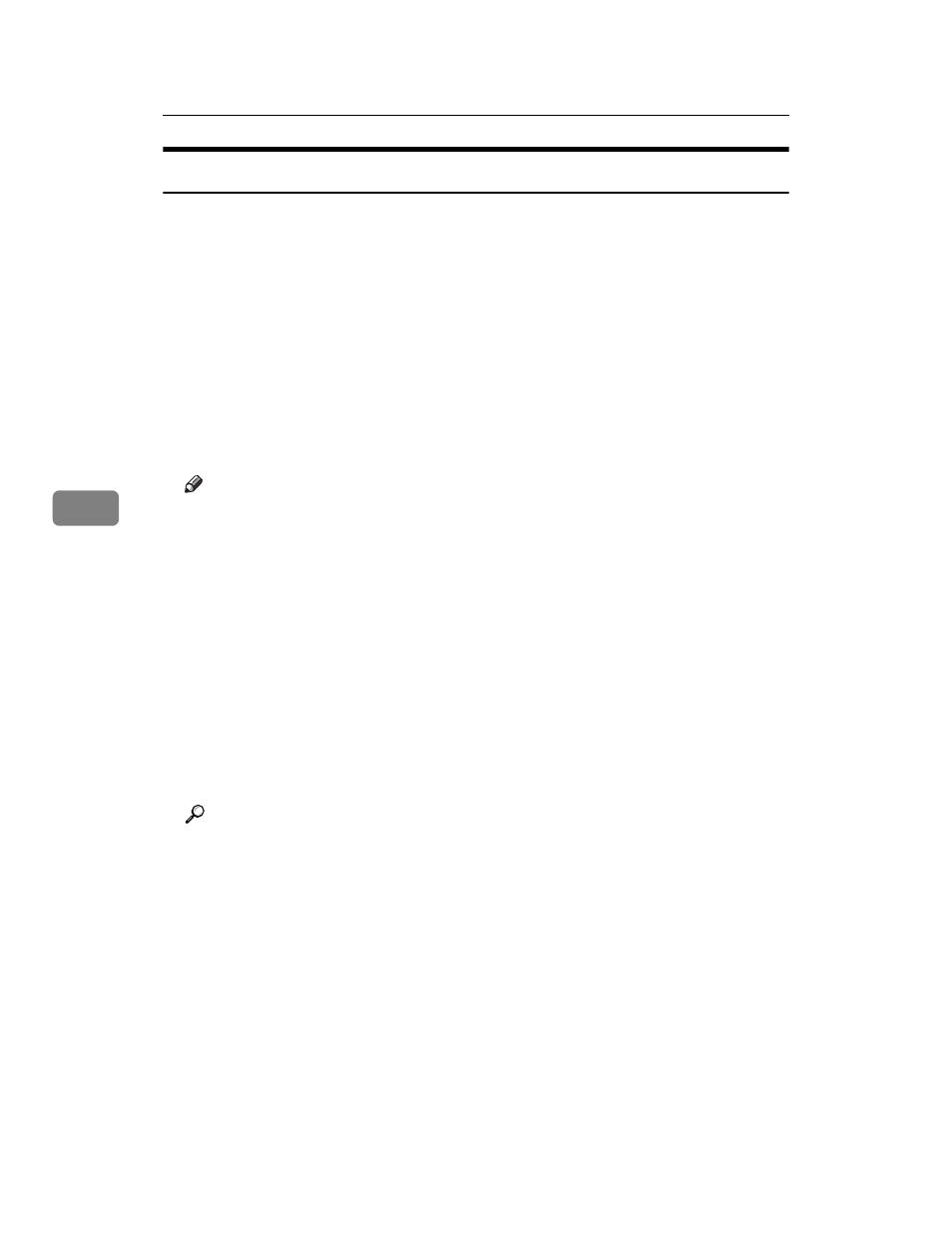
Scanning Originals with the Network TWAIN Scanner
106
5
Installing the TWAIN Driver from the Supplied CD-ROM
This section explains how to install the TWAIN driver on a client computer from
the supplied “Scanner/PostScript
®
Drivers and Utilities” CD-ROM.
To use the network TWAIN scanner, you must install the TWAIN driver on a cli-
ent computer.
A
Start Windows, and then insert the CD-ROM labeled “Scanner/PostScript
®
Drivers and Utilities” into the CD-ROM drive of the client computer.
The installer is automatically started and the [Scanner/PostScript
®
Drivers and
Utilities
] dialog box appears.
B
Click [TWAIN Driver].
C
The installer of the TWAIN Driver starts. Follow the instructions.
Note
❒ Before you start the installation, check the system requirements for the
TWAIN driver. For details about the system requirements, see “Software
Supplied on CD-ROM”.
❒ You can install the software using the auto-run program. For details about
the auto-run program, see “Quick Install”.
❒ If the installer does not start automatically, see “Quick Install”.
❒ When the installation is complete, a message about restarting the client
computer may appear. In this case, restart the client computer.
❒ After the installation is complete, a folder with the name of the machine in
use is added in [Program] on the [Start] menu. Help can be displayed from
here.
❒ Notes on using the network TWAIN scanner are provided in “Readme.txt”.
Be sure to read them before use.
Reference
p.153 “Software Supplied on CD-ROM”
p.153 “Quick Install”
