Checking stored files from a client computer, Using desktopbinder lite to display stored files, Using web image monitor to display stored files – Ricoh Printer/Scanner Unit Type 8000 User Manual
Page 84
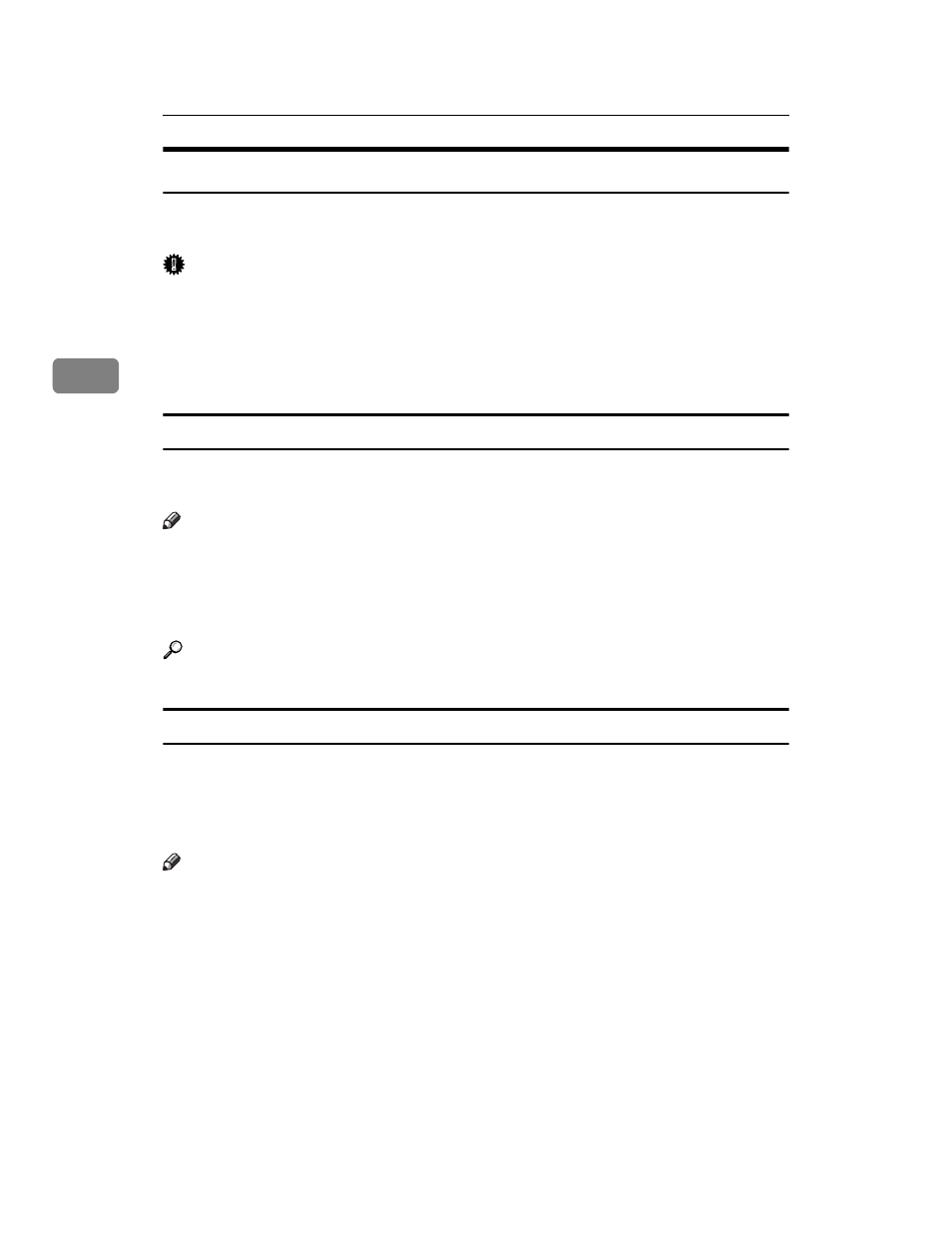
Storing Files Using the Scanner Function
76
3
Checking Stored Files from a Client Computer
Using DeskTopBinder Lite or Web Image Monitor, you can also display the list
of files stored in the machine on a client computer.
Important
❒ To view stored files from a client computer, you must first make the required
IP address settings using DeskTopBinder or Web Image Monitor.
You can also check files stored under the copier, Document Server, and printer
functions.
Using DeskTopBinder Lite to display stored files
The stored files are displayed and can be checked on a client computer using
DeskTopBinder Lite.
Note
❒ You can also transfer the stored files to the client computer.
❒ For details about DeskTopBinder, see the DeskTopBinder-related manuals.
❒ For details about installing DeskTopBinder Lite, see “Installing DeskTop-
Binder Lite from the Supplied CD-ROM”.
Reference
p.87 “Installing DeskTopBinder Lite from the Supplied CD-ROM”
Using Web Image Monitor to Display Stored Files
The stored files are displayed and can be checked also on a client computer using
Web Image Monitor.
When you enter http:// (machine IPv4 address)/ in the address bar of the Web
browser on a client computer, the top page of Web Image Monitor appears.
Note
❒ You can also download the stored files.
❒ It is recommended that you use Web Image Monitor only within your local
area network.
❒ For details about displaying or downloading stored files using Web Image
Monitor, see Copy/ Document Server Reference.
❒ For details about making settings for using Web Image Monitor, see Network
Guide.
❒ For details about functions for managing stored files using Web Image Mon-
itor, click [Help] on the upper-right corner of the displayed screen.
