Media shortcuts, Turn on mass storage mode manually, Turn off the mass storage mode prompt – Blackberry Pearl 8100 User Manual
Page 67: Turn off mass storage mode support, Turn off media card support
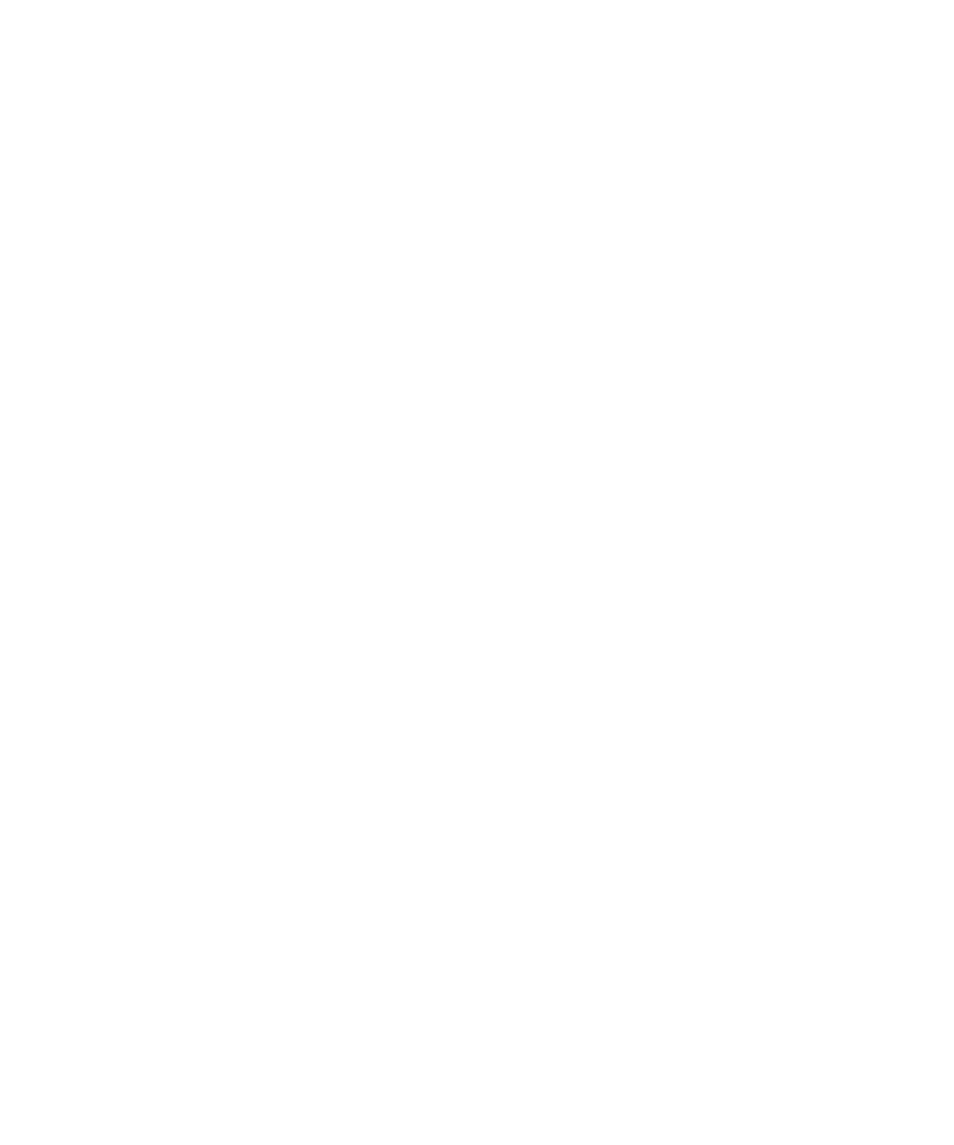
In the device options, click Media Card.
Turn on mass storage mode manually
1. Connect your BlackBerry® device to your computer.
2. In the device options, click Media Card.
3. Check that the Mass Storage Mode Support field is set to On.
4. Check that the Auto Enable Mass Storage Mode When Connected field is set to No or Prompt.
5. Press the Menu key.
6. Click Enable USB Mass Storage.
Turn off the mass storage mode prompt
1. In the device options, click Media Card.
2. Perform one of the following actions:
• To turn on mass storage mode automatically when you connect your BlackBerry® device to your computer, set the Auto Enable
Mass Storage Mode When Connected field to Yes.
• To turn on mass storage mode manually when you connect your device to your computer, set the Auto Enable Mass Storage
Mode When Connected field to No.
3. Press the Menu key.
4. Click Save.
Turn off mass storage mode support
1. In the device options, click Media Card.
2. Set the Mass Storage Mode Support field to Off.
3. Press the Menu key.
4. Click Save.
Turn off media card support
1. In the device options, click Media Card.
2. Set the Media Card Support field to Off.
3. Press the Menu key.
4. Click Save.
Media shortcuts
• To pause a video or song, press the Mute key. To resume playing a video or song, press the Mute key.
• To move to the controls at the bottom of the screen when you are viewing a list of songs, press the Space key.
65
