Playing media files and recording voice notes, Play a media file, Play a song or video on a web page – Blackberry Pearl 8100 User Manual
Page 57: Shuffle songs, Pause a media file, Fast forward or rewind a media file, Play the next or previous song in a category, Repeat a media file
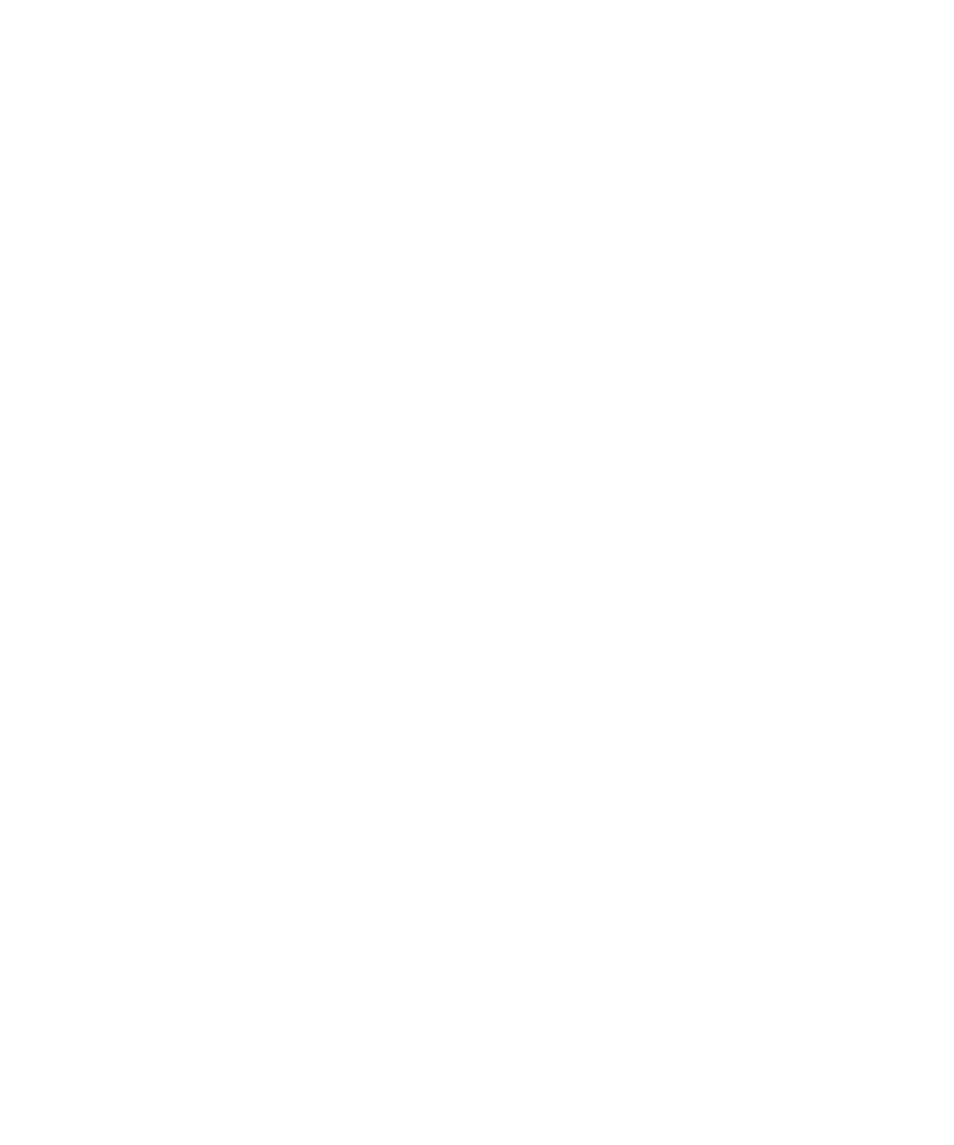
Playing media files and recording voice notes
Play a media file
1. In the media application, click a media type.
2. If necessary, click a category.
3. Click a song, ringtone, video or voice note.
Play a song or video on a web page
1. In the browser, click a link for a song or video.
2. Click Open.
Shuffle songs
1. In the media application, click Music.
2. Perform one of the following actions:
• To shuffle all songs, click Shuffle Songs.
• To shuffle all the songs in a category, click a category. Click a song. Press the Menu key. Click Shuffle.
To stop shuffling songs, press the Menu key. Click Shuffle.
Pause a media file
When playing a song, video or voice note, click the pause icon.
To resume playing the song, video or voice note, click the play icon.
Fast forward or rewind a media file
1. When playing a song, video or voice note, click the progress bar.
2. Roll the trackball to the right or left.
3. Click the trackball.
Play the next or previous song in a category
1. When playing a song, press the Menu key.
2. Click Next Track or Previous Track.
Repeat a media file
1. In the media application, click a media type.
55
