Wireless network coverage, Turn off the connection to the wireless network, Turn on wireless coverage notifications – Blackberry Pearl 8100 User Manual
Page 219: About the preferred wireless network list
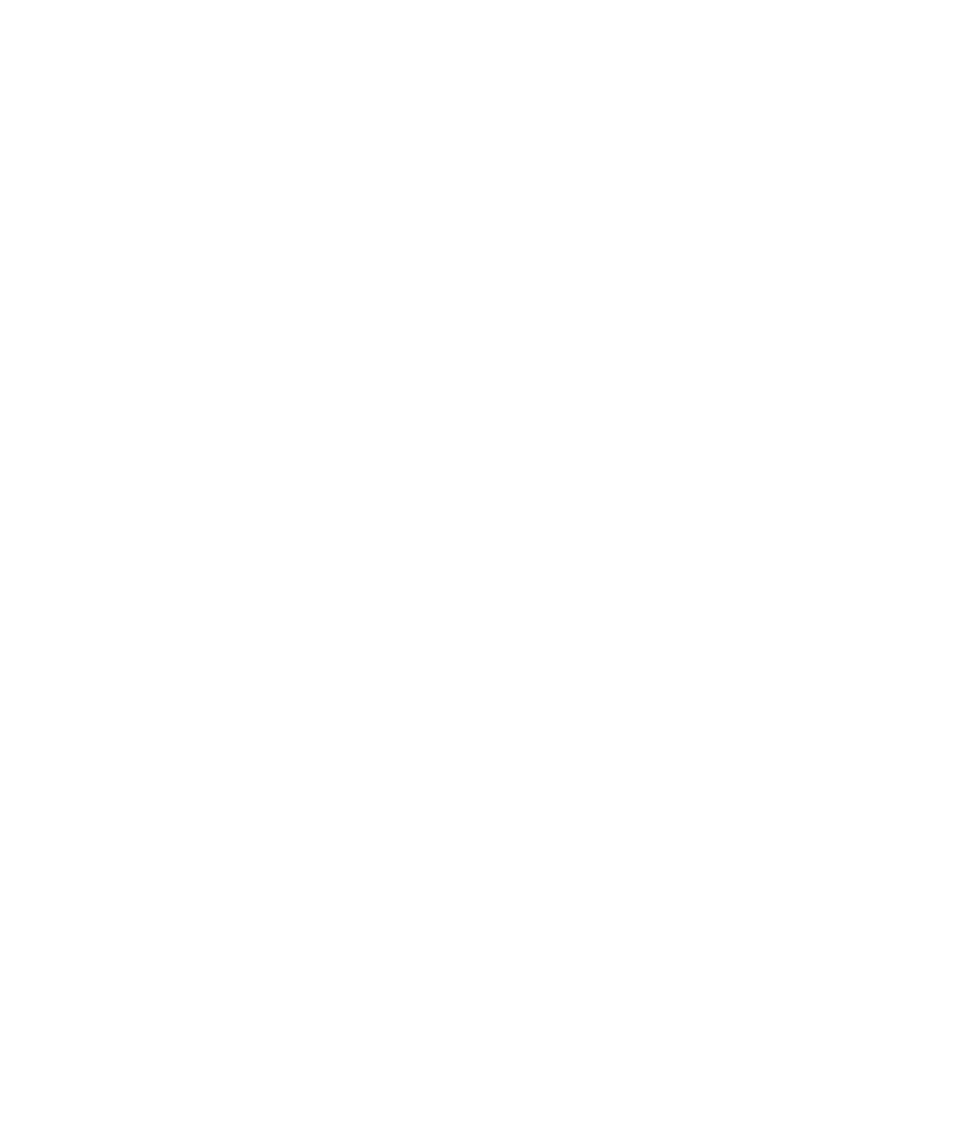
Wireless network coverage
Find information about wireless coverage indicators
Your BlackBerry® device uses various indicators to indicate the current wireless coverage level. For more information about wireless
coverage indicators, see the printed documentation that came with your device.
Turn off the connection to the wireless network
You should turn off the connection to the wireless network in certain places such as on an airplane or in a hospital. See the BlackBerry
Safety and Product Information Booklet for more information.
On the Home screen or in the application list, click Turn Wireless Off.
To connect your BlackBerry® device to the wireless network again, click Turn Wireless On.
Turn on wireless coverage notifications
1. In the device options, click Screen/Keyboard.
2. Set the LED Coverage Indicator field to On.
3. Press the Menu key.
4. Click Save.
When your BlackBerry® device is connected to the wireless network, the LED light flashes green.
To turn off wireless coverage notifications again, set the LED Coverage Indicator field to Off.
Check the wireless coverage level using a voice command
1. In the voice dialling application, wait for the sound.
2. Say "Check coverage."
About the preferred wireless network list
Your wireless service provider might have agreements with other wireless service providers that permit you to use their services when you
are travelling. You can use the preferred wireless network list to control the order in which your BlackBerry® device uses these other
wireless networks.
Your device tries to connect to a wireless network based on the order in which the wireless networks appear in your preferred wireless
network list. When you travel, your device scans for the wireless networks on this list first. If no wireless network on the list is available,
your device is designed to connect to another available wireless network automatically.
Note: Extra fees usually apply when you roam. For more information about roaming fees, contact your wireless service provider.
217
