Clear a browser cache, Clear browser history, About browser configurations – Blackberry Pearl 8100 User Manual
Page 135
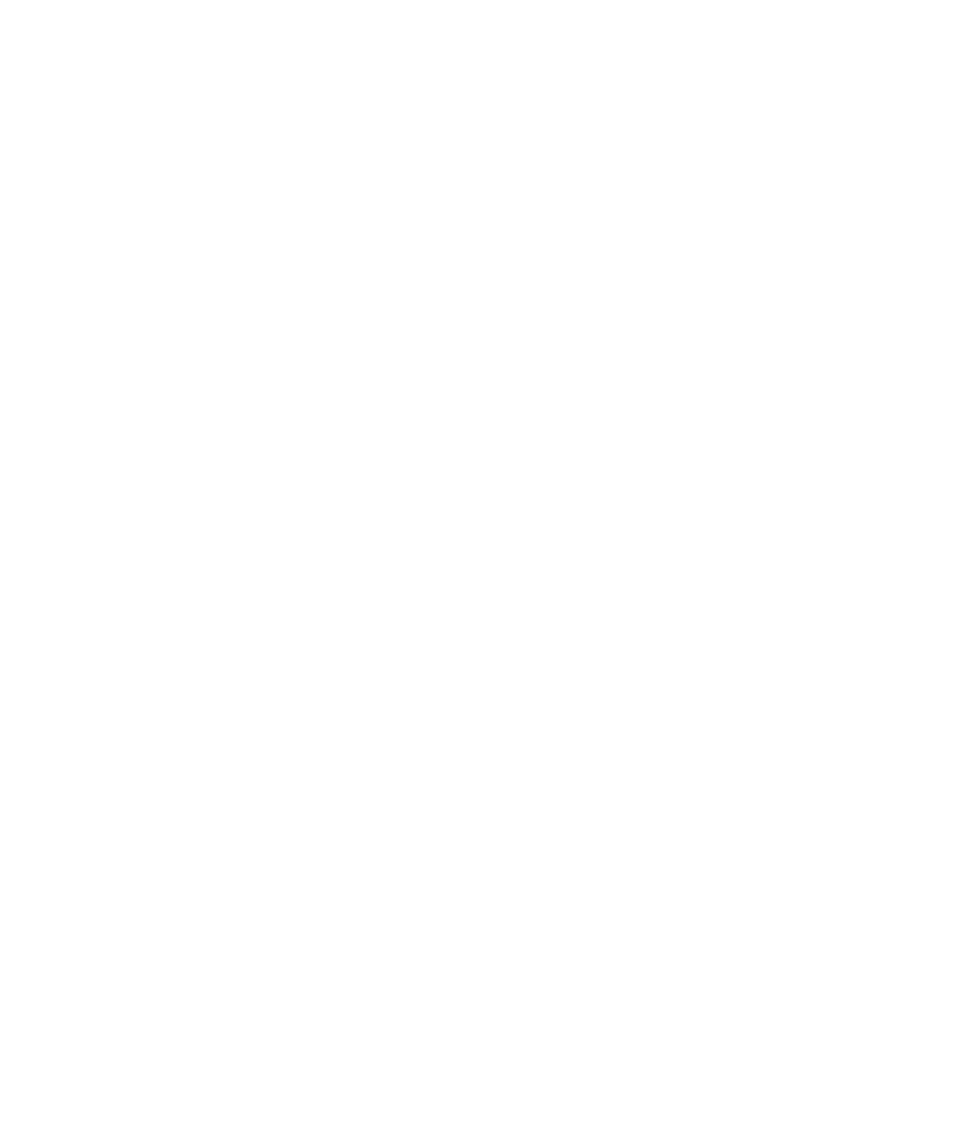
4. Set the Default charset field.
5. Click OK.
Receive a prompt before closing the browser or running a script
1. In the browser, press the Menu key.
2. Click Options.
3. Click General Properties.
4. Perform any of the following actions:
• Select the Prompt Before Closing Browser On Escape check box.
• Select the Prompt Before Closing Modified Pages check box.
• Select the Prompt Before Running WML Scripts check box.
5. Press the Menu key.
6. Click Save Options.
Clear a browser cache
1. In the browser, press the Menu key.
2. Click Options.
3. Click Cache Operations.
4. Beside a cache type, click Clear.
Clear browser history
1. In the browser, press the Menu key.
2. Click Options.
3. Click Cache Operations.
4. Click Clear History.
About browser configurations
The browser on your BlackBerry® device supports multiple browser configurations for optimising your browsing experience.
If your BlackBerry device is associated with an email account that uses a BlackBerry® Enterprise Server that supports the BlackBerry
Browser, you can use the BlackBerry Browser configuration to browse the Internet and your organisation's intranet. If you use the
BlackBerry Browser configuration, you might not be able to change some browser options.
You can use the Internet Browser configuration to access web pages that enable you to subscribe to BlackBerry web push services or
access ringtones. Depending on your wireless service provider, the Internet Browser configuration might not be available on your device
or might use a different name. For more information about the Internet Browser configuration, contact your wireless service provider.
133
