Turn off a bluetooth profile, Bluetooth profiles – Blackberry Pearl 8100 User Manual
Page 191
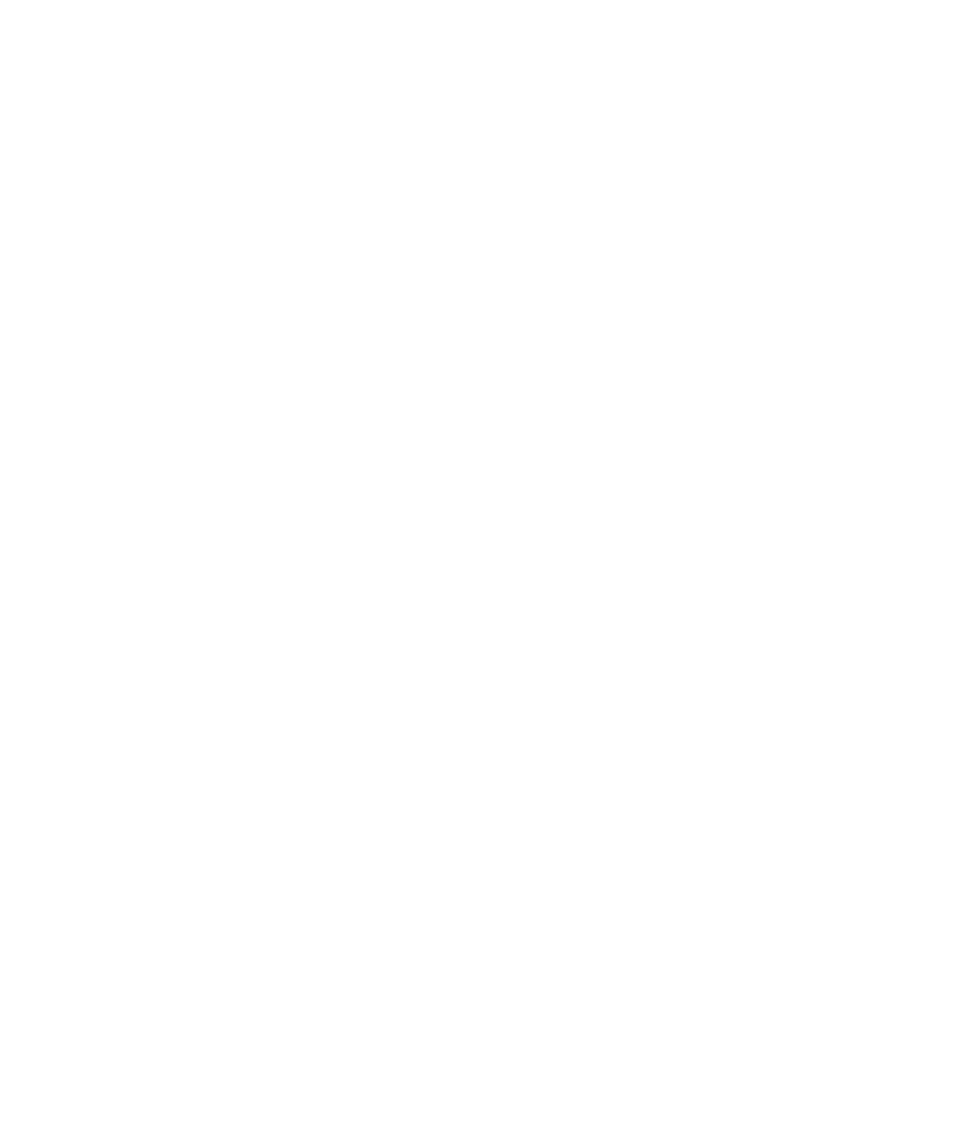
Turn off a Bluetooth profile
1. In the device options, click Bluetooth.
2. Press the Menu key.
3. Click Options.
4. Clear the check box beside one or more Bluetooth® profiles.
5. Press the Menu key.
6. Click Save.
Bluetooth profiles
Headset (HSP)
This profile allows you to connect your BlackBerry® device to Bluetooth® enabled headsets that support the Headset profile.
Handsfree (HFP)
This profile allows you to connect your device to Bluetooth enabled headsets and car kits that support the Handsfree profile.
Serial Port Profile
This profile allows you to connect your device to Bluetooth enabled devices that support desktop connectivity, wireless bypass and
data transfer.
Desktop Connectivity
This service allows you to connect your device to a Bluetooth enabled computer that is running BlackBerry® Desktop Software so that
you can synchronise your organiser data.
Wireless Bypass
This service allows you to connect your device to a Bluetooth enabled computer that is running BlackBerry® Desktop Software so that
you can send and receive email messages and synchronise your organiser data without using a connection to the wireless network.
Your device must be associated with an email account that uses a BlackBerry® Enterprise Server.
Data Transfer
This service allows you to connect your device to Bluetooth enabled devices that support the transfer of data such as media files.
Dial-Up Networking (DUN)
This profile allows you to use your device as a modem when it is connected to a Bluetooth enabled computer that is running BlackBerry
Desktop Software.
Audio Source (A2DP)
This profile allows you to output audio to Bluetooth enabled devices that support stereo audio such as stereo headsets, speakers and
car kits.
A/V Remote Control (AVRCP)
189
