Blackberry Pearl 8100 User Manual
Page 60
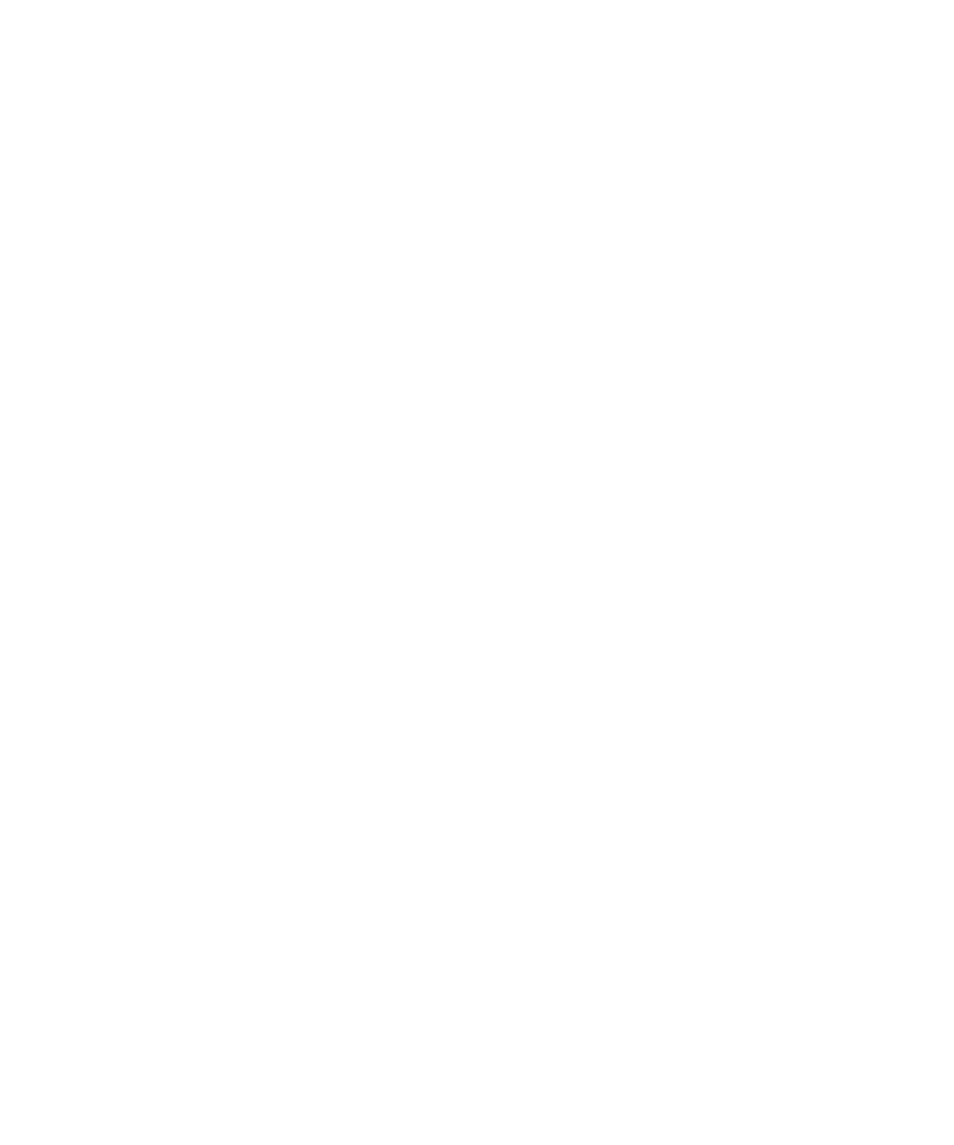
3. Click New Playlist.
4. Click Automatic Playlist.
5. Type a name for the playlist.
6. Click the plus sign (+) beside Artists, Albums or Genres.
7. Click an artist, album or genre.
8. To add more criteria, repeat steps 6 and 7.
9. Press the Menu key.
10. Click Save.
Change an automatic playlist
1. In the media application, click Music.
2. Click Playlists.
3. Click an automatic playlist.
4. Perform any of the following actions:
• To add an artist, album or genre, click the plus sign (+) beside Artists, Albums or Genres. Click an artist, album or genre.
• To delete an artist, album or genre, click the corresponding minus sign (-).
5. Press the Menu key.
6. Click Save.
Add a song to a standard playlist
1. In the media application, click Music.
2. Click a category.
3. Highlight a song, artist, album or genre.
4. Press the Menu key.
5. Click Add to Playlist.
6. Click a standard playlist.
Change the order of songs in a standard playlist
1. In the media application, click Music.
2. Click Playlists.
3. Click a standard playlist.
4. Highlight a song.
5. Press the Menu key.
6. Click Move.
7. Roll the trackball to the new location.
8. Click the trackball.
58
