RF-Link WRT55AG User Manual
Page 6
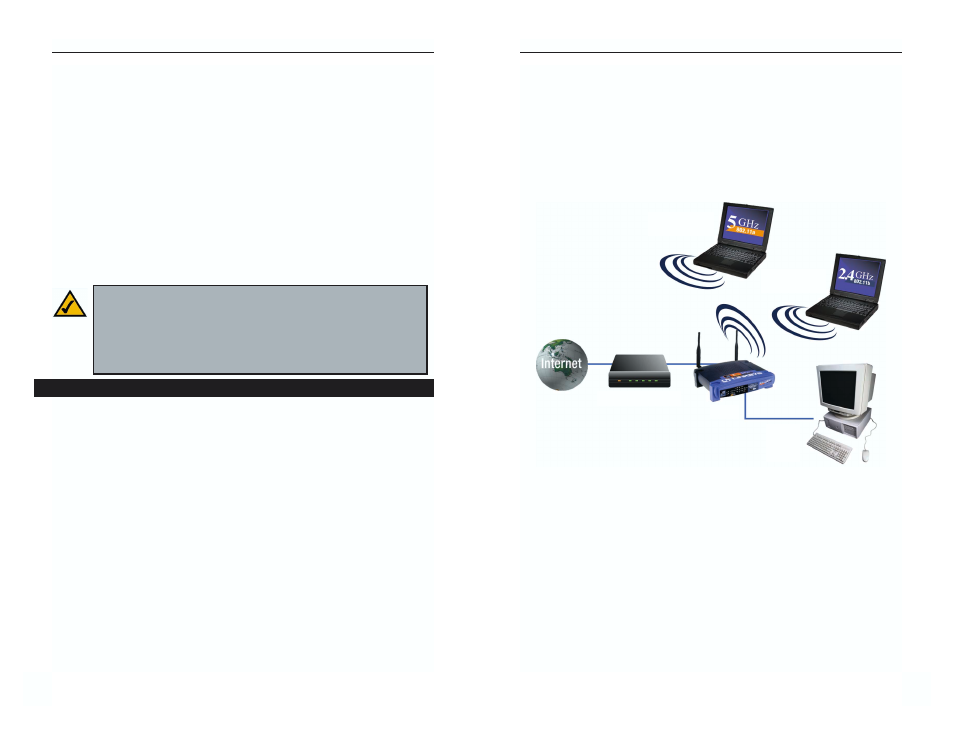
Dual-Band Wireless A+G Broadband Router
• Chapter 5: Setting up the Dual-Band Wireless A+G Broadband Router
This chapter will walk you through the Setup Wizard included on the Setup
CD-ROM.
• Chapter 6: Configuring the Router’s Basic Settings with the Web-based
Utility
While you should always use the Setup Wizard when setting up the Router,
more advanced users may wish to do this through the Web-based Utility. This
chapter shows you how to configure the Router’s basic settings this way.
• Chapter 7: The Router’s Web-based Utility
The Web-based Utility controls all of the Router’s functions and settings. This
chapter shows you how to use this Utility.
When you’re finished with these basic steps, you will be ready to connect to the
Internet. You can also modify the Router’s settings further; for example, you
can adjust security features and other settings to enable online gaming (see
“Chapter 7: The Router’s Web-based Utility”).
5
Instant Wireless
®
Series
4
Figure 1-1
Cable or DSL Modem
Router
PC with
Ethernet
Adapter
Notebook with
Wireless Adapter
Notebook with
Wireless Adapter
DHCP (Dynamic Host Configuration Protocol) Servers
PCs and other network devices using dynamic IP addressing are assigned a new
IP address by a DHCP server. The PC or network device obtaining an IP
address is called the DHCP client. DHCP frees you from having to assign IP
addresses manually every time a new user is added to your network.
A DHCP server can either be a designated PC on the network or another net-
work device, such as the Router. By default, the Router’s DHCP Server func-
tion is enabled.
If you already have a DHCP server running on your network, you must disable
one of the two DHCP servers. If you run more than one DHCP server on your
network, you will experience network errors, such as conflicting IP addresses.
To disable DHCP on the Router, see the DHCP section in “Chapter 7: The
Router’s Web-based Utility.”
This User Guide covers the steps for setting up a network with the Router. After
going through “Chapter 2: Getting to Know the Dual-Band Wireless A+G
Broadband Router,” most users will only need to use the following chapters:
• Chapter 3: Connect the Router
This chapter instructs you on how to connect a cable or DSL modem to the
Router and connect your PC(s) to the Router.
• Chapter 4: Configure the PCs
This chapter instructs you on how to configure your PCs to be DHCP clients,
if you have previously set static IP addresses on your PCs.
Router Setup Overview
Note: Even if you assign a static IP address to a PC, other PCs can
still use DHCP’s dynamic IP addressing, as long as the static IP
address is not within the DHCP range of the LAN IP Addresses.
If the dynamic IP addressing fails to provide a dynamic IP address,
refer to “Appendix A: Troubleshooting.”
