RF-Link WRT55AG User Manual
Page 19
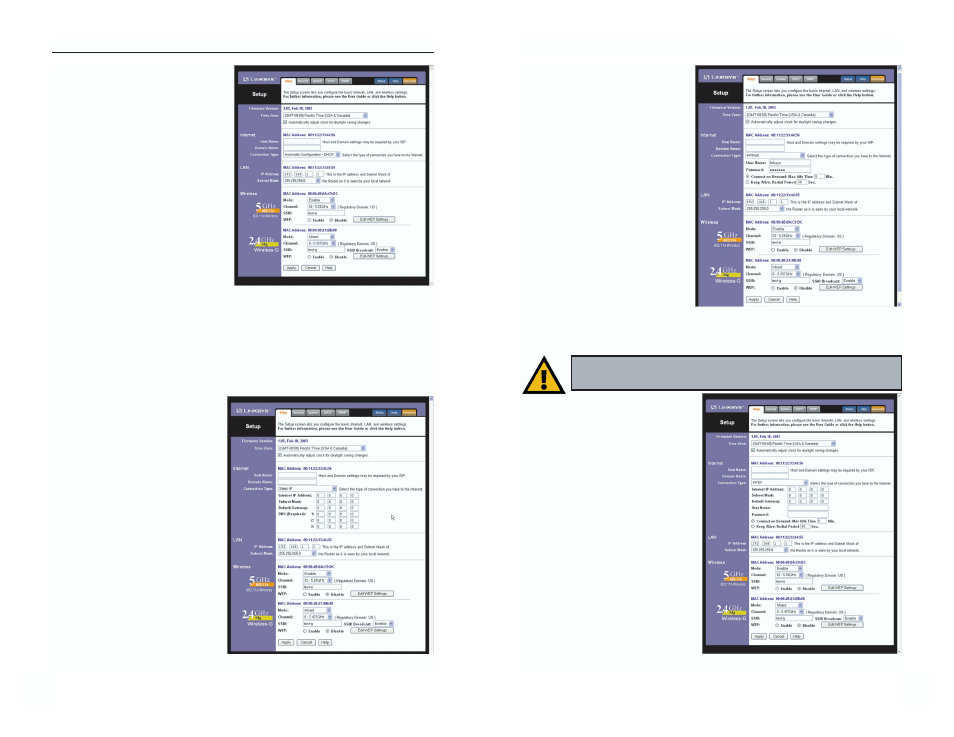
31
Instant Wireless
®
Series
Automatic Configuration - DHCP
If you are connecting through
DHCP or a dynamic IP address
from your ISP, perform these steps:
A. Keep the default setting,
Automatic Configuration -
DHCP, as the Configuration
Type, shown in Figure 6-4.
B. Click the Apply button to save the
setting, or click the Cancel button
to clear the setting and start over.
When you are finished, proceed to
step 5.
Static (or Fixed) IP Address
If you are connecting through a static or fixed IP address from your ISP, per-
form these steps:
A. Select Static IP
as the
Configuration Type, shown in
Figure 6-5.
B. Enter the Internet IP Address.
C. Enter the Subnet Mask.
D. Enter the Default Gateway.
E. Enter the DNS in the 1, 2,
and/or 3 fields. You need to
enter at least one DNS address.
F. Click the Apply button to save
the settings, or click the Cancel
button to clear the settings and
start over. When you are fin-
ished, proceed to step 5.
30
Dual-Band Wireless A+G Broadband Router
PPPoE
If your DSL provider says that you
are connecting through PPPoE
(you use a user name and password
to access the Internet), perform
these steps:
A. Select
PPPoE
as the
Configuration Type, shown in
Figure 6-6.
B. Enter the User Name.
C. Enter the Password.
D. Click the Apply button to save
the settings, or click the Cancel
button to clear the settings and start over. When you are finished, proceed to
step 5.
PPTP
PPTP is a service used in Europe
only. If you are using a PPTP con-
nection, check with your ISP for the
necessary setup information.
After you have entered your setup
information, click the Apply button to
save the settings, or click the Cancel
button to clear the settings and start
over. When you are finished, proceed
to step 5.
Figure 6-6
Figure 6-7
Important: If you enable PPPoE, remember to remove any PPPoE
applications already installed on any of your PCs.
Figure 6-4
Figure 6-5
