RF-Link WRT55AG User Manual
Page 13
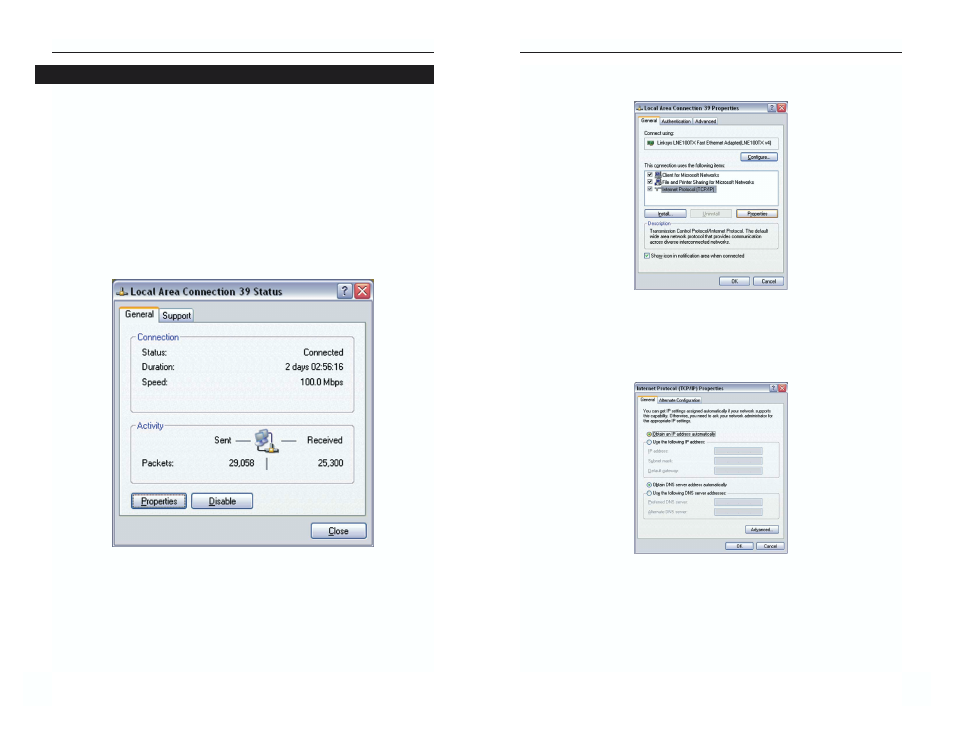
Dual-Band Wireless A+G Broadband Router
3. Make sure the box next to Internet Protocol (TCP/IP) is checked. Highlight
Internet Protocol (TCP/IP), and click the Properties button.
4. Select Obtain an IP address automatically. Once the new window
appears, click the OK button. Click the OK button again to complete the
PC configuration.
5. Restart your computer.
Go to “Chapter 5: Setting Up the Dual-Band Wireless A + G Broadband
Router.”
19
Instant Wireless
®
Series
The following instructions assume you are running Windows XP with the
default interface. If you are using the Classic interface (where the icons and
menus look like previous Windows versions), please follow the instructions for
Windows 2000.
1. Click
the
Start button and then the Control Panel icon. Click the Network
and Internet Connections icon. Then click the Network Connections
icon.
2. Select
the
Local Area Connection icon for the applicable Ethernet adapter
(usually it is the first Local Area Connection listed). Double-click the
Local Area Connection. Click the Properties button.
18
Figure 4-7
Figure 4-8
Configuring Windows XP PCs
Figure 4-6
