Chapter 7: the router’s web-based utility – RF-Link WRT55AG User Manual
Page 20
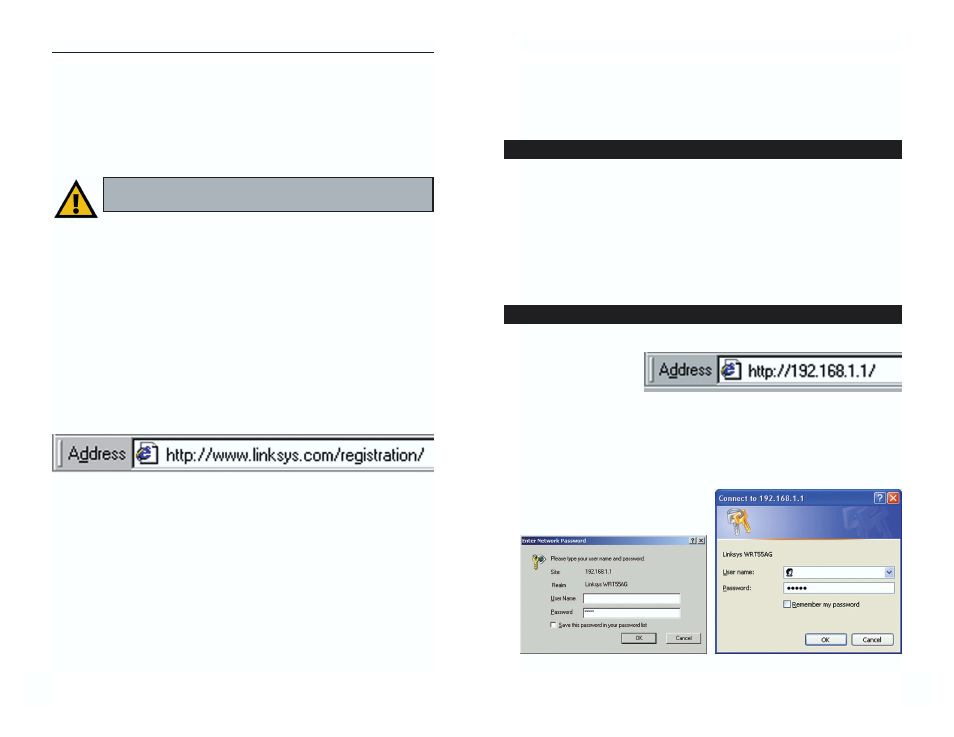
Chapter 7: The Router’s
Web-based Utility
Use the Router’s web-based utility to administer it. This chapter will describe
each web page in the Utility and each page’s key functions. The utility can be
accessed via your web browser through use of a computer connected to the
Router.
The Setup, Security, System, DHCP, SNMP, Status, and Help screens are avail-
able for basic setup. For advanced setup, click the Advanced tab to access these
screens: Advanced Wireless, Internet Filter, Port Forwarding, Routing, and
DDNS.
To access the web-based utility, launch Internet Explorer or Netscape
Navigator, and enter the
Router’s default IP
address, 192.168.1.1, in
the Address field, as
shown in Figure 7-1.
Then press Enter.
A password request page, shown in Figure 7-2 will pop up. (Windows XP users
will see a Connect to 192.168.1.1 window, shown in Figure 7-3). Leave the
User Name field blank, and enter admin (the default password) in the
Password field. Then click the OK
button.
33
Instant Wireless
®
Series
5. To configure the Router for your wireless network(s), perform these steps:
A. To enable 5GHz, 802.11a wireless networking, make sure the 5GHz,
802.11a Enable radio button is selected. Then click the Change 5GHz
Settings button, and customize the SSID, Channel, and WEP encryption
settings as needed. Then click the Apply button to save your changes. For
more information, refer to “Chapter 7: The Router’s Web-based Utility.”
B. To enable 2.4GHz, Wireless-G wireless networking, make sure the 2.4GHz,
802.11g Enable radio button is selected. Then click the Change 2.4GHz
Settings button, and customize the SSID, Channel, and WEP encryption
settings as needed. Then click the Apply button to save your changes. For
more information, refer to “Chapter 7: The Router’s Web-based Utility.”
6. If you haven’t already done so, click the Apply button to save your Setup
settings. Close the web browser.
7. Restart your computers so that they can obtain the Router’s new settings.
If you need more details or advanced setting information, please refer to
“Chapter 7: The Router’s Web-based Utility” or the Linksys support web-
site at support.linksys.com.
Test the setup by opening your web browser from any computer and enter-
ing http://www.linksys.com/registration, as shown in Figure 6-8.
Congratulations! You’ve successfully configured the Router.
If you are unable to reach our website, you may want to review what you
did in this section or refer to “Appendix A: Troubleshooting.”
Proceed to “Chapter 7: The Router’s Web-based Utility” for more details
and advanced settings information.
32
Dual-Band Wireless A+G Broadband Router
Overview
How to Access the Web-based Utility
Figure 6-8
Important: Operation within the 5150 to 5250GHz band is
restricted to indoor use only.
Figure 7-1
Figure 7-2
Figure 7-3
