RF-Link WRT55AG User Manual
Page 16
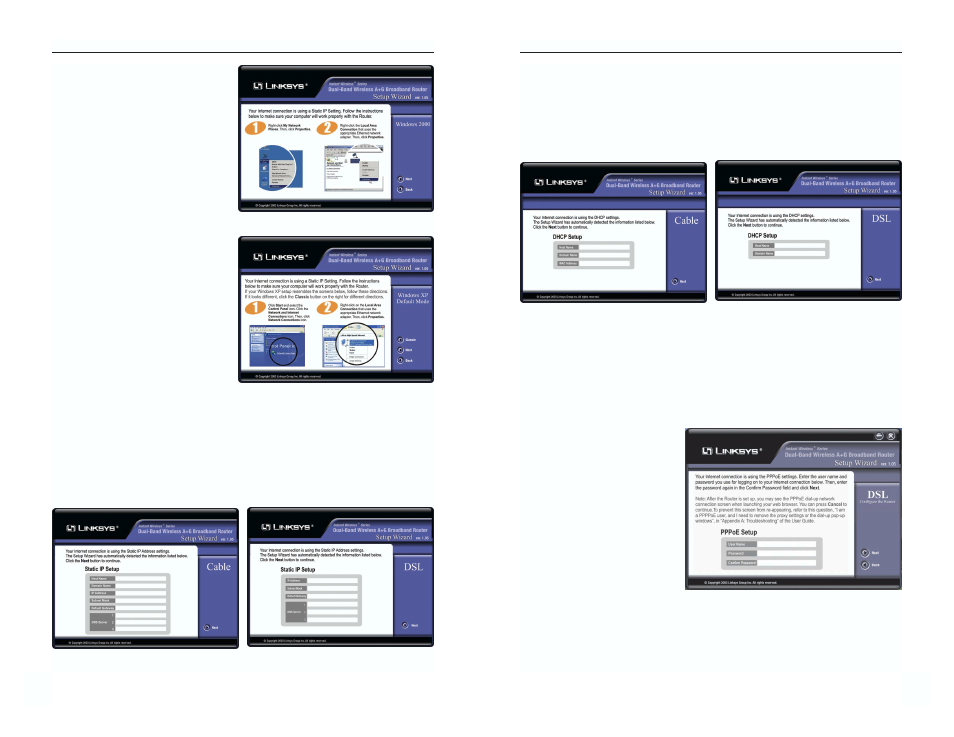
Dual-Band Wireless A+G Broadband Router
7b. When connecting to the Internet through a DHCP connection:
If you have a cable connection, you will see a screen similar to that shown
in Figure 5-14. If you have a DSL connection, you will see a screen similar
to that shown in Figure 5-15. Enter the information just as you do when
logging onto your Internet connection, and click the Next button. Then,
continue to step 6.
7c. When connecting to the Internet through a PPPoE connection:
PPPoE connections are only available with DSL Internet connections. If
this is how you connect to the Interent, you will see a screen similar to that
shown in Figure 5-16. Enter the information just as you do when logging
onto your Internet connection, and click the Next button. Then, continue to
step 6.
25
Instant Wireless
®
Series
If you are using Windows 2000,
the instructions will start as
shown in Figure 5-10.
If you are using Windows XP, the
instructions will start as shown in
Figure 5-11. If you are using
Windows XP in “Classic” mode,
you can see these instructions in
this mode by clicking the Classic
button.
After configuring your PC, as shown in the first part of 5a, you will see a
Static IP Setup screen. If you have a cable connection, you will see a screen
similar to that shown in Figure 5-12. If you have a DSL connection, you
will see a screen similar to that shown in Figure 5-13. Enter the informa-
tion just as you do when logging onto your Internet connection, and click
the Next button. Then, continue to step 6.
24
Figure 5-12
Figure 5-13
Figure 5-14
Figure 5-15
Figure 5-16
Figure 5-10
Figure 5-11
