RF-Link WRT55AG User Manual
Page 18
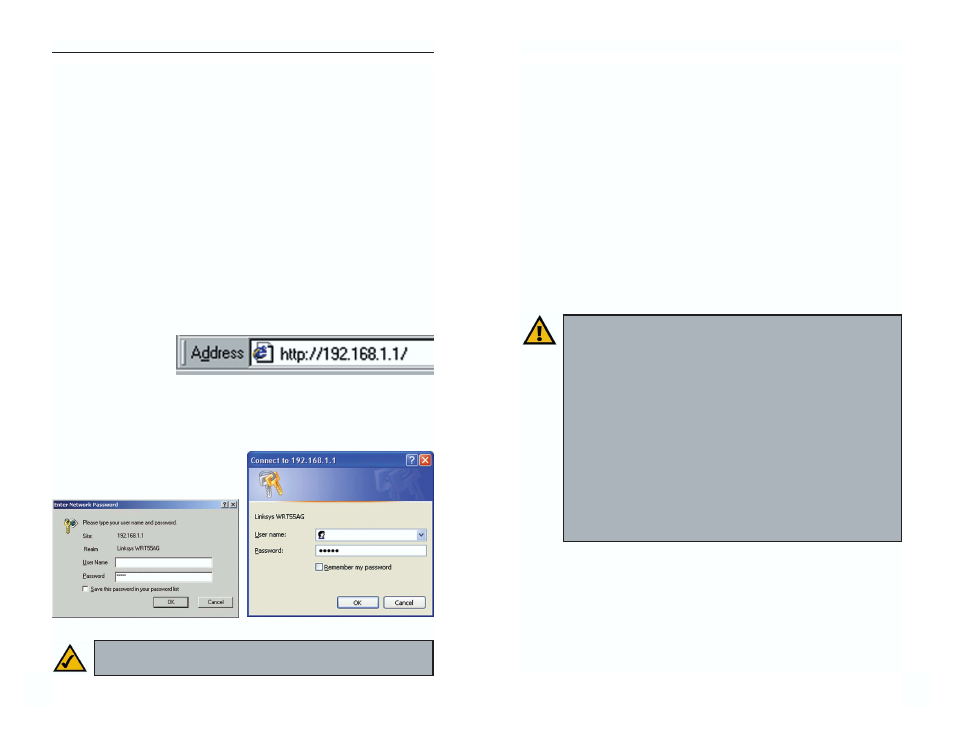
29
Instant Wireless
®
Series
28
Dual-Band Wireless A+G Broadband Router
3. The web-based utility will appear with the Setup tab selected. Based on the
setup instructions from your ISP, you may need to provide the Host Name
and Domain Name (usually cable ISPs require them). These fields allow
you to provide a host name and domain name for the Router and are usual-
ly left blank.
The values for the Router’s LAN IP Address and Subnet Mask are shown
on the Setup screen. The default values are 192.168.1.1 for the IP Address
and 255.255.255.0 for the Subnet Mask.
4. The Router supports four connection types: Automatic Configuration -
DHCP (obtain an IP automatically), Static IP, PPPoE, and PPTP. These
types are listed in the drop-down menu for the Configuration Type setting.
Each Setup screen and available features will differ depending on what kind
of connection type you select. Proceed to the instructions for the connec-
tion type you are using, and then continue to step 5.
IMPORTANT: If you have previously enabled any Internet-sharing
proxy server software on any of your PCs, you must disable it now.
Some examples of Internet-sharing software are Internet LanBridge,
Wingate, ICS, and Sygate. To disable your Internet-sharing software:
• If you are running Netscape Navigator, click Edit, Preferences,
Advanced, and Proxies. Click Direct Connection to the Internet.
• If you are running Internet Explorer 5.x or higher, click Tools,
Settings, Control Panel, Internet Options, Connections, and
LAN Settings. Remove checkmarks from all three boxes. Click the
OK button to continue.
You must also disable any Internet log-on software (such as Ivasion
Winpoet or Enternet 300) and any firewall software (such as
ZoneAlarm and Watchdog) on all of your PCs.
Chapter 6: Configuring the
Router’s Basic Settings with the
Web-Based Utility
This chapter will show you how to configure the Router to function in your
network and gain access to the Internet through your Internet Service Provider
(ISP). Detailed description of the Router’s web-based utility can be found in
“Chapter 7: The Router’s Web-based Utility.”
The instructions from your ISP tell you how to set up your PC for Internet
access. Because you are now using the Router to share Internet access among
several computers, you will use the setup information to configure the Router
instead of your PC. You only need to configure the Router once using the first
computer you set up.
1. Open your web browser. Enter http://192.168.1.1 (the Router’s default IP
address) in the web
browser’s Address
field, as shown in
Figure 6-1, and
press the Enter key.
2. An Enter Network Password window, shown in Figure 6-2, will appear.
Windows XP users will see a Connect to 192.168.1.1 window, shown in
Figure 6-3. Leave the User Name field empty, and enter admin in lower-
case letters in the Password field
(admin is the default password).
Then, click the OK button.
Figure 6-1
Figure 6-2
Figure 6-3
Note: For added security, you should change the password through
the Password screen of the web-based utility.
