RF-Link WRT55AG User Manual
Page 29
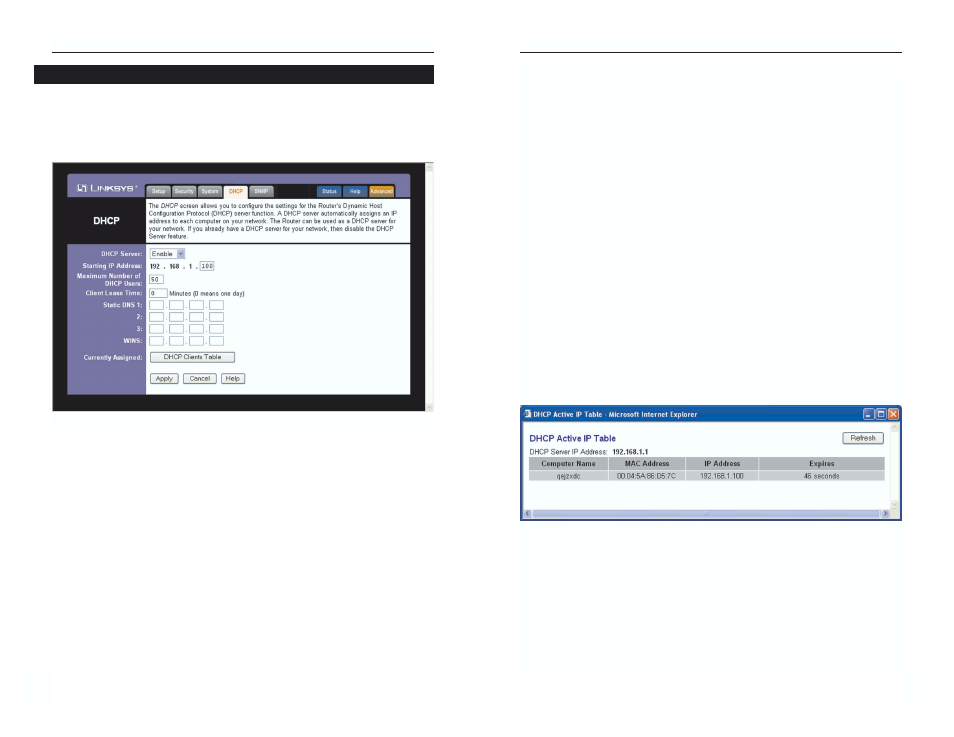
Dual-Band Wireless A+G Broadband Router
51
Instant Wireless
®
Series
50
The DHCP screen, shown in Figure 7-15, allows you to configure the settings
for the Router’s Dynamic Host Configuration Protocol (DHCP) server function.
The Router can be used as a DHCP server for your network. A DHCP server
automatically assigns an IP address to each computer on your network.
If you choose to enable the Router’s DHCP server option, you must configure all
of your network PCs to connect to a DHCP server (the Router), and make sure
there is no other DHCP server on your network.
DHCP Server DHCP is enabled by factory default. If you already have a
DHCP server on your network, or you don’t want a DHCP server, then click the
Disable radio button (no other DHCP features will be available).
Starting IP Address Enter a value for the DHCP server to start with when
issuing IP addresses. Because the Router’s default IP address is 192.168.1.1,
the Starting IP Address must be 192.168.1.2 or greater, but smaller than
192.168.1.253. The default Starting IP Address is 192.168.1.100.
Maximum Number of DHCP Users (Optional) Enter the maximum number
of PCs that you want the DHCP server to assign IP addresses to. This number
cannot be greater than 253. The default is 50.
Figure 7-15
DHCP
Client Lease Time The Client Lease Time is the amount of time a network
user will be allowed connection to the Router with their current dynamic IP
address. Enter the amount of time, in minutes, that the user will be “leased” this
dynamic IP address. After the time is up, the user will be automatically
assigned a new dynamic IP address. The default is 0 minutes, which means one
day.
Static DNS 1-3 The Domain Name System (DNS) is how the Internet trans-
lates domain or website names into Internet addresses or URLs. Your ISP will
provide you with at least one DNS Server IP Address. If you wish to use anoth-
er, type that IP Address in one of these fields. You can type up to three DNS
Server IP Addresses here. The Router will use these for quicker access to func-
tioning DNS servers.
WINS The Windows Internet Naming Service (WINS) manages each PC’s
interaction with the Internet. If you use a WINS server, enter that server’s IP
Address here. Otherwise, leave this blank.
Currently Assigned: DHCP Clients Table Click the DHCP Clients Table
button to view the list of PCs that are given IP addresses by the Router (see
Figure 7-16). For each PC, the list shows the Client Hostname, IP Address,
MAC Address, and and the amount of DHCP client lease time left. Click the
Refresh button to display the most current information.
To save your changes on this page, click the Apply button. To cancel any
unsaved changes on this page, click the Cancel button. To get more information
about the features, click the Help button.
Figure 7-16
