RF-Link WRT55AG User Manual
Page 25
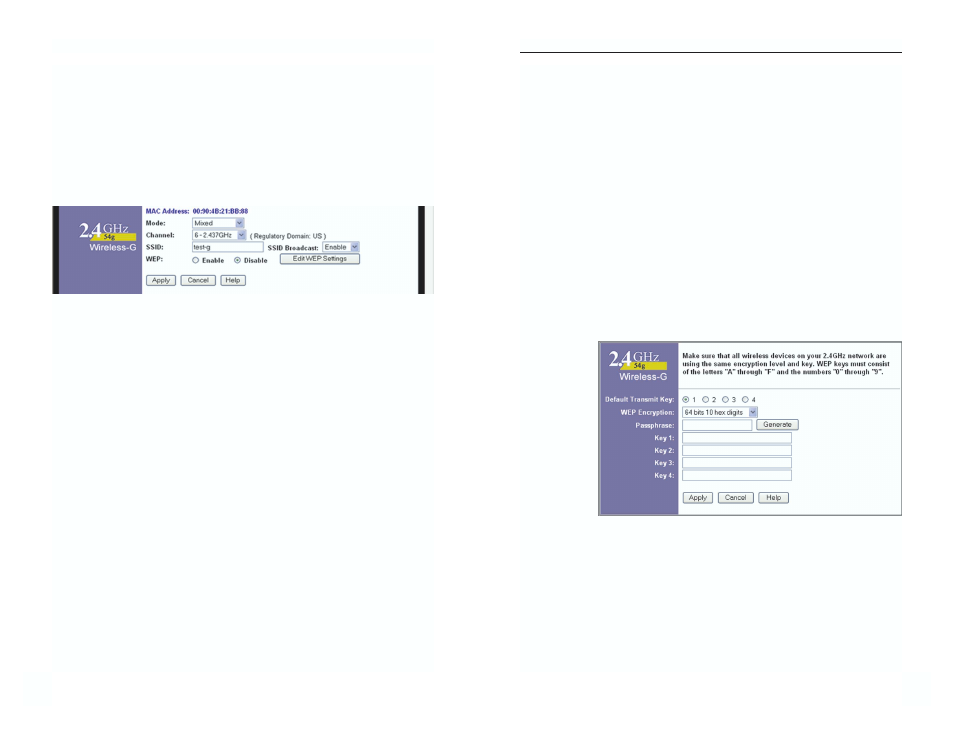
Dual-Band Wireless A+G Broadband Router
43
42
WEP (Encryption) An acronym for Wired Equivalent Privacy, WEP is an
encryption method used to protect your wireless data communications. WEP
uses a combination of 64-bit or 128-bit keys to provide access control to your
network and encryption security for every data transmission. To decode a data
transmission, each device in a network must use an identical 64-bit or 128-bit
key. Higher encryption levels offer higher levels of security, but due to the
complexity of the encryption, they may decrease network performance. To
enable WEP, click the radio button beside Enable. Click the Edit WEP
Settings button to configure the WEP keys for your 2.4GHz, Wireless-G net-
work (see Figure 7-11).
Check all the values, and click the Apply button to save your 2.4GHz, Wireless-
G settings. To cancel any changes you’ve entered on this page, click the Cancel
button. To get more information about the features, click the Help button.
2.4GHz, 54g/Wireless-G (WEP)
The 2.4GHz, 802.11b (WEP) screen, shown in Figure 7-11, allows you to con-
figure your 2.4GHz, Wireless-G WEP settings. WEP encryption is recom-
mended to
increase the
security of
your wireless
network.
Default Transmit Key Select which WEP key (1-4) will be used when the
Router sends data. Make sure the receiver is using the same key.
WEP Encryption Keys 1-4 offer 64-bit or 128-bit encryption; select the type
of encryption you want from the drop-down box. To disable WEP Encryption,
select Disable.
Figure 7-11
Instant Wireless
®
Series
Check all the values, and click the Apply button to save your 5GHz, 802.11a
WEP settings. To cancel any changes you’ve entered on this page, click the
Cancel button. To get more information about the features, click the Help but-
ton.
2.4GHz, 54g/Wireless-G
The 2.4GHz, 802.11g-draft portion of the Setup screen, shown in Figure 7-10
allows you to configure your 2.4GHz, Wireless-G wireless network settings.
Mode If you have Wireless-G and 802.11b devices in your network, then keep
the default setting, Mixed. If you have only Wireless-G devices, select G-Only.
If you do not have any Wireless-G and 802.11b devices in your network, select
Disable.
Channel Select the appropriate channel from the list provided to correspond
with your network settings, between 36 and 64. All devices in your wireless
network must use the same channel in order to function correctly. If you want
the Router to automatically scan for a clear channel, then click the checkbox.
SSID The SSID is the network name shared among all points in a wireless
network. The SSID must be identical for all points in the wireless network. It
is case-sensitive and must not exceed 32 characters (use any of the characters
on the keyboard). Make sure this setting is the same for all points in your wire-
less network. For added security, you should change the default SSID (linksys-
g) to a unique name.
SSID Broadcast When wireless clients survey the local area for wireless net-
works to associate with, they will detect the SSID broadcast by the Router. To
broadcast the Router's SSID, keep the default setting, Enable. If you do not
want to broadcast the Router's SSID, then select Disable.
Figure 7-10
