Rs-232 baud rate, Blue image, Option – Runco CL-810 CL-810 Ultra Cl-810 CineWide CL-810 / SDC-1 User Manual
Page 53: Reset image settings, Sleep timer, Lamp hours, Osd timer, Pc & hd adjust, Pre l iminar y
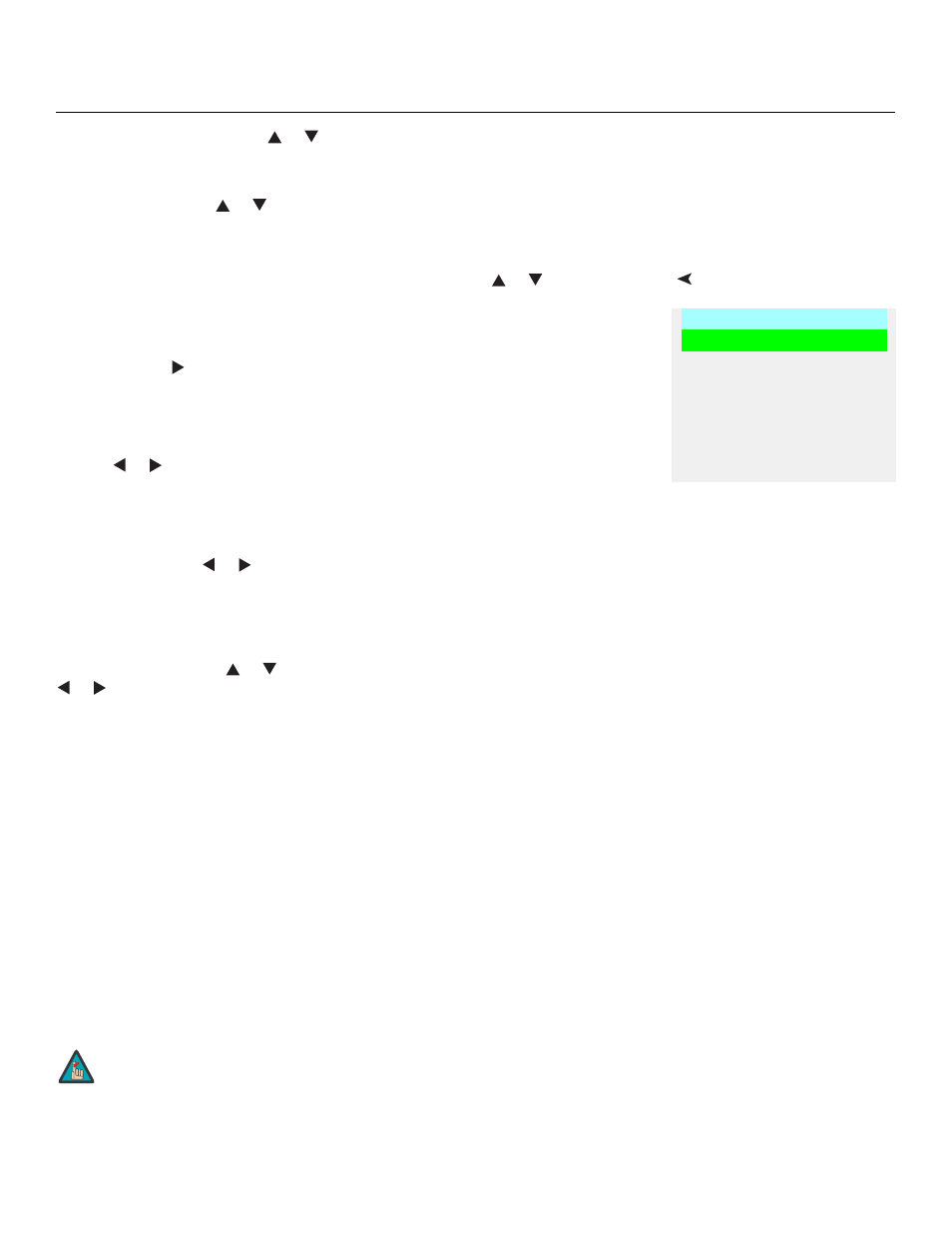
Runco CL-810 Series Owner’s Operating Manual
41
PRE
L
IMINAR
Y
RS-232 Baud Rate: Press the
or
button to select the projector’s RS-232 Baud
Rate. This function is used to change the transfer rate of the RS-232 connection. (This
setting must match the data rate of the device connected to the RS-232 input.)
Blue Image: Press the
or
button to turn the Blue Image Off or On. This feature
removes all red and green color information from the image (simulating a blue filter), and is
useful for color-calibrating the projector or other video components.
Option
To access the Option adjustments, press MENU, then press the
or
button to
highlight Option and press ENTER. The Installation sub-menu will then appear (see
above). Press EXIT to return to the previous menu or press MENU to close all menus.
Reset Image Settings: To restore the default image settings for the current input source
ONLY, press the
button to highlight “Yes,” then press ENTER.
Sleep Timer: The Sleep Timer automatically puts the projector into standby mode after
the amount of time you specify here. (A warning appears on-screen one minute before this
is to occur.)
Use the
or
button to set the timer for anywhere from 10 minutes to 3 hours, in
10-minute increments. To disable the Sleep Timer, set it to 0.
Lamp Hours: To find out how long the projector lamp has been in use, select Lamp
Hours and press ENTER.
OSD Timer: Use the
or
button to set the OSD Timer. This timer controls how long
the menus remain on-screen after selecting them. Select from 0 to 60 seconds, in
3-second increments. When you set the OSD to 0, the menus remain on-screen until you
hide them by pressing MENU.
To adjust the horizontal and vertical position of the OSD, select OSD Position and press
ENTER. Then, press the
or
button to select Horizontal or Vertical and use the
or
button to adjust.
PC & HD Adjust: Use the settings in the PC & HD Adjust menu to fine-tune 480p and
higher-resolution signals for optimum picture quality.
• Auto: Adjusts the phase, frequency and position automatically.
• Freq. Adjusts the frequency of the signal.
• Phase: Adjust the phase if the image (usually from an RGB source) shows shimmer or
“noise.” Pixel phase adjusts the phase of the pixel sampling clock relative to the
incoming signal. The effect of this control is similar to that of a tracking control on a
VCR.
For best results, use a good test pattern such as a smooth gray consisting of a clear
pattern of black and white pixels, or a similar “half on, half off” graphic image. (You may
find that you can stabilize the image at more than one point. Use either setting in this
case.)
• H. Pos.: Adjusts the horizontal position of the image.
• V. Pos.: Adjusts the vertical position of the image.
Option
Reset Image Settings
Sleep Timer
Lamp Hours
OSD Timer
OSD Position
PC & HD Adjust
DNR
To adjust the image position with a 480i source, use the Image
Shift controls in the Set Up menu (see page 43).
Note
