6 connections to the cl-810, Connector panel access, Figure 3-6 . connecting the cl-810 to the sdc-1 – Runco CL-810 CL-810 Ultra Cl-810 CineWide CL-810 / SDC-1 User Manual
Page 35: Connections to the cl-810, 6. connecting the cl-810 to the sdc-1, Pre l iminar y
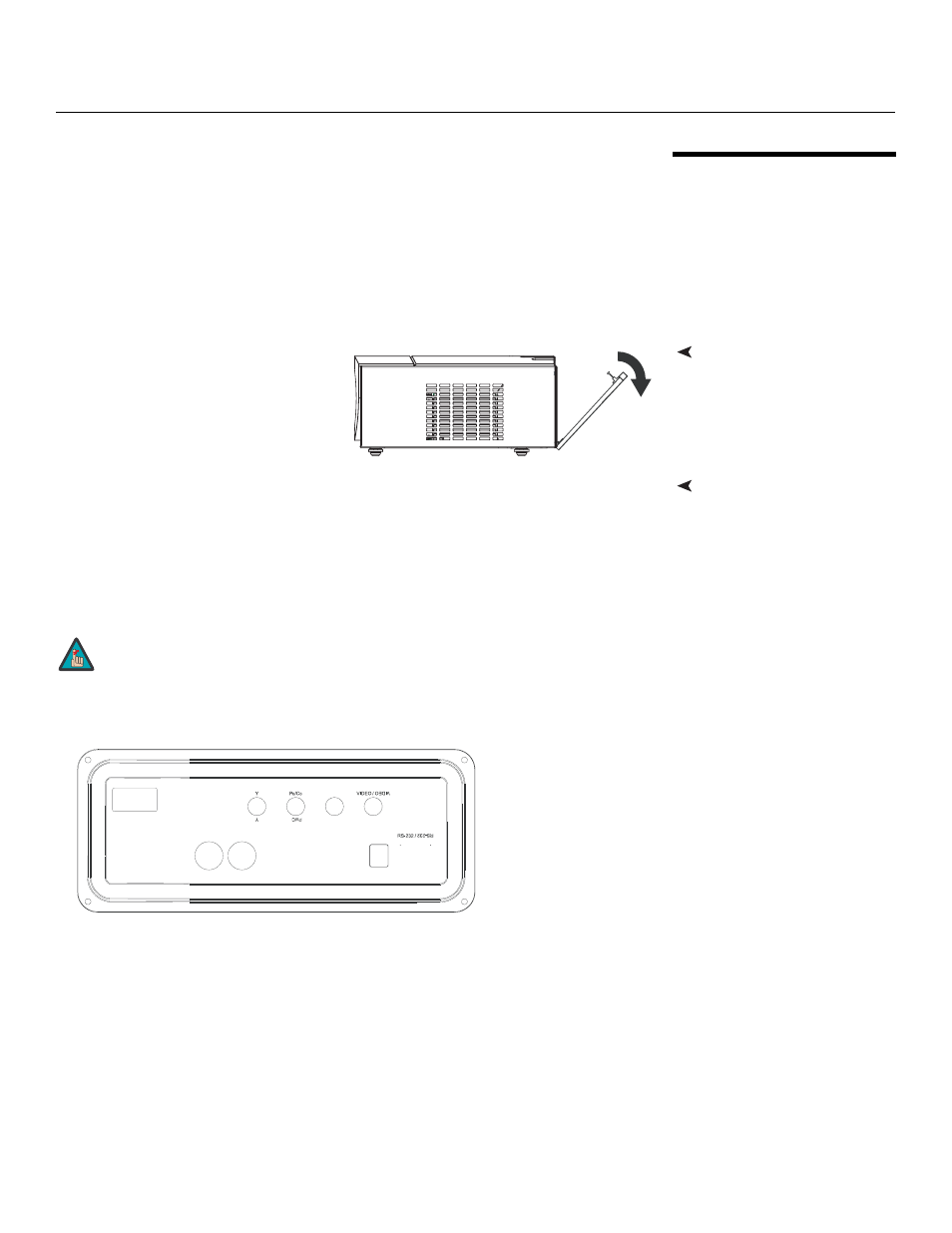
Runco CL-810 Series Owner’s Operating Manual
23
PRE
L
IMINAR
Y
3.6
Connections to the
CL-810
Proceed as follows to connect the CL-810 to your video sources, external controller(s) -- if
present -- and AC power.
When connecting your equipment:
• Turn off all equipment before making any connections.
• Use the correct signal cables for each source.
• Ensure that the cables are securely connected. Tighten the thumbscrews on
connectors that have them.
Connector Panel Access
To access the connector panel, pull
firmly on the cable access cover to
open it.
Connecting the SDC-1
System Expansion Device
to the CL-810
If (and ONLY if) your installation includes an SDC-1 System Expansion Device:
Use a Runco R-Link cable to connect the SDC-1 output to the CL-810 R-Link input; see
Figure 3-6.
All signal sources should then be connected to the appropriate inputs on the rear panel of
the SDC-1. The signal from the SDC-1 is then output to the CL-810 projector via the
R-Link cable. For detailed instructions, refer to the SDC-1 Owner’s Operating Manual.
Figure 3-6. Connecting the CL-810 to the SDC-1
Connect ONLY an SDC-1 to the R-Link input! Although the
R-Link looks like a DVI input, it does not function like one and
cannot be used as an additional video input.
Note
