Changing the image size for shooting in text mode – Ricoh Caplio RX User Manual
Page 65
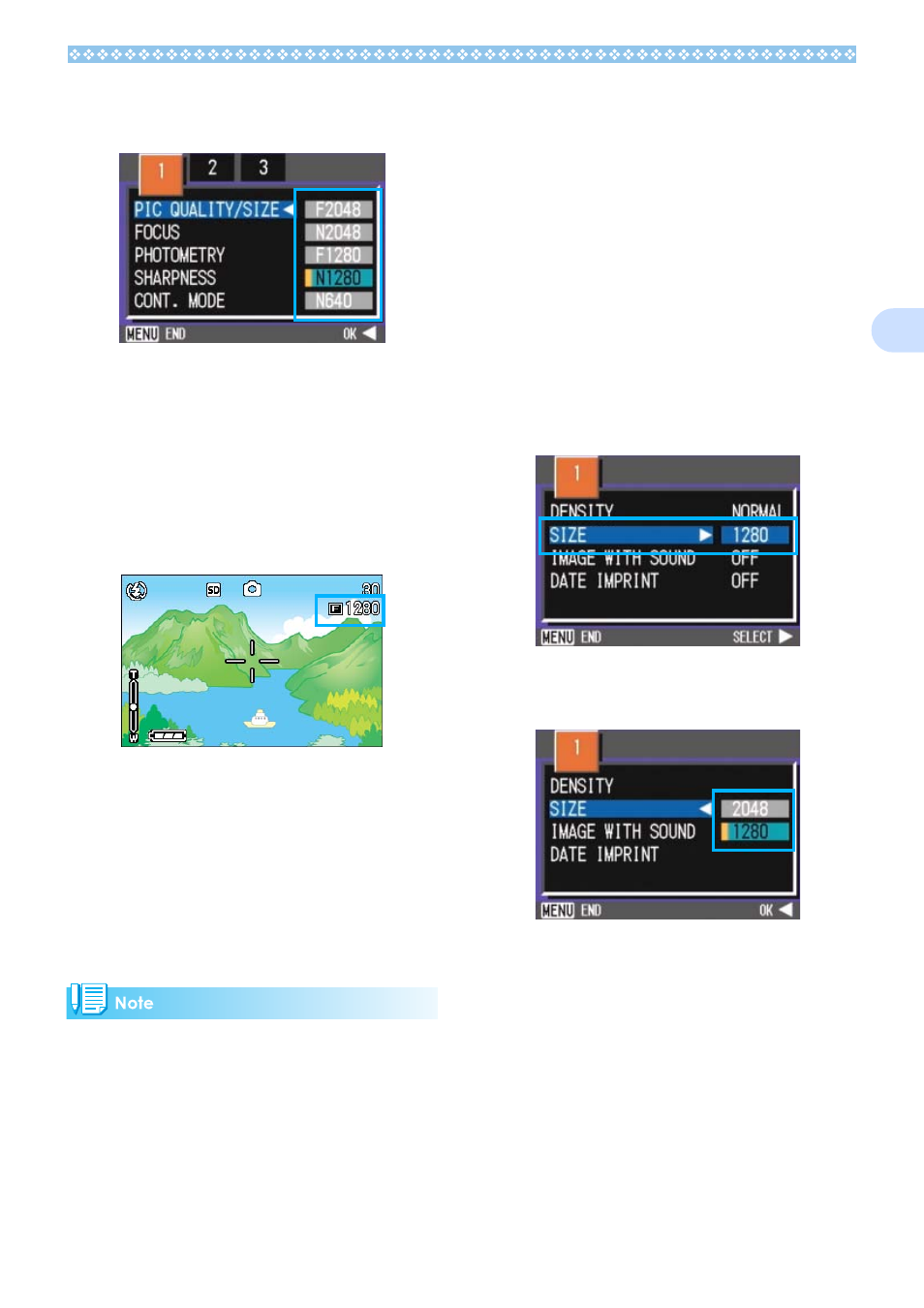
65
3
4.
Press the !"
!"
!"
!" buttons to select
a picture quality/size.
5.
Press the O
O
O
O or #
#
#
# button.
Picture Quality/Image Size settings are
completed.
6.
Press the M
M
M
M button.
The Shooting Menu closes and the set-
ting value is displayed on the upper-right
of the screen.
This setting will be used for shooting until
you change it.
Changing the Image Size for Shoot-
ing in TEXT Mode
In TEXT Mode, you cannot set Image Quality
Mode. The image size can be selected from
1280
×
960 and 2048
×
1536.
By default, your camera is set to 1280 x 960.
1.
Turn the Mode Dial to 4
4
4
4
(SCENE Mode).
The Scene selection screen appears.
2.
Press the !"
!"
!"
!" buttons to select
TEXT Mode.
The Shooting menu appears.
3.
Press the O
O
O
O button.
The display changes to the Shooting
screen in SCENE Mode with the TEXT
Mode mark at the upper part of the
screen.
4.
Press the M
M
M
M button.
The Shooting menu appears.
5.
Choose [Size] and press the O
O
O
O
or $
$
$
$ button.
6.
Press the !"
!"
!"
!" buttons to select
a size.
7.
Press the O
O
O
O button.
The image size setting is complete.
