Changing shading for shooting text (density), Using the adj. button (text density), Changing shading for shooting text (density) 61 – Ricoh Caplio RX User Manual
Page 61: P.61, De, see p.61, 3changing shading for shooting text (den- sity)
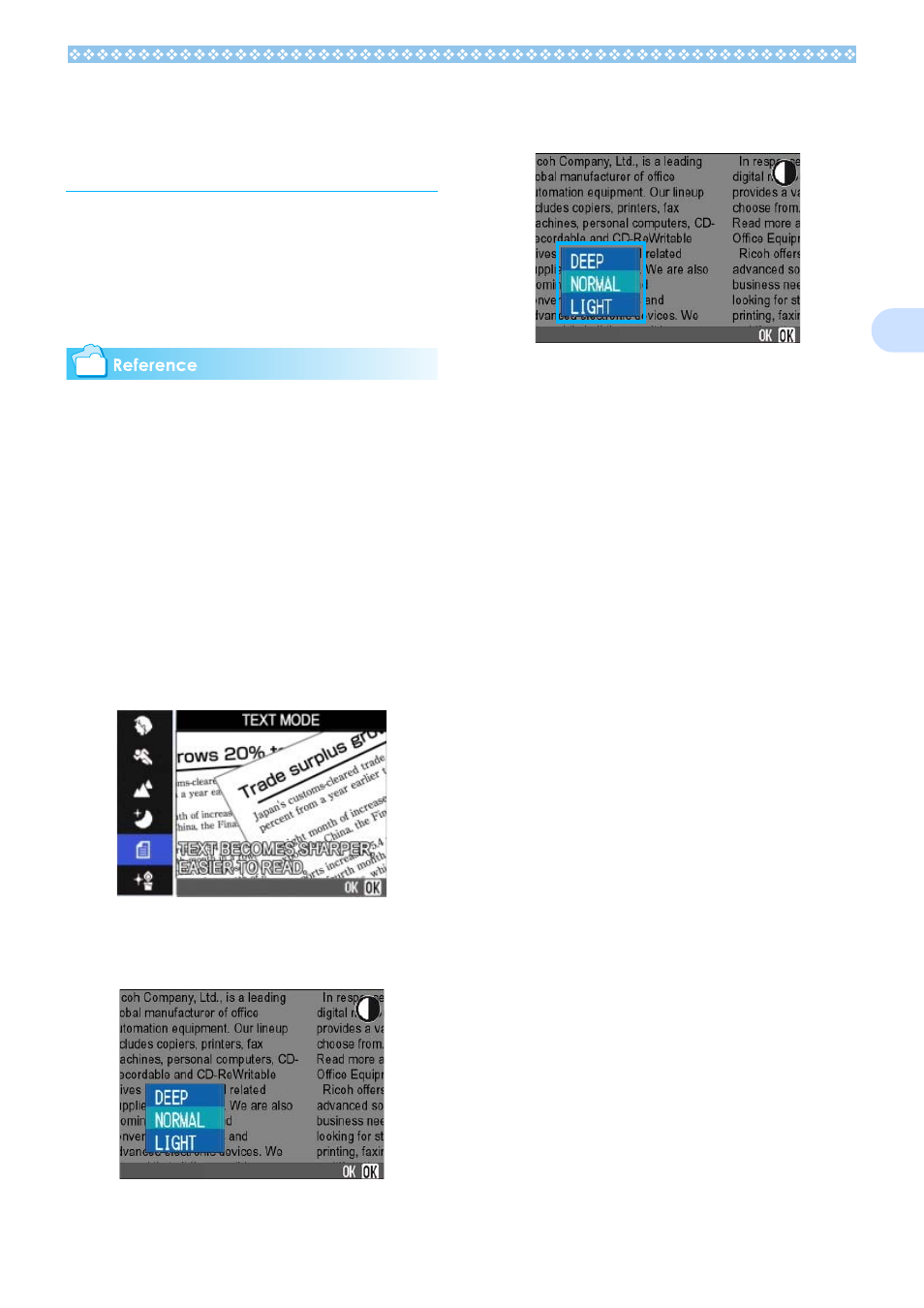
61
3
Changing Shading for
Shooting Text (DEN-
SITY)
When you are shooting text, you can change
the DENSITY settings. You can select from
DEEP, NORMAL and LIGHT.
Text Density setting can be adjusted by using
the ADJ. Button or using the Shooting Menu.
For information on how to shoot text, see
P.38.
Using the ADJ. Button (Text Density)
To change the Text Density setting using the
ADJ. Button, follow the steps below.
1.
Turn the Mode Dial to 4
4
4
4
(Scene Mode).
The Scene selection screen appears.
2.
Press the !"
!"
!"
!" buttons to select
the text mode and then press
the O
O
O
O button.
3.
Press the ADJ. Button.
The Text Density menu appears.
4.
Press the !"
!"
!"
!" buttons to select
the desired density setting.
You can also press the shutter button in
this state.
5.
Press the O
O
O
O button.
Text Density settings are completed.
The Text Density setting value does not
appear on the screen. This setting will be
used for shooting until you change it.
