Inserting an sd memory card (available in stores), Inserting the sd memory card – Ricoh Caplio RX User Manual
Page 17
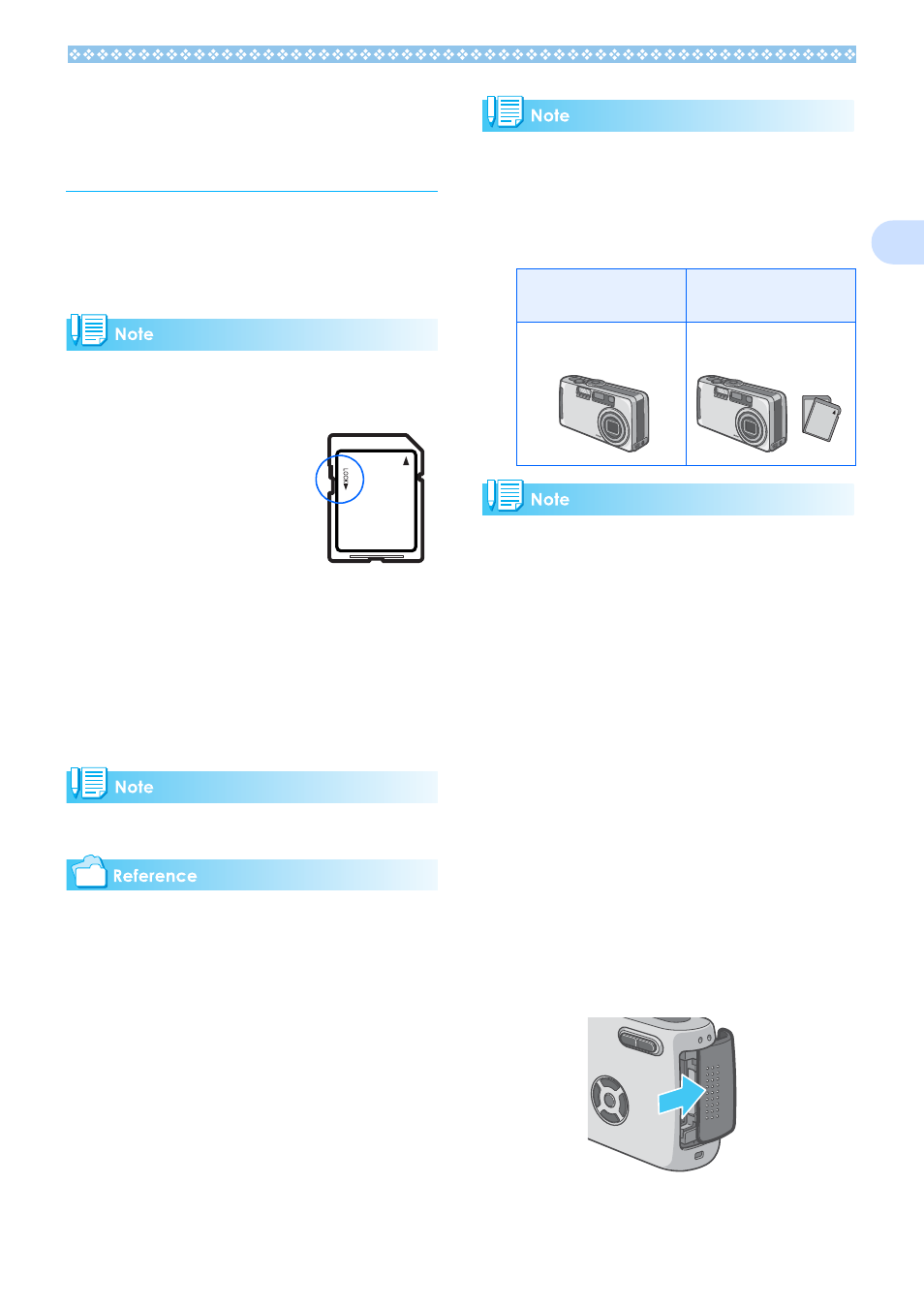
17
1
Inserting an SD Mem-
ory Card (Available in
Stores)
You can record the still images and movies
you have taken in the camera's internal
memory or on an SD memory card (available
in stores).
Protecting your images from being
deleted
If you move the SD mem-
ory card's write-protection
switch to LOCK, your still
images cannot be acci-
dentally erased, and the
memory card cannot be
formatted. If you return
the switch to the former
position, it is once again possible to erase
images and format the card. It is recom-
mended to switch to LOCK after recording
important images.
Note that you cannot shoot images in the
LOCK state because no data can be
recorded on the card. Unlock the card when
shooting.
The internal memory capacity is 8MB.
For the number of images that can be stored
on an SD memory card, see P.162.
For how to format an SD memory card, see
.P.104.
Where images are recorded
When no SD memory card is inserted, the
camera records images in the internal mem-
ory; when an SD memory card is inserted, it
records images on the memory card.
• When an SD memory card is loaded, no
data is recorded in the internal memory
even after the SD memory card becomes
full.
• Take care not to get any dirt on the SD
Memory Card's metal parts.
Inserting the SD Memory Card
If you have already used this camera, make
sure it is turned off before loading an SD
memory card.
1.
Make sure the camera's power is
off.
2.
Open the battery/card cover.
The cover slides open in two steps.
First slide the cover toward the face of
the camera, then lift it to expose the bat-
tery compartment.
When no memory card is
loaded
When a memory card is
loaded
Records to internal memory Records to the SD memory
card
