Displaying the viewer screen, Using the viewer screen, 3displaying the viewer screen – Ricoh Caplio RX User Manual
Page 141
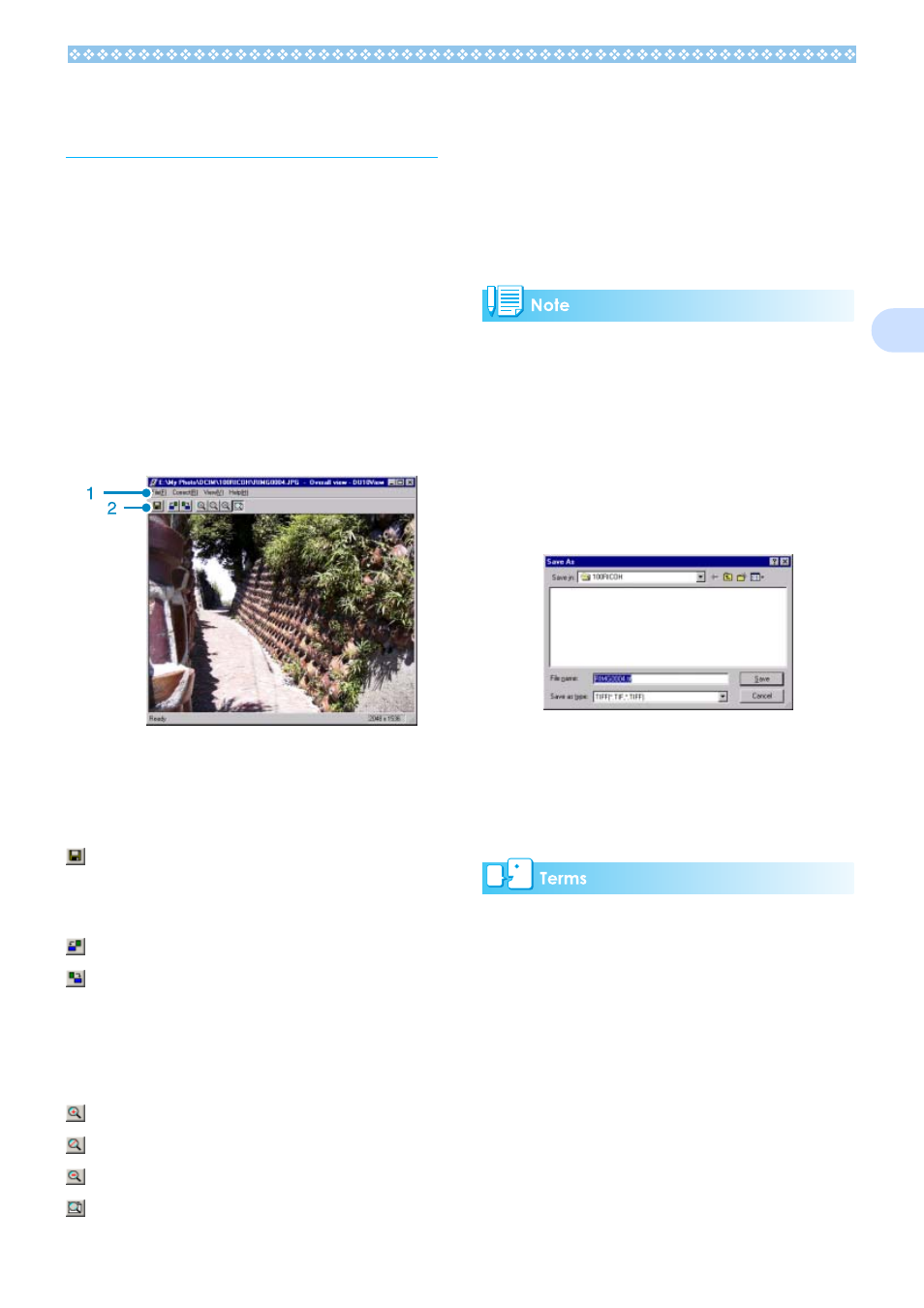
141
3
Displaying the Viewer
Screen
If you use the Viewer screen, images are dis-
played at full size, not as thumbnails. To open
the Viewer screen, follow one of the steps
below.
• Double click the image you want to display
from the thumbnail selection.
• Click the image you want to display from
the thumbnail display area, then select
[Display/Playback] from the [Image] menu.
Using the Viewer Screen
Viewer Screen
1. Menu Bar
2. Tool Bar[
[Save]
Overwrites an image and saves.
Tiff files can not be overwritten.
[Rotate 90C
°
counter-clockwise]
[Rotate 90C
°
clockwise]
You can rotate your images 90 degrees to
the left or right.
You can correct images to their proper ver-
tical/horizontal orientation.
[Enlarged display]
[Actual size view]
[Reduce display]
[Overall view]
You can enlarge or reduce the displayed
size.
By repeating [Enlarge Display], you can
enlarge the view up to 16 times its original
size.
By repeating [Reduce Display], you can
reduce the view down to 1/16th its original
size.
Saving under a New File Name:
When you want to create a duplicate of an
image, you can save it under a different file
name.
The only file format you can save in is TIFF.
To save under a new file name, follow the
steps below.
1. Select [Save as...] from the [File] menu.
The [Save As] dialog box appears.
2. Specify where to save the new file [Save
in].
3. Enter the name of the new file in [File
Name].
4. Click [Save].
TIFF File
This is read "tiff" file. This is a format used
when saving image data as a file. With this
camera, images (still images) are saved as
files in the small JPEG (jay-peg) file format.
TIFF file sizes are larger than JPEG files, but
if you want to make frequent changes and
resave, TIFF files prevent deterioration.
