3 lens adjustments, Focus, Zoom – Runco Video Xtreme VX-2ix User Manual
Page 40: Shift, 4 using the on-screen menus, Lens adjustments, Using the on-screen menus
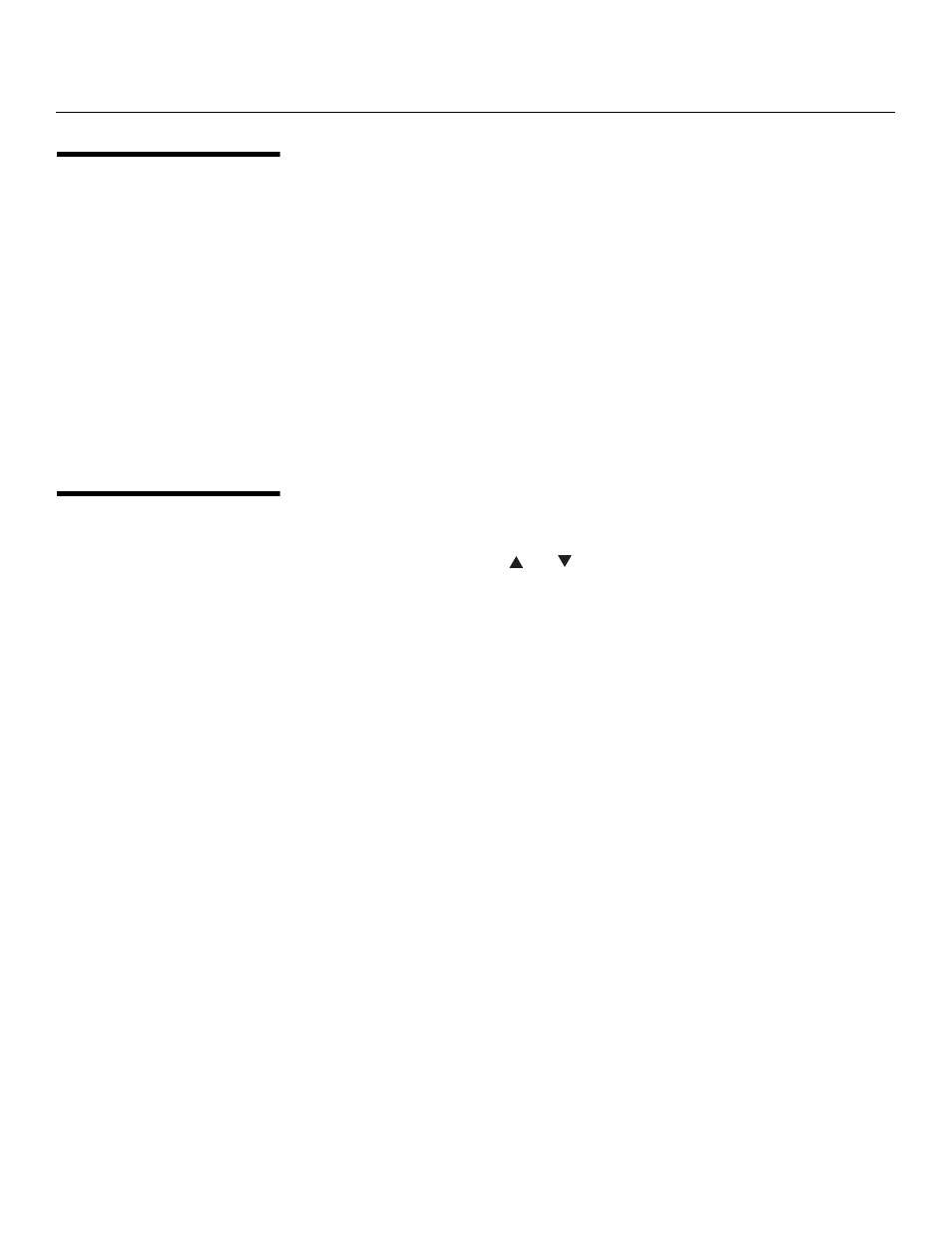
28
Runco VX-2ix Owner’s Operating Manual
4.3
Lens Adjustments
To access the motorized lens controls, select Display Device from the Service Menu, then
select Lens from the Display Device menu. The Lens menu gives you a great deal of
control over the picture size, position and focus:
Focus
To focus the projected image, use the cursor buttons to highlight “In” or “Out.” Then,
press and hold the ENTER button.
Zoom
To make the picture smaller (zoom out), use the cursor buttons to highlight the minus sign
(-). Then, press and hold the ENTER button.
To enlarge the picture (zoom in), use the cursor buttons to highlight the plus sign (+).
Then, press and hold the ENTER button.
Shift
To change the projected image position, use the cursor buttons to highlight “Left,”
“Right,” “Up” or “Down.” Then, press and hold the ENTER button to shift the image in that
direction.
4.4
Using the On-Screen
Menus
Press the MENU button on either the remote control or the rear panel to display the Main
Menu.
To select a menu item, use the
and
buttons on either the remote control or the rear
panel to highlight it. Press ENTER to confirm your selection.
The VX-2ix OSD menus are arranged hierarchically, as shown in Figure 4-1.
➤
➤
➤
