Select and display camera – ROUTE 66 Mobile 8 User Manual
Page 54
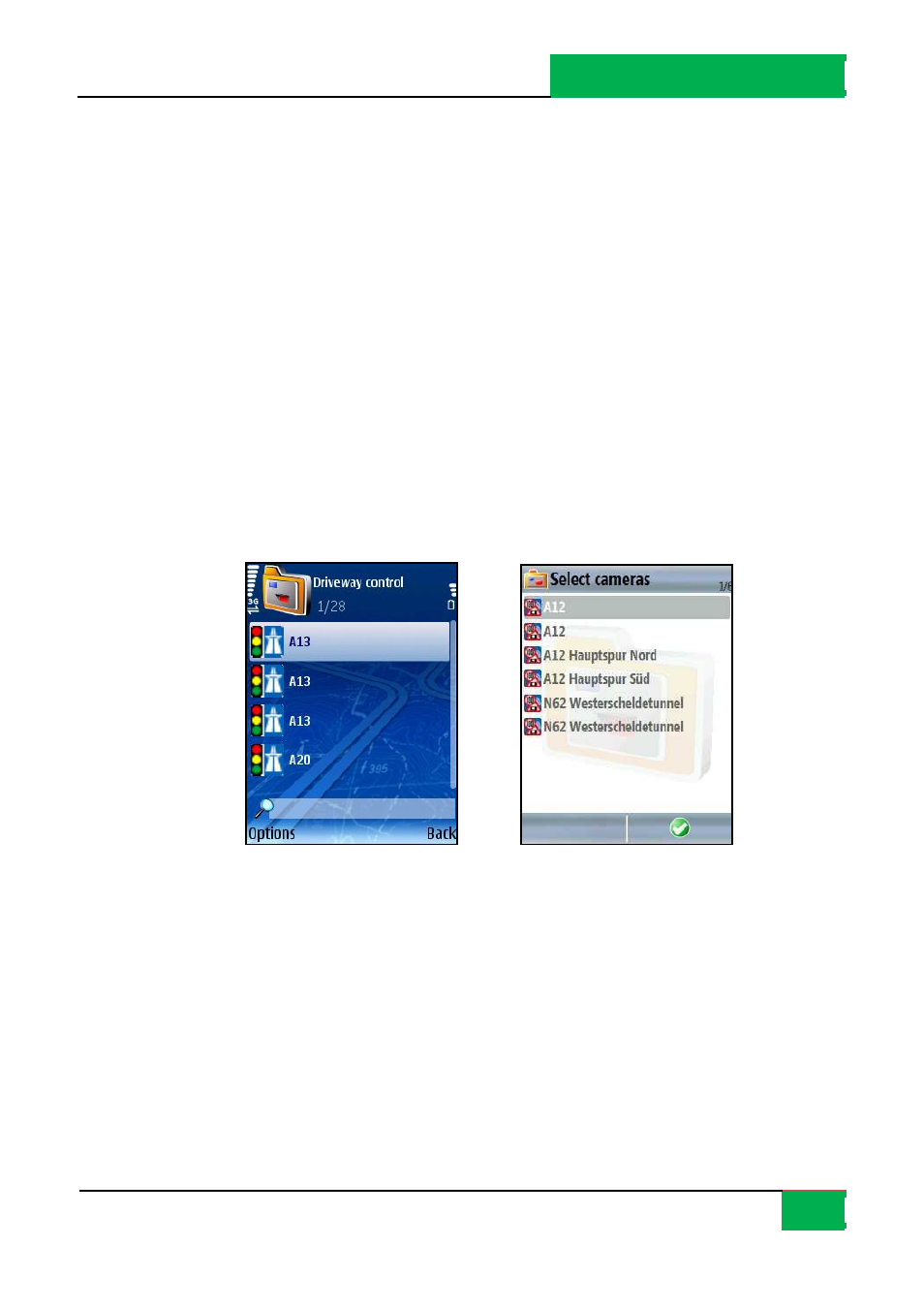
ROUTE 66 MOBILE 8 User Manual
54
The content can va ry, depending on the a vailable tra ffic control devi ces in the selected
region.
Update – cli ck this button to manuall y recei ve new safety camera informa tion. In
the popup menu select:
around GPS position – upda te the safety ca mera content covering an a rea of 20 km
radius a round your current GPS position.
to entire map – upda te the safety camera content covering the entire map.
Note: Upda ting ca n be also done automa ticall y. Go to Settings > Extras > Camera interval
and set the frequency of automa ti cally recei vi ng new informa tion.
Select and Display Camera
Upda te – cli ck this button to manually recei ve new safety camera informa tion.
Note: Upda ting ca n be also done automa ticall y. Go to Settings > Extras > Camera interval
and set the frequency of automa ti cally recei vi ng new informa tion.
