Deleting a pattern, Deleting all patterns, Exchanging the patterns of two pads – Roland SP-404SX User Manual
Page 34: Copying a pattern to another pad
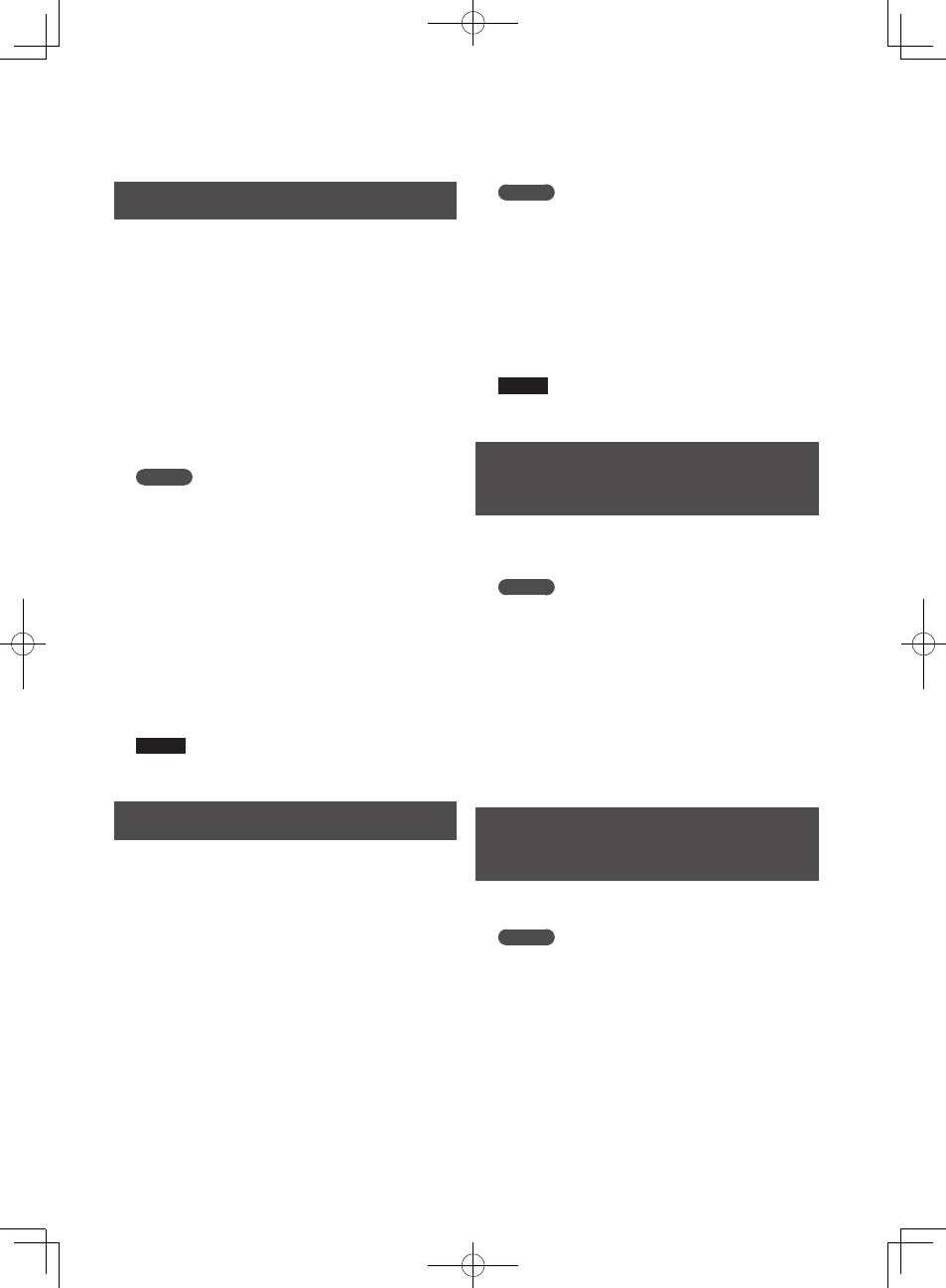
34
Deleting a Pattern
1. Press.the.[PATTERN.SELECT].button.so.the.button.
is.lit .
The display will indicate “
P t n
” and the pads that have
been recorded will blink .
2. Press.the.[DEL].button.so.the.button.is.lit .
The display will indicate “
d E L
.”
If the display indicates “
E N P
,” that bank does not contain
any pads to which a pattern is assigned .
3. Press.a.bank.button.and.a.pad.to.specify.the.bank.
and.pad.of.the.pattern.you.want.to.delete .
The selected pad will light, and the [DEL] button will blink .
MEMO
• Nothing will happen if you press a pad to which no
pattern is assigned (i .e ., a pad that is not lit) .
• You can simultaneously select more than one pad if
they are in the same bank .
• If you specify a bank that’s protected (p . 38), the display
will indicate “
P r t
” (Protected) and you won’t be able
to delete a pattern .
• If you decide not to delete a pattern, press the
[CANCEL] button .
4. Press.the.[DEL].button.to.carry.out.the.deletion .
During this process, the [DEL] button will change from
blinking to lit, and the dot in the display will blink . When
the dot stops blinking, deletion has been completed .
NOTE
Never turn off the power while the dot is blinking .
Doing so may destroy the SD card .
Deleting All Patterns
Here’s how to delete the patterns of all banks in a single
operation .
1. Press.the.[PATTERN.SELECT].button.so.the.button.
is.lit .
The display will indicate “
P t n
,” and pads that are recorded
will blink .
2. While.holding.down.the.[CANCEL].button,.press.
the.[DEL].button .
The display will indicate “
d A L
,” and the [DEL] button will
light . The [BANK] buttons will blink .
3. Press.one.of.the.[BANK].buttons .
MEMO
• If protection is in effect (p . 38), “
P r t
” (Protected) will
be displayed, and you won’t be able to carry out the
deletion .
• If you decide not to delete the patterns, press the
[CANCEL] button .
4. Press.the.[DEL].button.to.carry.out.the.deletion .
During this process, the [DEL] button will change from
blinking to lit, and the dot in the display will blink . When
the dot stops blinking, the deletion has been completed .
NOTE
Never turn off the power while the dot is blinking .
Doing so may destroy the SD card .
Exchanging the Patterns of Two
Pads
By exchanging patterns between two pads, you can
change the way in which patterns are assigned to the
pads .
MEMO
If you decide to cancel this operation during the
procedure, press the [CANCEL] button .
1. Press.the.[PATTERN.SELECT].button.so.the.button.
is.lit .
The display will indicate “
P t n
.”
2. Exchange.the.patterns,.using.the.procedure.
described.in.“Exchanging.Samples.between.Two.
Pads”.(p ..31) .
In the procedure, read “pattern” wherever the explanation
says “sample .”
Copying a Pattern to Another
Pad
You can copy a pattern from one pad to another pad . This
lets you create a new pattern based on an existing pattern .
MEMO
If you decide to cancel this operation during the
procedure, press the [CANCEL] button .
1. Press.the.[PATTERN.SELECT].button.so.the.button.
is.lit .
The display will indicate “
P t n
.”
2. Copy.the.patterns,.using.the.procedure.described.
in.“Copying.a.Sample.to.Another.Pad”.(p ..31) .
In the procedure, read “pattern” wherever the explanation
says “sample .”
