Importing wave files from your computer – Roland SP-404SX User Manual
Page 22
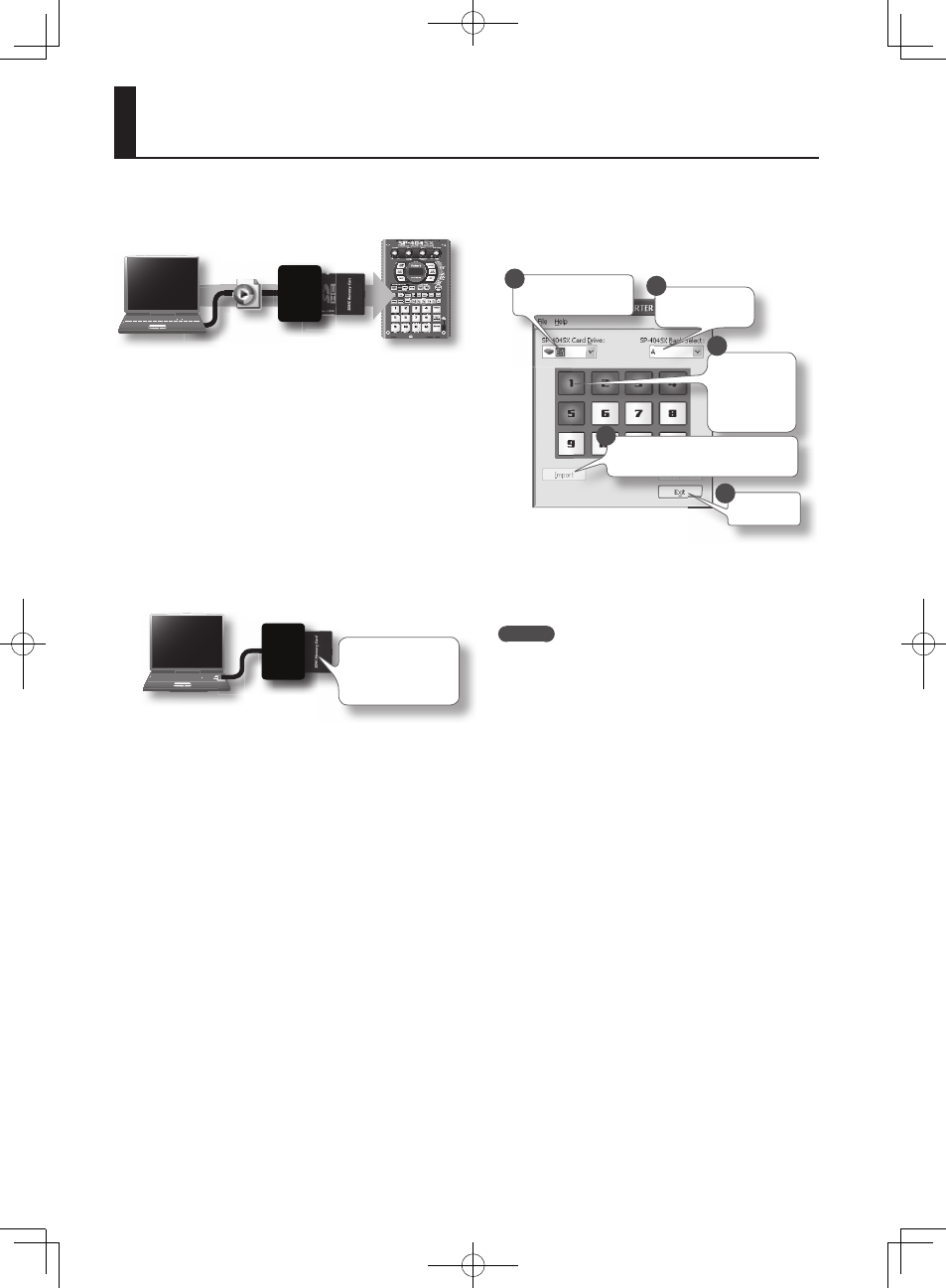
22
By using the included “SP-404SX Wave Converter” software,
WAV or AIFF fi les from your computer can be written to an
SD card and assigned to pads of the SP-404SX .
Use the “SP-404SX Wave Converter” software on
your computer to copy the data to SD card
Load the data from SD
card into the SP-404SX
Card reader (sold separately)
WAV
AIFF
1. Installing.Wave.Converter .
Windows users
Navigate to the Wave Converter folder on the “SP-404SX
UTILITY CD-ROM” and double-click Setup.exe .
Mac OS X users
Navigate to the Wave Converter folder on the “SP-404SX
UTILITY CD-ROM” and double-click
SP-404SX Wave Converter Installer.pkg .
2. Connect.the.card.reader.(sold.separately).to.your.
computer,.and.insert.an.SD.card .
You must fi rst format
the SD card on the
SP-404SX (p . 35) .
3. Start.up.Wave.Converter .
Windows users
Select the SP-404SX Wave Converter from the Start
menu .
Mac OS X users
Double-click the
SP-404SX Wave Converter icon .
4. Use.Wave.Converter.to.load.WAVE.fi.les .
Using the procedure described as follows, assign WAVE
fi les (or AIFF fi les) to the pads of the SP-404SX . When you’re
fi nished, click [Exit] button to exit the software .
Select the SD card drive .
Select the sample
bank .
Click the pad to
which you want to
assign the WAVE
fi le . The border of
the selected pad
will turn green .
Click [Import] button to open a dialog
box . Select the WAVE fi le that you want to
import .
Exit the
software .
1
2
3
4
5
5. Insert.the.SD.card.into.the.SP-404SX,.and.switch.
on.its.power .
You’ll be able to play the imported WAVE fi les on the
SP-404SX .
MEMO
• For more about using SP-404SX Wave Converter, refer
to the online help .
The online help is a PDF fi le . You’ll need Adobe Reader
(available free of charge) in order to read it .
• If you want to import audio fi les from an SD card
without using the included “SP-404SX Wave Converter”
software, refer to “Importing WAVE Files” (p . 36) .
Importing Wave Files from Your Computer
