E-46 – NEC HT1100 User Manual
Page 46
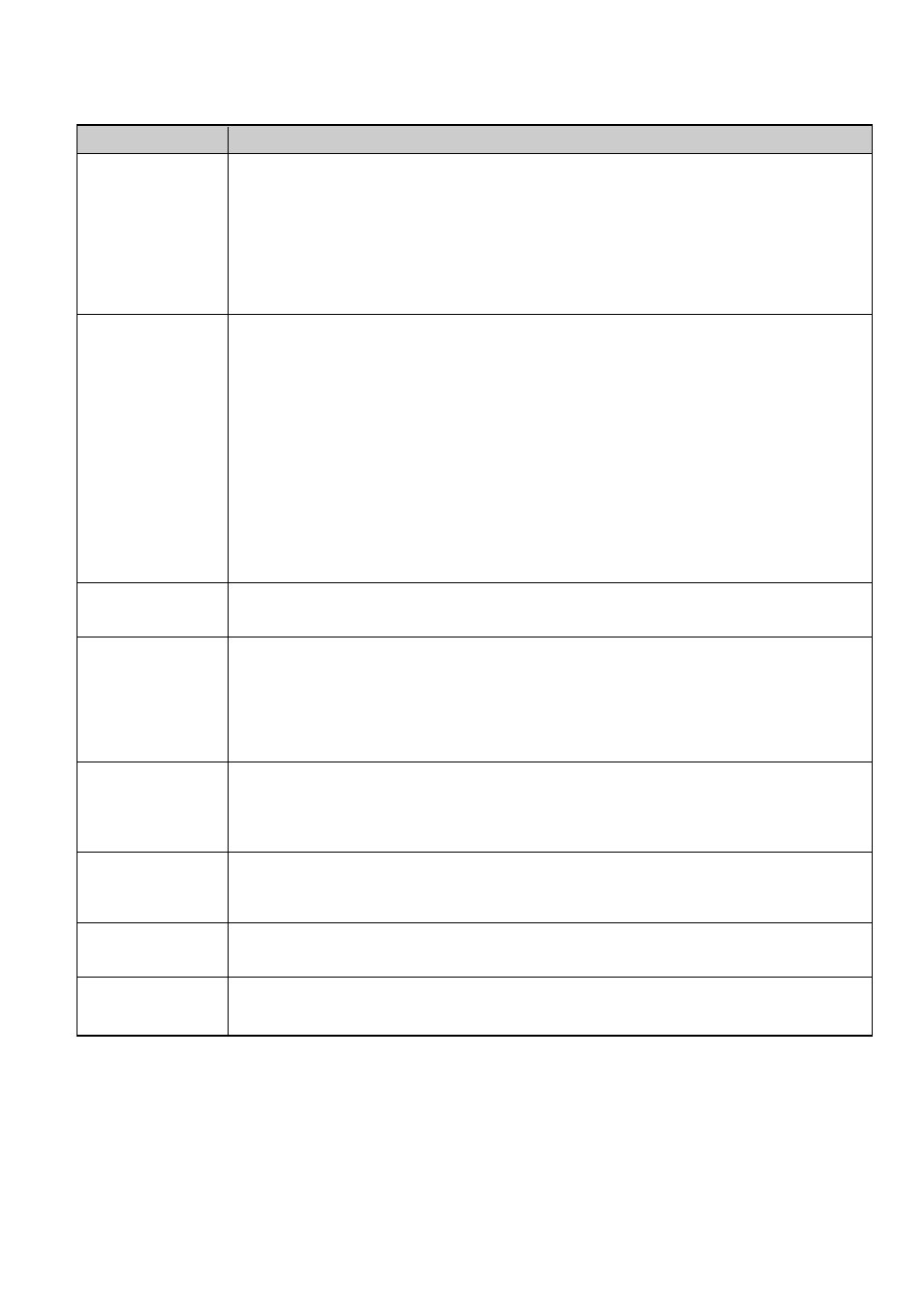
E-46
Common Problems & Solutions
(See also "Power/Status/Lamp Indicator" on page E-45.)
Does not turn on
No picture
Image isn’t square to
the screen
Picture is blurred
Image is scrolling
vertically, horizontally
or both
Remote control does
not work
Indicator is lit or
blinking
Cross color in RGB
mode
• Check that the power cable is plugged in and that the power button on the projector cabinet or the remote
control is on. See pages E-17 and 18.
• Ensure that the lamp cover is installed correctly. See page E-43.
• Check to see if the projector has overheated or the lamp usage exceeds 2100 hours (up to 3100 hours : Eco
mode). If there is insufficient ventilation around the projector or if the room where you’re presenting is par-
ticularly warm, move the projector to a cooler location.
• The lamp may fail to light. Wait a full minute and then turn on the power again.
• The lamp has reached the end of its usable life. Replace the lamp.
• Use the SOURCE button on the projector cabinet or the VIDEO, the S-VIDEO, the COMP.V (COMPONENT), the
COMP. (COMPUTER), the DVI or the VIEWER button on the remote control to select your source (Video, S-
Video, Component, Computer, DVI (DIGITAL) or Viewer). See page E-19.
• Ensure your cables are connected properly.
• Use menus to adjust the brightness and contrast. See page E-29.
• Remove the lens cap.
• Reset the settings or adjustments to factory preset levels using the Reset in the Menu. See page E-37.
When using with a notebook PC, be sure to connect between the projector and the notebook PC before turning
on the power to the notebook PC. In most cases signal cannot be output from RGB output unless the notebook
PC is turned on after connecting with the projector.
* If the screen goes blank while using your remote control, it may be the result of the computer's screen-
saver or power management software.
* If you accidentally hit the POWER button on the remote control, wait 90 seconds and then press the POWER
button again to resume.
• Reposition the projector to improve its angle to the screen. See page E-19.
• Use the 3DReform function to correct the trapezoid distortion. See page E-20.
• Adjust the focus. See page E-20.
• Reposition the projector to improve its angle to the screen. See page E-19.
• Ensure that the distance between the projector and screen is within the adjustment range of the lens. See page
E-12.
• Condensation may form on the lens if the projector is cold, brought into a warm place and is then turned on.
Should this happen, let the projector stand until there is no condensation on the lens.
• Use the SOURCE button on the projector cabinet or the VIDEO, the S-VIDEO, the COMP.V (COMPONENT), the
COMP. (COMPUTER), the DVI or the VIEWER button on the remote control to select your source (Video, S-
Video, Component, Computer, DVI (DIGITAL) or Viewer). See page E-19.
• Adjust the computer image manually with the Position/Clock in the Image. See page E-32.
• Install new batteries. See page E-10.
• Make sure there are no obstacles between you and the projector.
• Stand within 22 feet (7 m) of the projector. See page E-10.
• See the Status Indicator on page E-45.
• Press the AUTO ADJUST button on the projector cabinet or the AUTO ADJ. button on the remote control.
• Adjust the computer image manually with the Position/Clock in the Image. See page E-32.
Problem
Check These Items
What is HDCP/HDCP technology?
HDCP is an acronym for High-bandwidth Digital Content Protection. High bandwidth Digital Content Protection (HDCP) is a system for preventing
illegal copying of video data sent over a Digital Visual Interface (DVI).
If you are unable to view material via the DVI input, this does not necessarily mean the projector is not functioning properly. With the implementation
of HDCP, there may be cases in which certain content is protected with HDCP and might not be displayed due to the decision/intention of the HDCP
community (Digital Content Protection, LLC).
For more information contact your dealer.
