Changing background logo, E-42 changing background logo – NEC HT1100 User Manual
Page 42
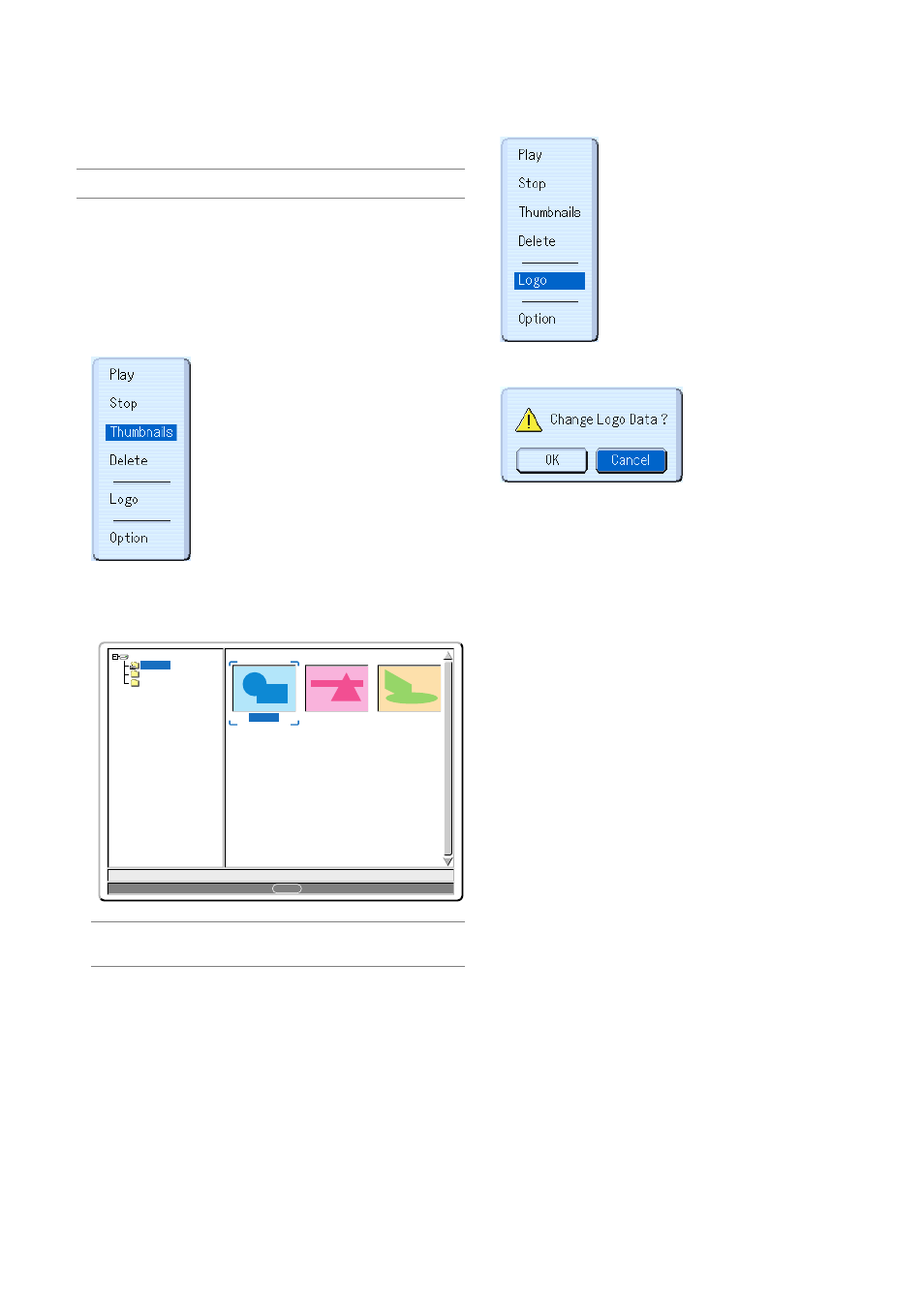
E-42
Changing Background Logo
You can change the default background logo using the Viewer feature.
NOTE: File size must be 256KB or less. Other file formats than JPEG and BMP
are not available.
Preparation: Use the Capture feature to store JPEG or BMP files in a
PC card inserted into the projector’s slot. Or store JPEG or BMP files in
a PC card inserted into your PC’s slot and insert the PC card into the
projector’s slot.
1. Press the VIEWER button on the remote control to display an image.
2. Press the MENU button to display the Viewer menu.
3. Use the
̄
button to select “Thumbnails” and then press the ENTER
button.
The Thumbnail screen will be displayed.
NOTE: To change highlight from the Thumbnails screen (right window) to a
directory tree (left window) , press the CANCEL button. To return highlight to
the Thumbnails screen, press the ENTER button.
4. Use
̆̄̇̈
button to select a JPEG or BMP file (slide) for your back-
ground logo.
5. Press the MENU button to display the Viewer menu.
0000.jpg
0001.jpg
0002.jpg
3 Files
Slot 1
_CAP_
_RESTORE
RECYCLED
1/3 0000.jpg
60KB
select : ENTER
6. Use the
̄
button to select "Logo" and then press the ENTER button.
A confirmation dialog box will be displayed.
7. Use the
̇
button to select “OK” and press the ENTER button. This
completes changing a logo for the background.
* Once you have changed the background from the NEC logo to an-
other, you cannot return the logo to background even by using Fac-
tory Default.
