Nikon LS4000 User Manual
Page 84
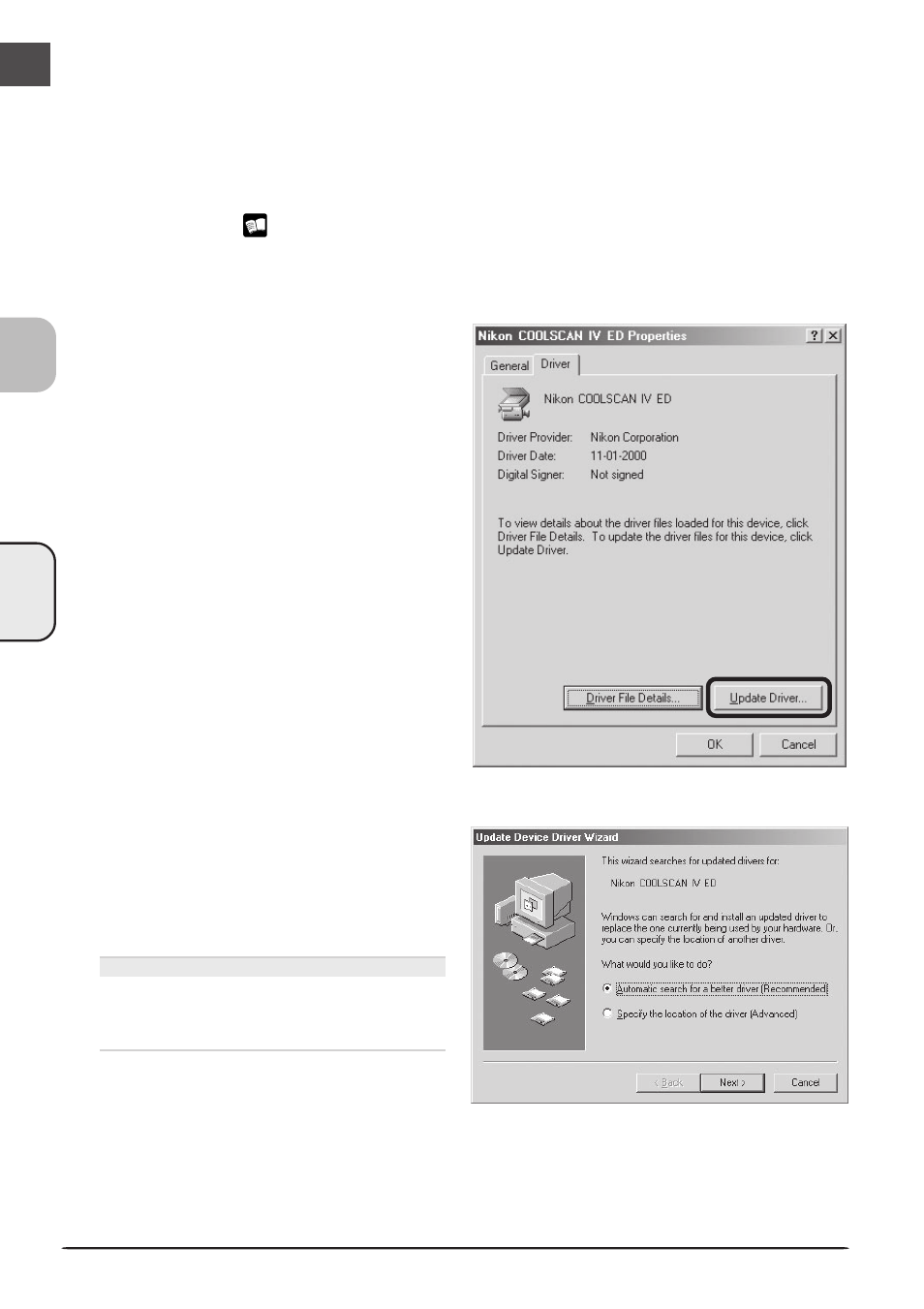
COOLSCAN
IV ED
74
Updating the Device Driver (Windows Me)
If the scanner is not listed under “Imaging Device” in the Device Manager or the message
“This device is working properly” does not appear in the Properties dialog, you will need to
reinstall the device driver as detailed below.
1
Open the scanner Properties dialog
Display the Device Manager as described in steps 1–3 of “Confirming Device Registration
(Windows Me)” (
72). If the scanner is listed under “Other devices” or appears next to
a “!”, “?”, or “
×
”, double-click the entry for the scanner to display the scanner Properties
dialog.
2
Click Update Driver…
Open the Driver tab and click Update
Driver….
3
Insert the Nikon Scan 3 CD
The Upgrade Device Driver Wizard will be
displayed. Holding down the shift key to
prevent the Welcome program from start-
ing automatically, insert the Nikon Scan 3
CD into the CD-ROM drive.
The Welcome Window
If the Welcome program starts automati-
cally when you insert the Nikon Scan CD,
click Exit to close the Welcome window.
