Nikon LS4000 User Manual
Page 142
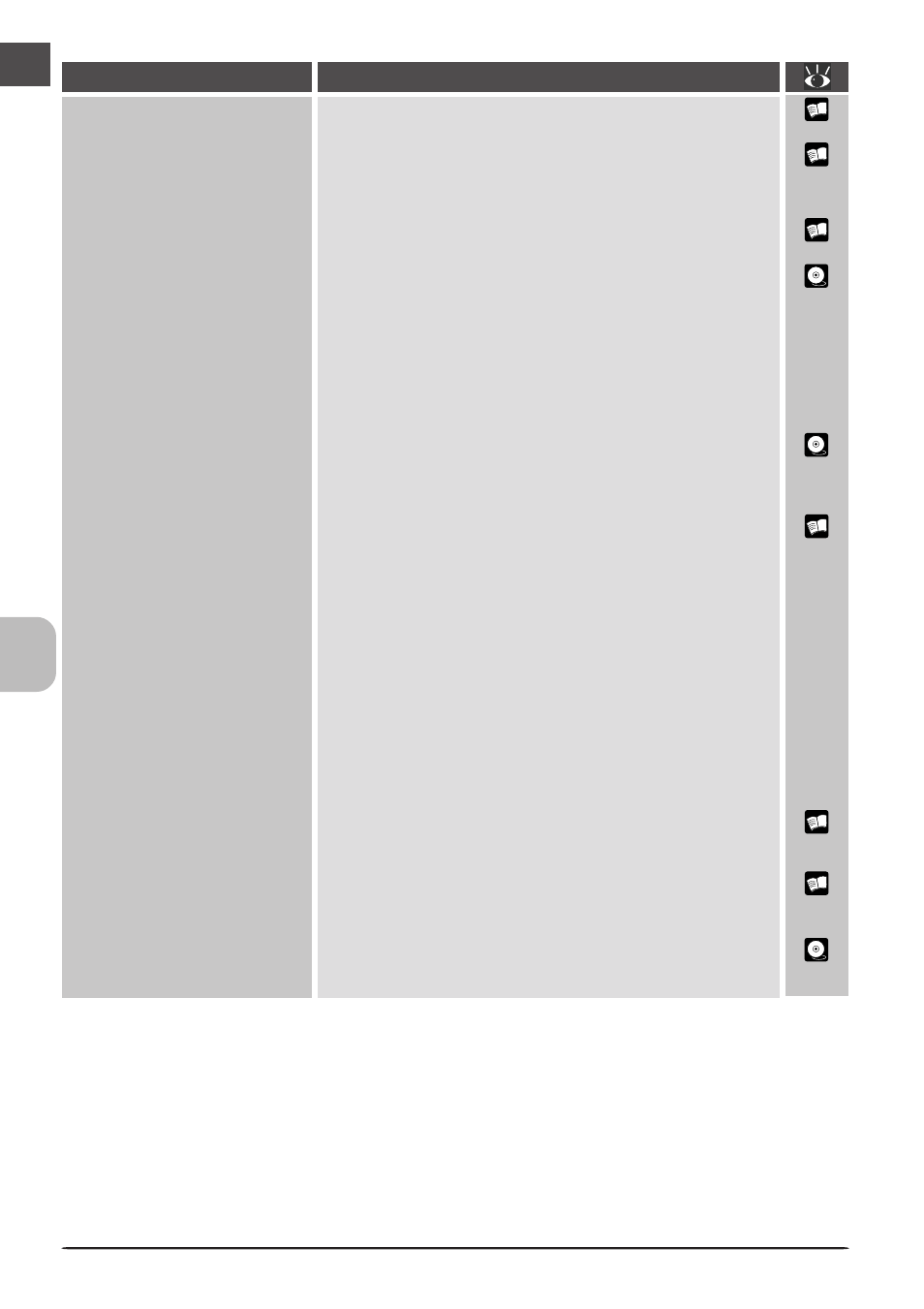
132
28
105
25
148
5
9
9
29
148
Your computer does not
recognize the scanner
• The scanner is off
Turn the scanner on.
• The scanner was turned on with the FH-3 film holder
inserted in the adapter slot
After removing the FH-3, turn the scanner off and then on
again.
• The interface cable is not properly connected
After confirming that the scanner is off, reconnect the cable.
• Another device or program using the same interface
conflicts with the scanner or Nikon Scan
Remove all other hardware connected to the same bus as
the scanner. If the scanner is connected to a hub, exten-
sion cable, or other adapter, disconnect the adapter and
connect the scanner directly to the computer. If this does
not solve the problem, uninstall other software that uses
the same interface and re-install Nikon Scan.
• Your computer system does not meet the minimum
system requirements
See the Nikon Scan 3 Reference Manual for more informa-
tion on system requirements.
• The interface board is not compatible with Nikon Scan
If you are using the 4000 ED, check the compatiblity infor-
mation provided with your scanner to determine whether
the IEEE 1394/Firewire board you are using is compatible
with Nikon Scan (if you are using Windows computer with
a built-in IEEE 1394 port, check the make and model num-
ber of your computer). Updated compatiblity information
may also be available on the Nikon support web site for
your area. If your IEEE 1394/Firewire board is not compat-
ible with Nikon Scan, install the REX-PFW2W IEEE 1394 in-
terface board included with your scanner (desktop com-
puters) or purchase one of the recommended PCMCIA in-
terface cards (laptop computers). Note that the COOLSCAN
IV ED will only function with built-in USB ports.
• The interface board is not correctly installed
Check the documentation for your IEEE 1394 or Firewire
interface board.
• The device driver for your scanner is missing or cor-
rupted (Windows only)
Check that the driver is correctly installed.
• Nikon Scan is not correctly installed
Uninstall and re-install the software.
Problem
Possible Cause
