Nikon LS4000 User Manual
Page 126
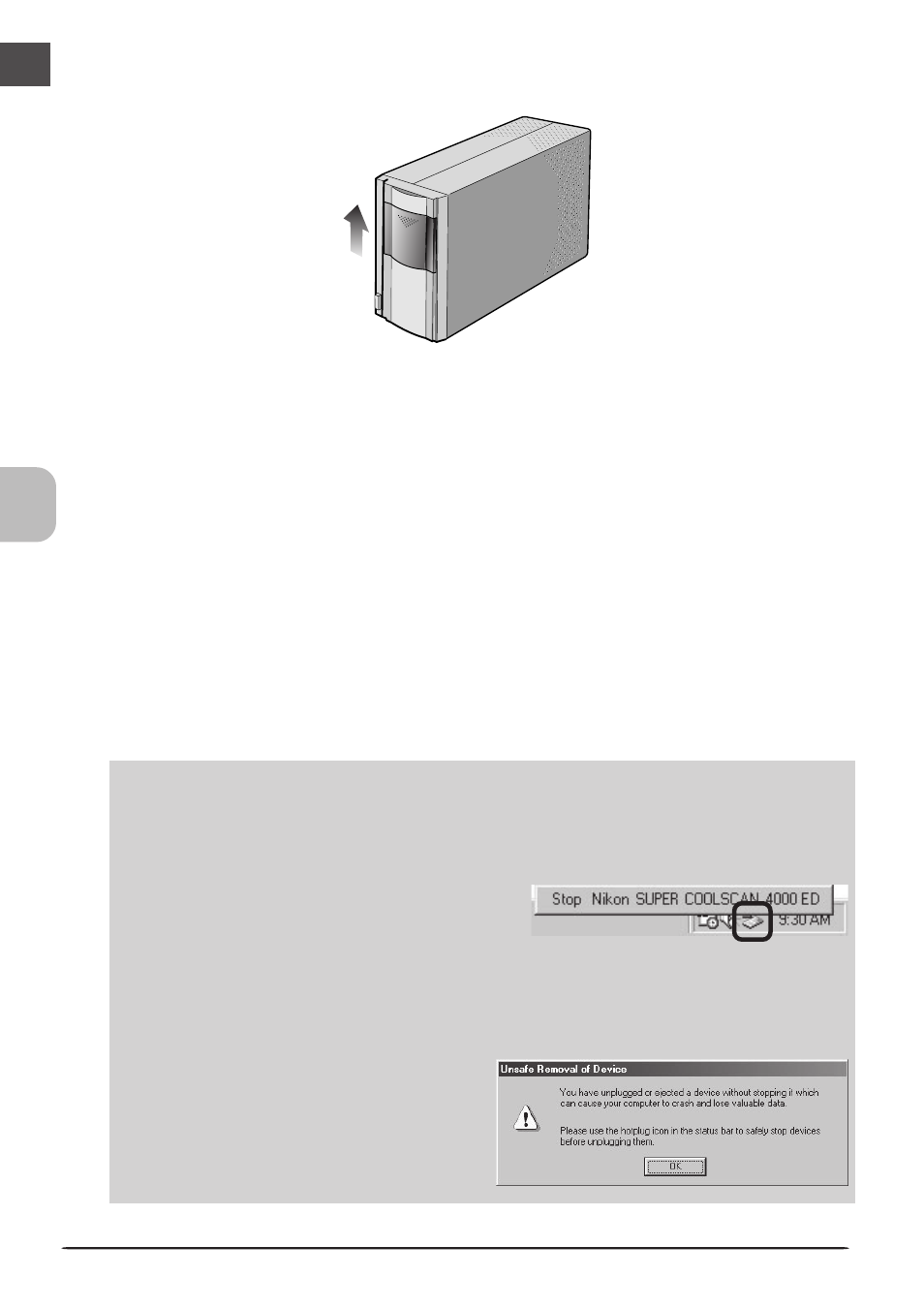
116
4-3.
Close the sliding cover
Slide the cover closed.
4-4.
Exit Nikon Scan
If you are using Nikon Scan as a “stand-alone” application, choose Exit (Windows) or
Quit (Macintosh) from the File menu to exit Nikon Scan. If you are using Nikon Scan to
scan images directly into another application, simply close the scan window by clicking
the close box.
4-5.
Turn the scanner off
COOLSCAN IV ED
Wait for the status LED to stop blinking, then press the power button to turn the scan-
ner off.
4000 ED
If you are using a Macintosh or a computer running Windows XP or Windows 2000
Professional, wait for the status LED to stop blinking and then turn the scanner off by
pressing the power button. If you are using Windows Me or Windows 98 SE, you must
first remove the scanner from the system as described below.
Windows Me
Shut down the computer. Once the computer has turned off, press the power button
to turn the scanner off.
Windows 98 SE
Click the “Unplug or Eject Hardware” button
in the taskbar and select Stop Nikon SUPER
COOLSCAN 4000 ED from the menu that ap-
pears. A message will be displayed stating that the scanner can be safely removed
from the system; click OK and follow the on-screen instructions to terminate the trans-
fer of data between the scanner and the computer. You can then turn the scanner off
by pressing the power button.
If you fail to perform this step before dis-
connecting the scanner or turning it off,
the dialog shown at right will be displayed.
