Nikon LS4000 User Manual
Page 77
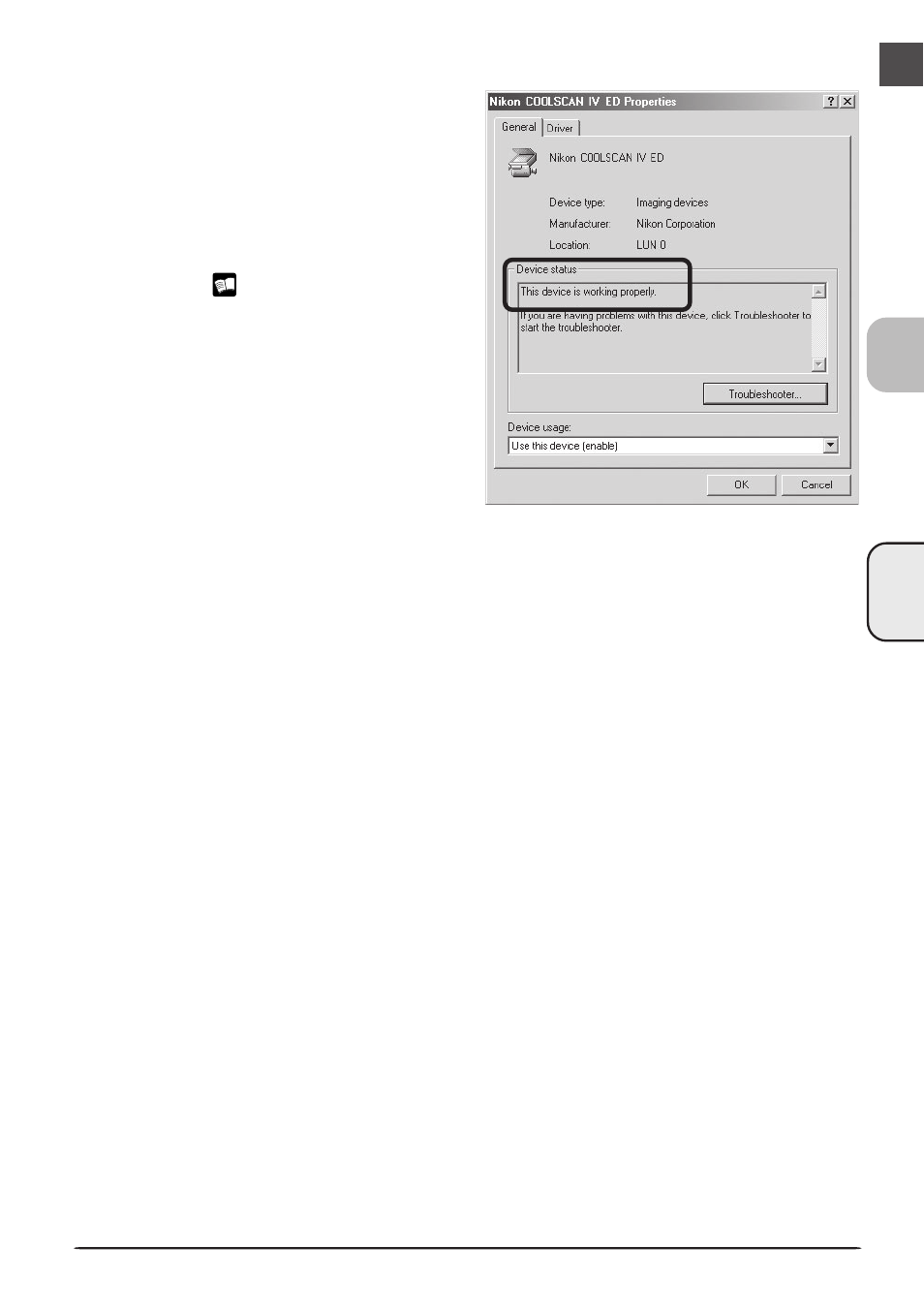
COOLSCAN
IV ED
67
5
Confirm that the scanner is working properly
Double-click the listing for your scanner
that appears under “Imaging devices.”
The scanner Properties dialog will be dis-
played. Click the General tab and con-
firm that “This device is working properly”
appears under “Device Status.” If another
message is displayed, proceed to “Updat-
ing the Device Driver (Windows 2000 Pro-
fessional)” (
68).
This manual is related to the following products:
