Selected area (“crop”) – Nikon LS4000 User Manual
Page 102
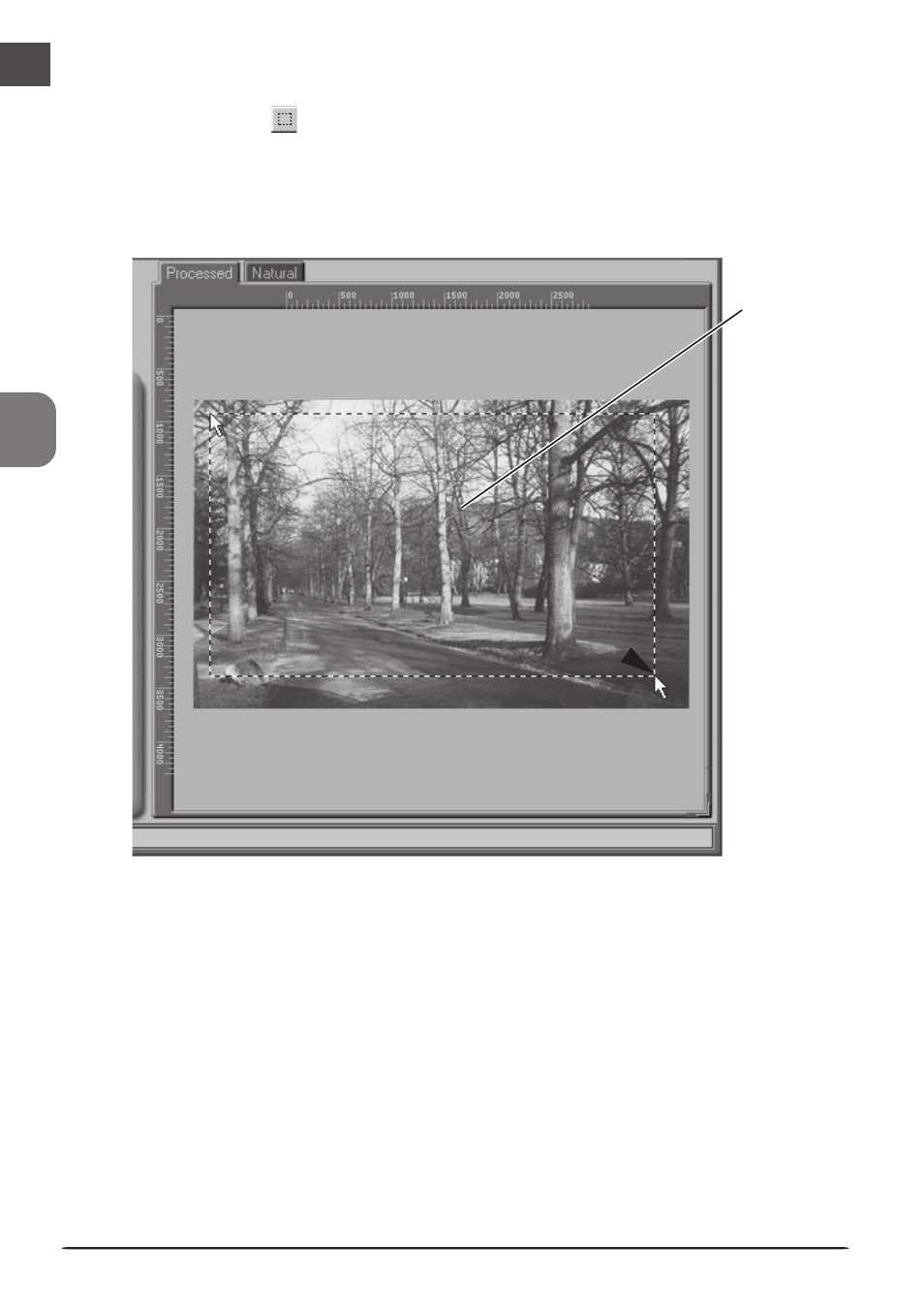
92
The size of the crop can be changed by dragging its boundaries. To change the position of
the crop, place the cursor inside the selected area and drag it to a new location.
Selected
area
(“crop”)
8
Select a crop
Select a portion of the image for scanning. This selection is referred to as the “crop.”
Click the Crop tool (
) in the Layout Tools palette and drag the mouse to select a crop.
The borders of the crop are indicated by a dotted line.
Selecting the Entire Image
Double-click inside the current crop to select the entire image. When the entire image is
selected, the borders of the crop are not indicated by a dotted line.
○
○
○
○
○
○
○
○
○
○
○
○
○
○
○
○
○
○
○
○
○
○
○
○
○
○
○
This manual is related to the following products:
