Nikon LS4000 User Manual
Page 71
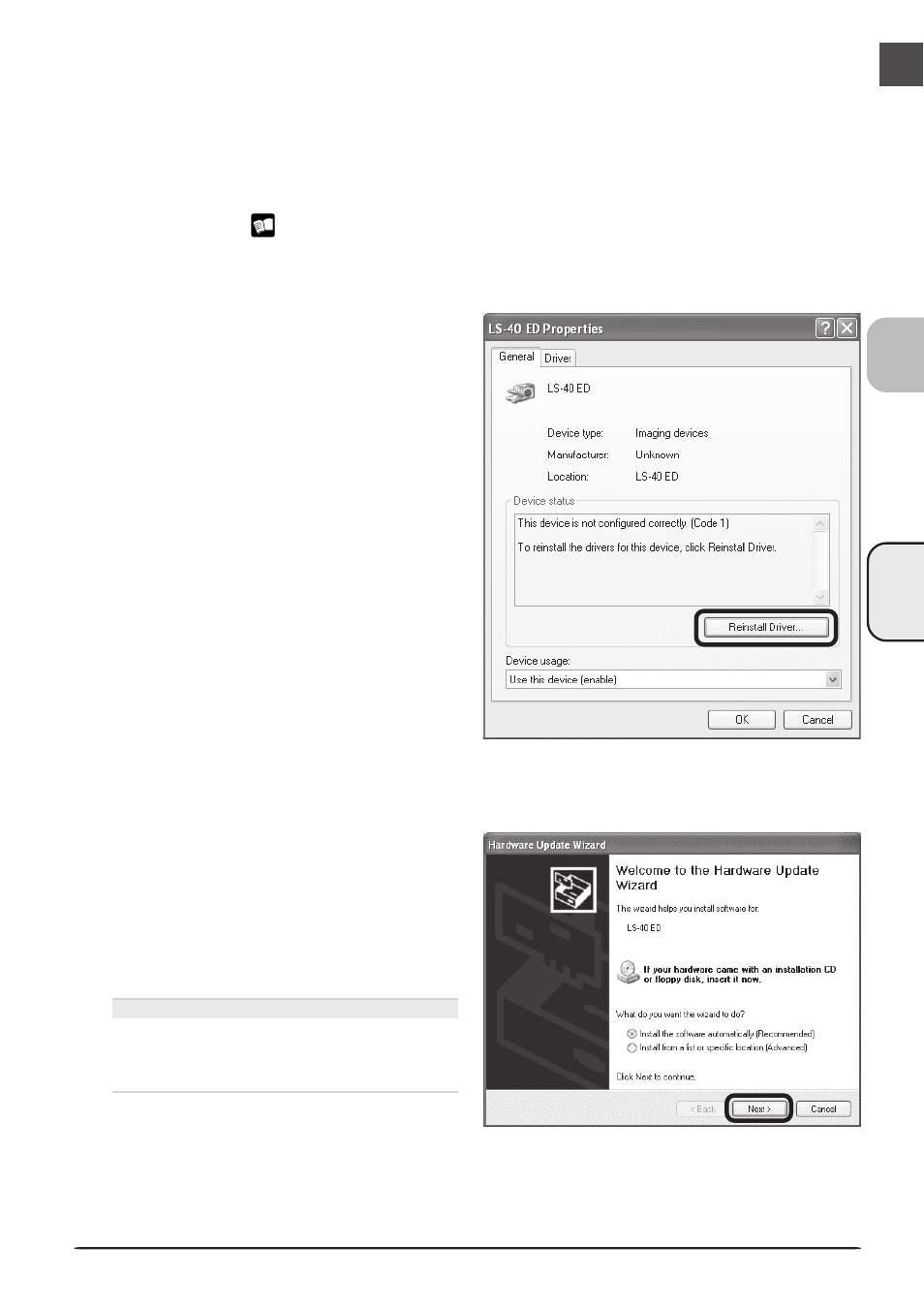
COOLSCAN
IV ED
61
Updating the Device Driver (Windows XP)
If the scanner is not listed under “Imaging devices” in the Device Manager or the message
“This device is working properly” does not appear in the Properties dialog, you will need to
reinstall the device driver as detailed below.
1
Open the scanner Properties dialog
Display the Device Manager as described in steps 1–3 of “Confirming Device Registration
(Windows XP)” (
59). If the scanner is listed under “Other devices” or appears next to
a “!”, “?”, or “
×
”, double-click the entry for the scanner to display the scanner Properties
dialog.
2
Click Reinstall driver…
Open the General tab and click Reinstall
driver….
3
Insert the Nikon Scan 3 CD
The dialog shown at right will be displayed.
Holding down the shift key to prevent the
Welcome program from starting automati-
cally, insert the Nikon Scan 3 CD into the
CD-ROM drive. Select the automatic in-
stall option and click Next.
The Welcome Window
If the Welcome program starts automati-
cally when you insert the Nikon Scan CD,
click Exit to close the Welcome window.
