Disabling the cabinet buttons [cabinet button, Enabling fan speed mode [fan mode, Enabling power management [power management – NEC LT180 User Manual
Page 48: Selecting signal format [signal select, E-41, Using on-screen menu
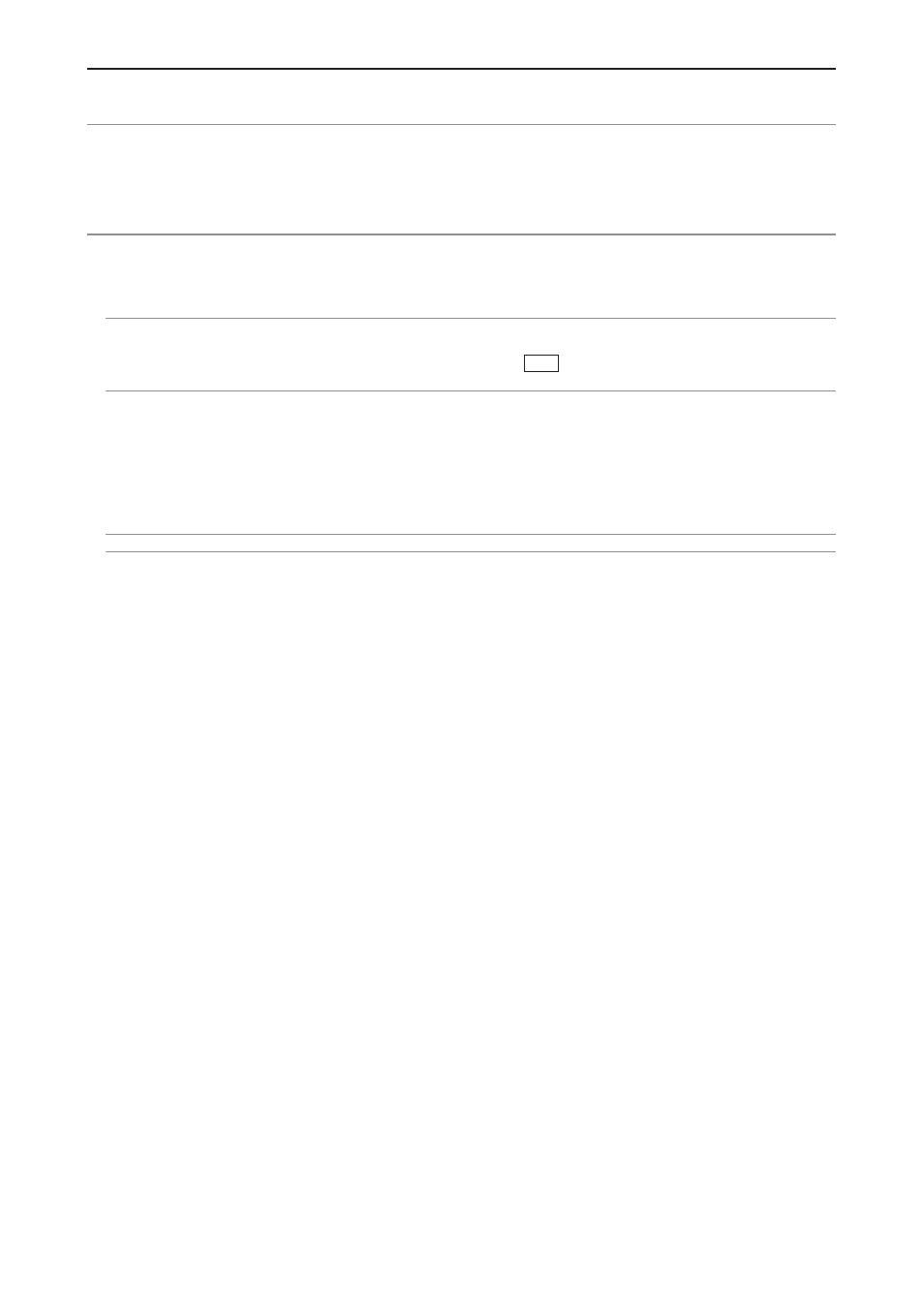
E-41
NOTE:
• The security disable mode is maintained until the main power is turned off (by setting the main power switch to “O” or
unplugging the power cable).
• If you forget your keyword, contact your dealer. Your dealer will provide you with your keyword in exchange for your
request code. Your request code is displayed in the Keyword Confirmation screen. In this example “K992-45L8-JNGJ-
4XU9-1YAT-EEA2” is a request code.
Disabling the Cabinet Buttons [Cabinet Button]
This option turns on or off the Key Lock function for cabinet buttons.
NOTE:
• The Cabinet Buttons setting will not affect the remote control or PC Control Functions.
• When the cabinet buttons are disabled, pressing and holding the EXIT button for about 10 seconds will change the
setting to enable.
Enabling Fan Speed Mode [Fan Mode]
This option allows you to select two modes for fan speed: Auto mode and High speed mode.
Auto ............... The built-in fans automatically run at a variable speed according to the internal temperature.
High ............... The built-in fans run at a fixed high speed.
When you wish to cool down the temperature inside the projector quickly, select “High”.
NOTE: It is recommended that you select High speed mode if you continue to use the projector for consecutive days.
Enabling Power Management [Power Management]
When this option is selected you can enable the projector to automatically turn off (at the selected time) if
there is no signal received by any input.
Selecting Signal Format [Signal Select]
[Computer]
Normally select “RGB/Component” and the projector automatically detects a component signal. Select “Scart”
for the European Scart signal.
[Video & S-Video System Select]
This feature enables you to select composite video standards automatically or manually.
Normally select “Auto” and the projector will automatically detect the video standard.
In the case where the projector has difficulty detecting the video standard, select the appropriate video stan-
dard from the menu.
This must be done for Video and S-Video respectively.
5. USING ON-SCREEN MENU
