Introduction – NEC LT180 User Manual
Page 14
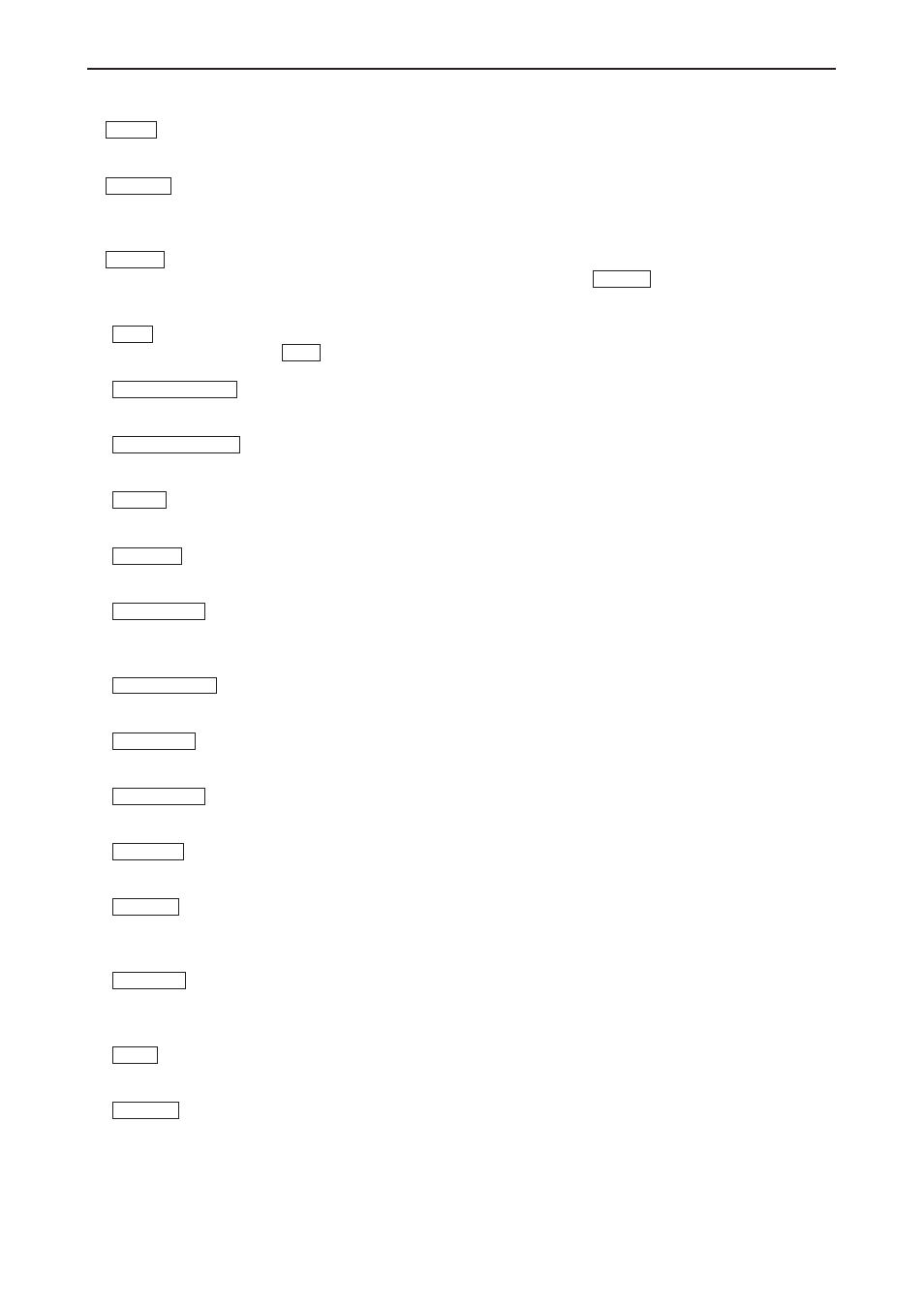
E-7
1. INTRODUCTION
7. MENU Button
Displays the menu for various settings and adjustments.
8. SELECT
̆̄̇̈
Button
̆̄
: Use these buttons to select the menu of the item you wish to adjust.
̇̈
: Use these buttons to change the level of a selected menu item.
9. ENTER Button
Use this button to enter your menu selection. It works the same as the ENTER button on the cabinet. See
page
10. EXIT Button
It works the same as the EXIT button on the cabinet. See page
11. MOUSE L-CLICK Button
Not available on this model.
12. MOUSE R-CLICK Button
Not available on this model.
13. VIDEO Button
Press this button to select a video source connected to the VIDEO input.
14. S-VIDEO Button
Press this button to select an S-Video source connected to the S-VIDEO input.
15. COMPUTER Button
Press this button to select a video source from computer or component equipment connected to your COM-
PUTER IN port.
16. COMPONENT Button
Press this button to select a video source from component equipment connected to the COMPONENT input.
17. AUTO ADJ. Button
Use this button to adjust an RGB source for an optimal picture. See page
18. NOISE RED. Button
This button will turn on the noise reduction feature to reduce video noise.
19. VOLUME (+) (–) Button
Press (+) to increase the volume and (–) to decrease it.
20. ASPECT Button
Press this button once to display the Aspect Ratio select menu. Continue pressing to change aspect ratios.
See page
21. PICTURE Button
Press this button to display the Picture menu. Each time this button is pressed, the option will be changed.
See page
22. HELP Button
Provides the information about the status of the projector.
23. FREEZE Button
This button will freeze a picture. Press again to resume motion.
