All sms messages in a folder, All mms messages in a folder, Voice messages – Nokia 2355 User Manual
Page 33: Save voice mailbox number
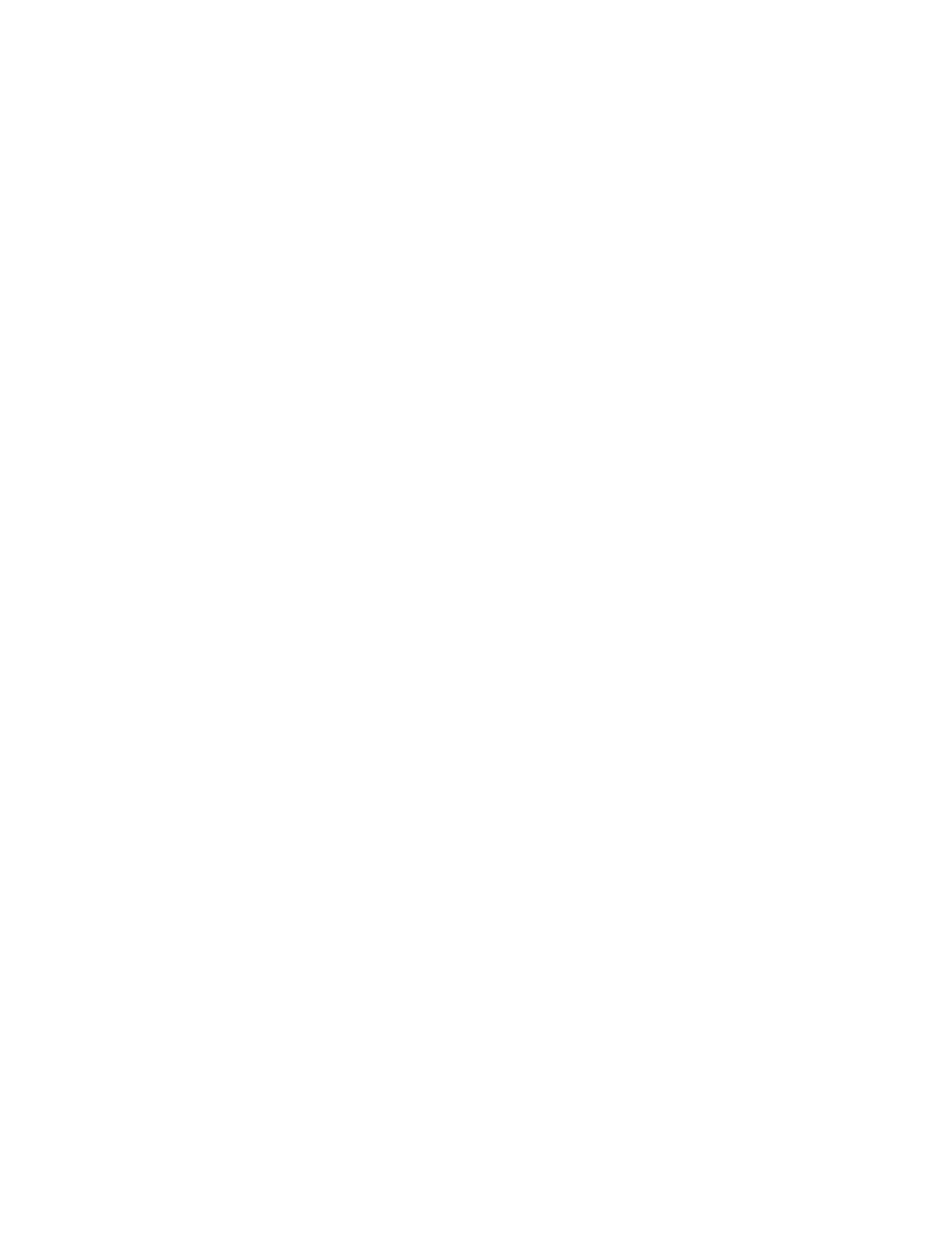
Copyright © 2006 Nokia. All rights reserved.
M e s s a g e s
23
All SMS messages in a folder
1. In standby mode, select
Menu
>
Messages
>
Text messages
>
Delete messages
.
2. Select the folder containing the
messages you wish to delete and
one of the following:
All
—Deletes all messages in the
folder you choose.
All read
—Deletes all read messages
in the folder you choose.
All unread
—Deletes all unread
messages in the
Inbox
.
3. Select
OK
to empty the folder.
All MMS messages in a
folder
1. In standby mode, select
Menu
>
Messages
>
Multimedia msgs.
>
Delete messages
.
2. Select the folder containing the
messages you wish to delete and
one of the following:
Inbox
—Deletes all messages in
Inbox
folder.
Outbox
—Deletes all messages in
Outbox
folder.
Sent items
—Deletes all messages in
Sent items
folder.
Saved items
—Deletes all messages
in
Saved items
folder.
3. Select
OK
to empty the folder.
■ Voice messages
If you subscribe to voice mail, your
wireless provider will furnish you with
a voice mailbox number. You need to
save this number to your phone to use
voice mail. When you receive a voice
message, your phone lets you know by
beeping, displaying a message, or both.
If you receive more than one message,
your phone shows the number of
messages received.
Save voice mailbox number
Your wireless provider may have
already saved your voice mailbox
number to your phone. If so, the
number will appear in the display in
step 2. Select
OK
to leave the number
unchanged.
1. In standby mode, select
Menu
>
Messages
>
Voice messages
>
Voice mailbox number
.
After a brief pause, the
Voice
mailbox number
screen appears in
the display.
2. If the box is empty, enter the voice
mailbox area code and number.
3. Select
OK
.
