Multimedia message folders, Delete text or multimedia messages, A single message – Nokia 2355 User Manual
Page 32: Delete text or multimedia, Messages
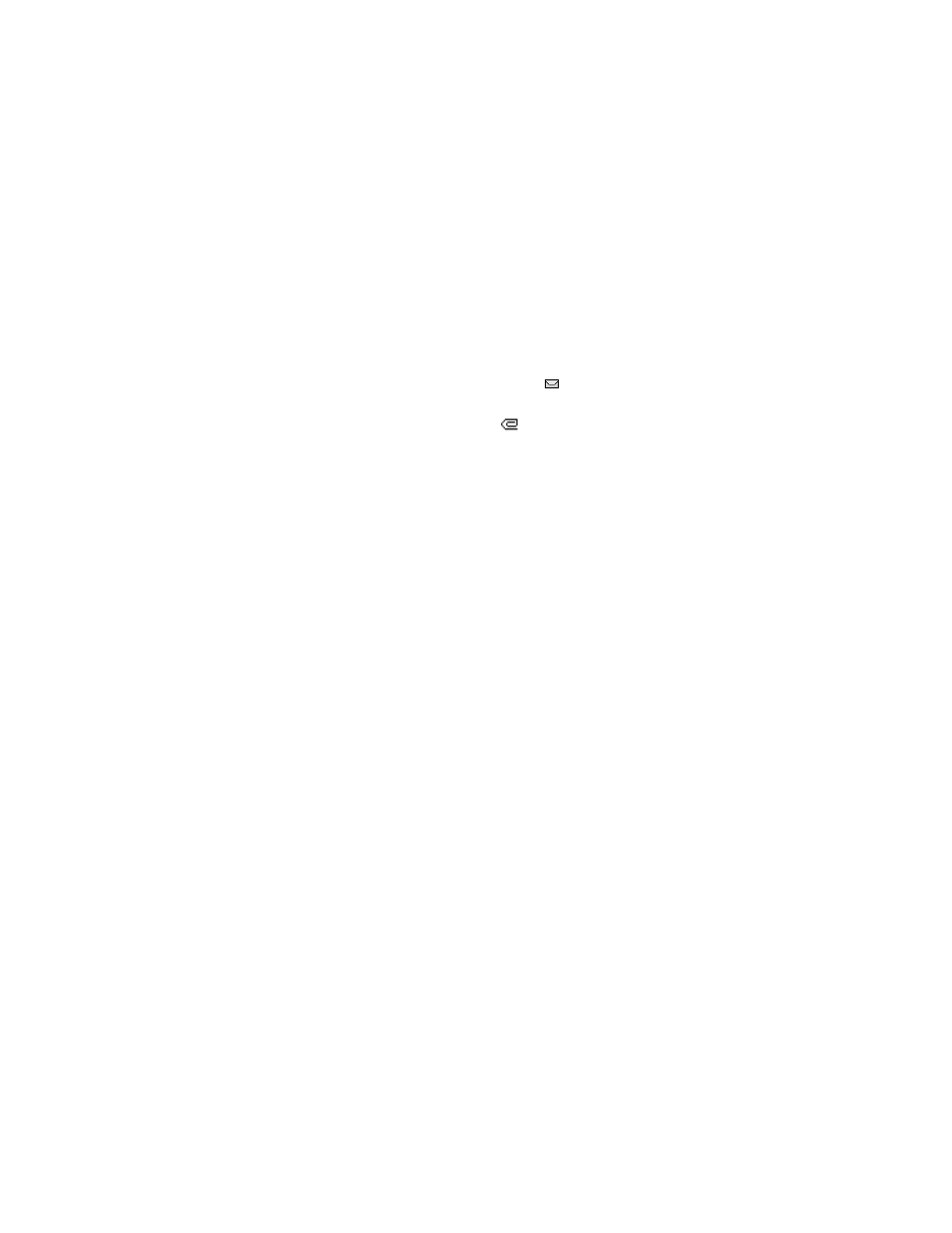
Copyright © 2006 Nokia. All rights reserved.
M e s s a g e s
22
Incoming multimedia messages
—
Select
Retrieve
to automatically
download multimedia messages or
Ask first
to receive a prompt each
time a multimedia message is
waiting to be downloaded.
Ask first
allows you to retrieve or reject
each MMS on an individual basis.
Multimedia message folders
You can save created messages to the
Saved items
folder.
1. Open the received message or
create a new message and select
Options
.
2. Select
Save message
>
Saved
items
.
Sent or received messages are
automatically saved to one of the
following folders:
Inbox
—Multimedia messages are
automatically stored here after they
are received or if you select
Back
when
Multimedia message received
appears.
Multimedia messages that have been
read are also stored in the inbox.
Outbox
—Multimedia messages that
you have created and sent are
temporarily stored here until they are
sent by the network.
Sent items
—Multimedia messages that
have been sent by the network are
automatically stored here.
■ Delete text or
multimedia messages
If your text message memory is full and
you have more messages waiting at
the network,
blinks on the screen.
If your multimedia message memory is
full,
blinks on the screen and
Multimedia message memory full, view
waiting message?
appears.
You can do the following:
•
Read some of the unread messages,
and delete them.
•
Delete messages from some of your
folders.
A single message
To delete a single message, you need to
open it first.
1. In standby mode, select
Menu
>
Messages
>
Text messages
or
Multimedia msgs.
.
2. Select the folder containing the
message you wish to delete.
3. Select the message you wish to
delete.
4. Select
Options
>
Delete message
.
5. Select
OK
to delete the message or
Back
to exit.
