Multimedia message settings – Nokia 2355 User Manual
Page 31
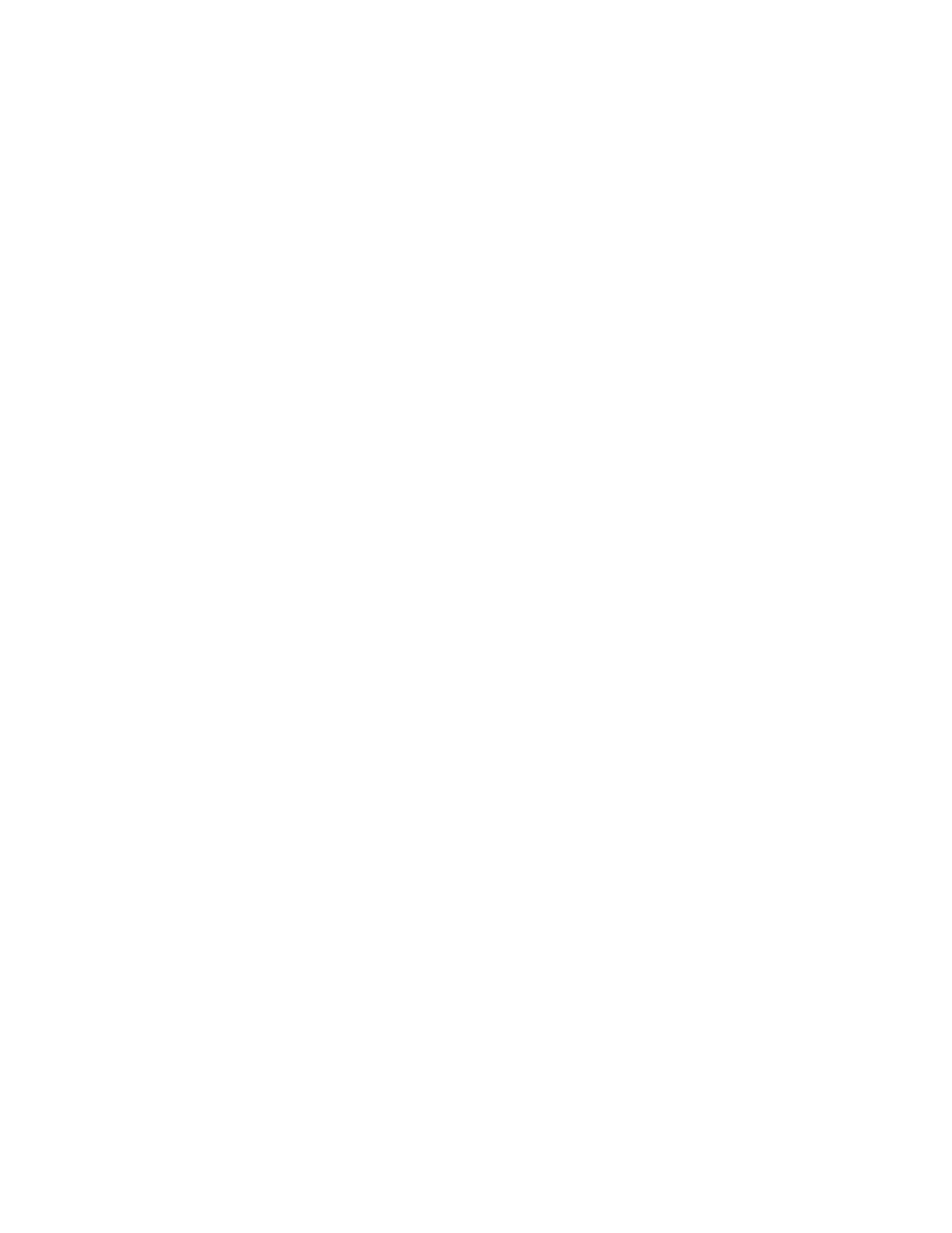
Copyright © 2006 Nokia. All rights reserved.
M e s s a g e s
21
Save sound clip
—Save a sound clip, if
included, to the
Gallery
menu.
Details
—View the file name, size, date
created, and other details of the object
in focus.
Open calend. note
—Open the attached
calendar note, if one is included.
Open bus. card
—Open the attached
business card, if one is included.
The following options are available
when you open any MMS, if supported
by your phone or wireless service
provider or network operator.
Delete message
—Delete a saved
message.
Reply
or
Reply to all
—Reply to the
message. Select
Options
>
Send
. The
sender’s phone number or e-mail is
used as the default.
Use detail
—Extracts any phone
numbers, e-mail addresses or URLs
found in an MMS and, depending on
the content, allows you to open, save,
or use.
Edit
—Edit the message. You can only
edit messages that you have written.
Divert to no.
—Divert the message to
another number.
Divert to e-mail
—Divert the message to
an e-mail address.
Divert to many
—Divert the message to
several recipients.
Message details
—View the message
subject, size, and class.
Multimedia message
settings
You will need to define the MMS
settings. MMS settings include saving
your messages to the
Sent items
folder,
receiving delivery reports, and more.
1. In standby mode, select
Menu
>
Messages
>
Multimedia msgs.
>
Message settings
.
2. Select on of the following options,
to activate it or enter its submenu:
Save sent messages
—Select
Yes
or
No
to save sent multimedia
messages to the
Sent items
folder.
Delivery reports
—Select
On
or
Off
to be notified by the network if the
message was sent successfully.
Scale image down
—Select
Yes
or
No
to scale the image size smaller.
Default slide timing
—Default time
is 30 seconds. You can personalise
the time to your preference.
Allow multimedia reception
—
Select
Yes
,
No
, or
In home network
for your multimedia service.
In
home network
means that you will
not receive any multimedia
messages that are received outside
the home network until you return
to the home network.
