Configuring dynamic dns – NETGEAR DG834GUV5 User Manual
Page 78
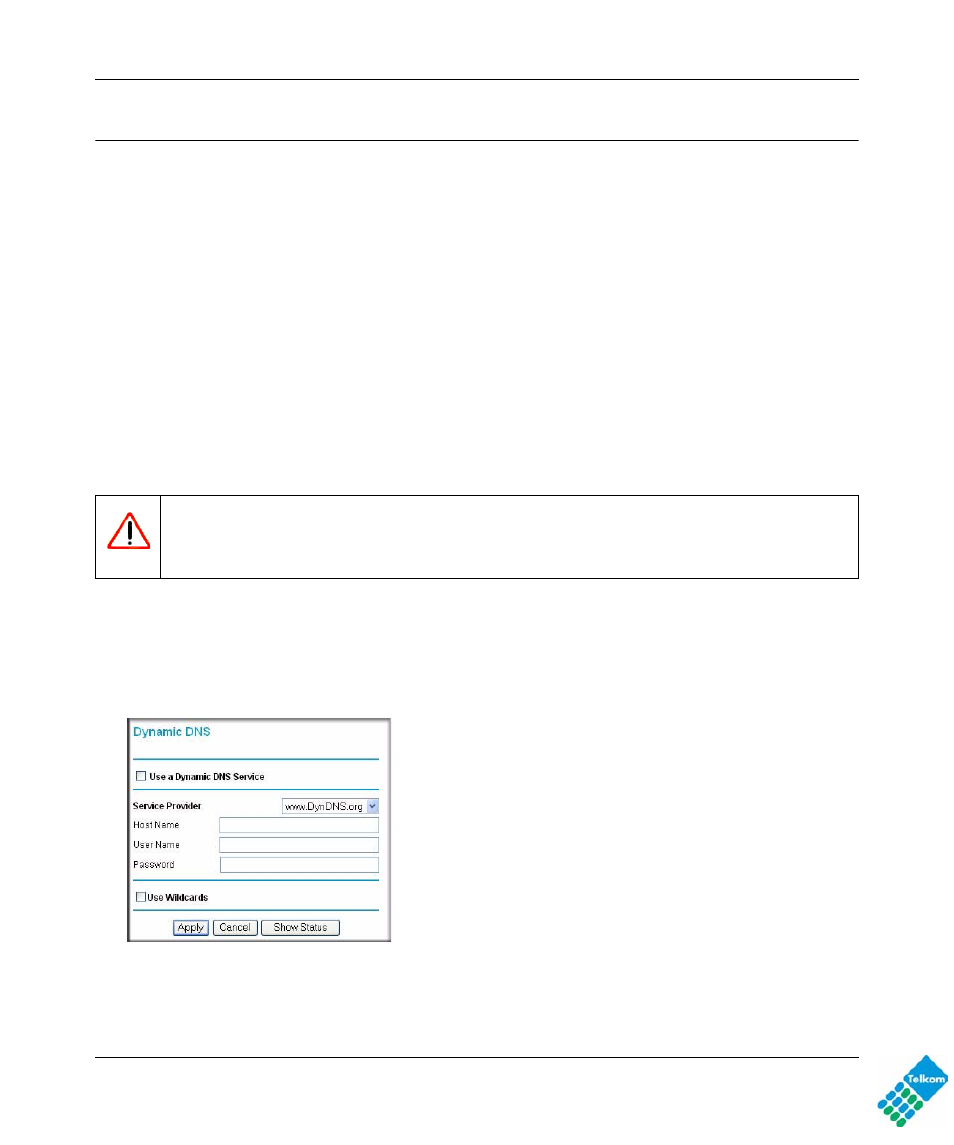
DG834GUv5 Wireless Router with Built-in DSL Modem User Manual
5-8
Advanced Configuration
v1.0, May 2009
Configuring Dynamic DNS
If your network has a permanently assigned IP address, you can register a domain name and have
that name linked with your IP address by public Domain Name Servers (DNS). However, if your
Internet account uses a dynamically assigned IP address, you will not know in advance what your
IP address will be, and the address can change frequently. In this case, you can use a commercial
Dynamic DNS service to register your domain to their IP address, and forward traffic directed at
your domain to your frequently changing IP address.
The modem router contains a client that can connect to a Dynamic DNS service provider. To use
this feature, you must select a service provider and obtain an account with them. After you have
configured your account information in the modem router, whenever your ISP-assigned IP address
changes, your modem router will automatically contact your Dynamic DNS service provider, log
in to your account, and register your new IP address.
To configure Dynamic DNS:
1. Log in to the modem router at its default LAN address of http://10.0.0.2 with its default user
name of admin default password of admin, or using whatever user name, password and LAN
address you have chosen for the modem router.
2. From the main menu, select Dynamic DNS to display the Dynamic DNS screen:
3. Access the website of one of the Dynamic DNS service providers whose names appear in the
Service Provider drop-down list, and register for an account.
Warning: If your ISP assigns a private WAN IP address such as 192.168.x.x or 10.x.x.x,
the Dynamic DNS service will not work because private addresses will not be
routed on the Internet.
Figure 5-3
