Removing an unusable drive with ut.exe, Data recovery with sfsextract.exe – NETGEAR SC101 User Manual
Page 28
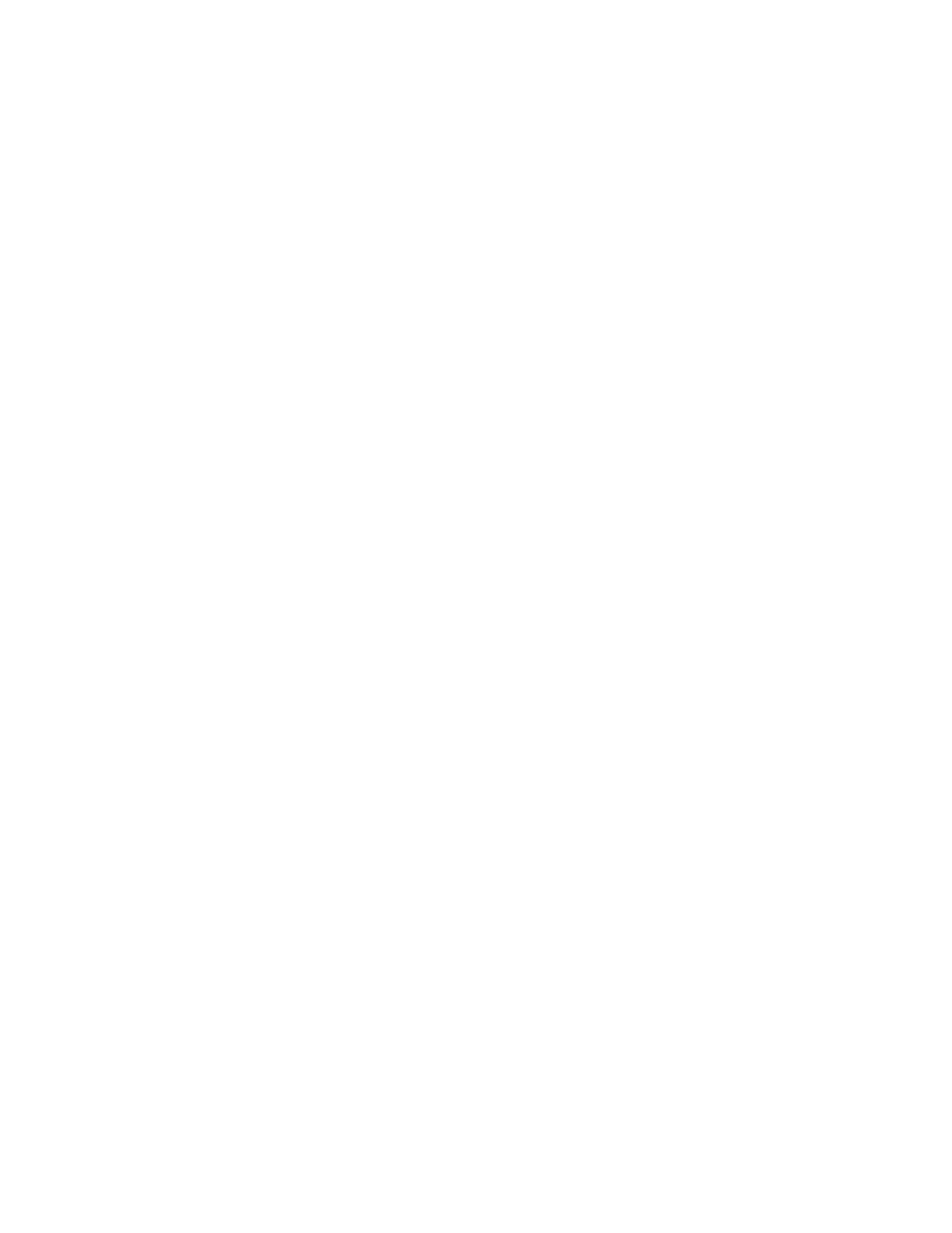
Install the SC101 SCM Utility.
Removing an Unusable Drive with ut.exe
The DOS utility “ut.exe” comes with the SC101 installation. By default, it is in:
C:\Program Files\NETGEAR\SC101 Manager Utility.
You can use ut.exe from the CLI to remove a disk drive.
To remove an unusable drive from the SC101:
1. Open a DOS window, go to that folder and type “ut” to see the available commands.
Type Start > Run > cmd.
A CLI window opens.
2.
Type cd C:\Program Files\NETGEAR\SC101 Manager Utility.
3.
Type ut.
In case you need them on another occasion, this lists all the commands you can run.
4.
Type ut listall. This lists all partitions created on the SC101.
5.
Type ut remvpart IP_of_Disk IP_of_partition admin_password” will remove the specific
partition.
Data recovery with SFSExtract.exe
SFSExtract.exe only works for a partition that shows up in Windows Explorer with a drive letter. If
the partition in SC101 doesn’t get attached in Explorer, then SFSExtract.exe will not help.
Note: The SFSExtract.exe bundled in pre-SCM 1.5.7 version has options of “RAW” and
“VOLUME”. The new version in SCM 1.5.7 performs better and should be used.
1.
Open a DOS window.
Type Start > Run > cmd.
A CLI window opens.
2. Change directory.
Type cd C:\Program Files\NETGEAR\SC101 Manager Utility\Client
3. Run “SFSExtract” to learn the utility option and brief description.
The following screen shoot shows the output of running “SFSExtract”, it shows the two
options “SINGLE” and “THOROUGH”.
28
