Scm software, Right side of gui screen is cut off, Scm installation – NETGEAR SC101 User Manual
Page 14
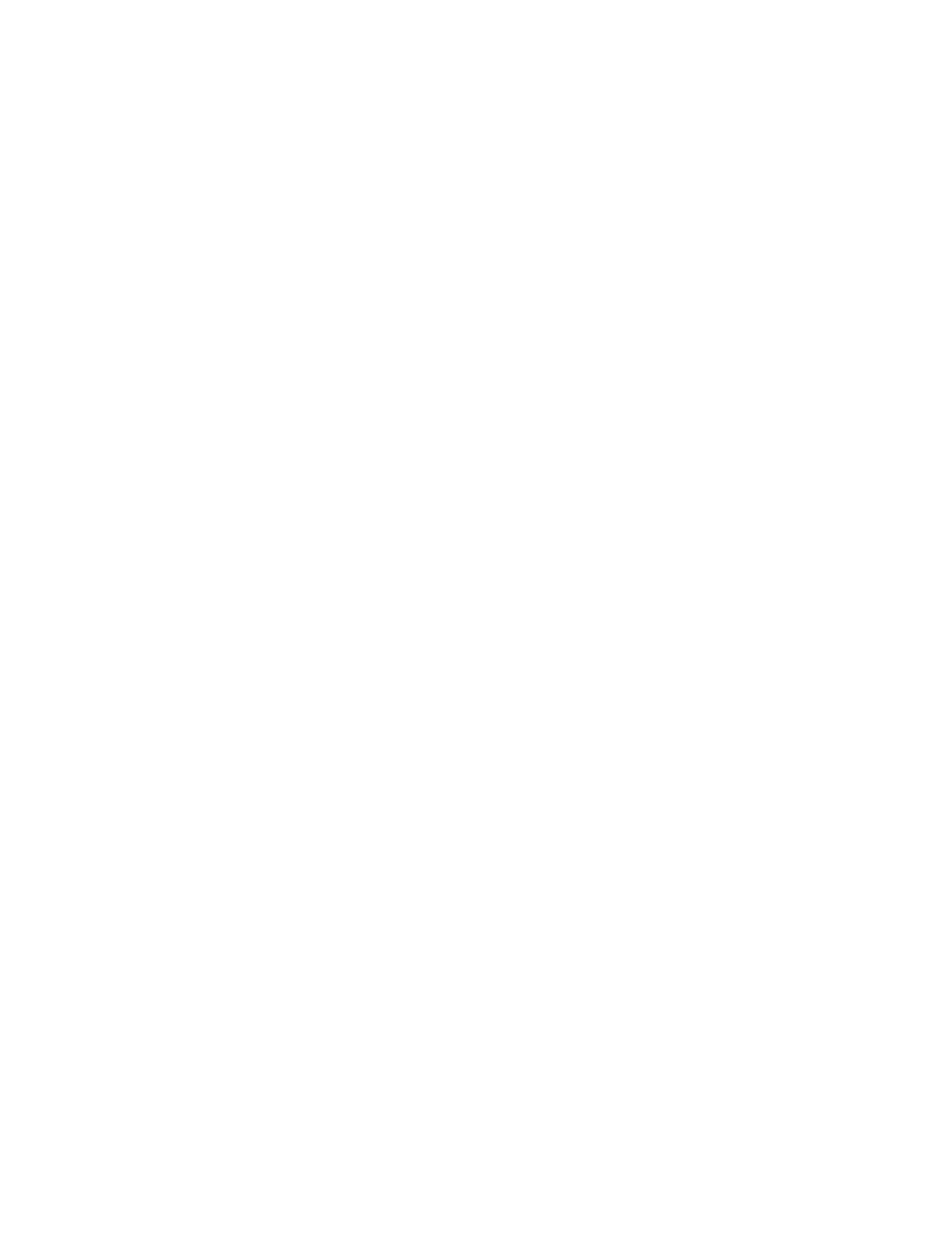
SCM Software
Right side of GUI screen is cut off
This can happen if the computer fonts are set to larger than the default.
Solution
Return the default font settings to the Windows appearance properties and the graphics card.
To adjust the Windows appearance properties
1.
Select Start > Settings > Control Panel > Display > Appearance.
2.
Check the value in the "Scheme" drop down.
3.
See if the scheme name ends with the words "(large)" or has a name that you gave it.
4.
Set the font back to the default. Adjust the font and click OK.
To adjust the graphic card settings
1.
Select Start > Settings > Control Panel > Display > Appearance.
2.
Click Settings > Advanced.
3.
The font size for the card is usually under the General tab. See if "Font Size" is set to
"Large" or "Other".
To customize font settings
If the user wants to adjust font settings, suggest adjusting the font in only one place (either the in
Appearance or the graphics card). This is a more reliable method for the whole computer, not just
the SC101 GUI. Note that Web browsers also have a font setting.
SCM Installation
•
Incomplete installation. If you close a “Hardware Found” prompt, during installation,
then the installation may fail. If this happens, uninstall and then reinstall.
•
Windows stops with Blue Screen or Memory Dump.
During installation of SC101
SCM utility, there is either a blue screen, or the computer crashes or hangs.
This is due to a conflict between SCSI disk drivers and SC101 device drivers. You can
use the CLI to temporary disable SCSI device drivers during installation. See the CLI
section in this document.
14
