Calling features – NetComm SmartVoice Gateway User Manual
Page 36
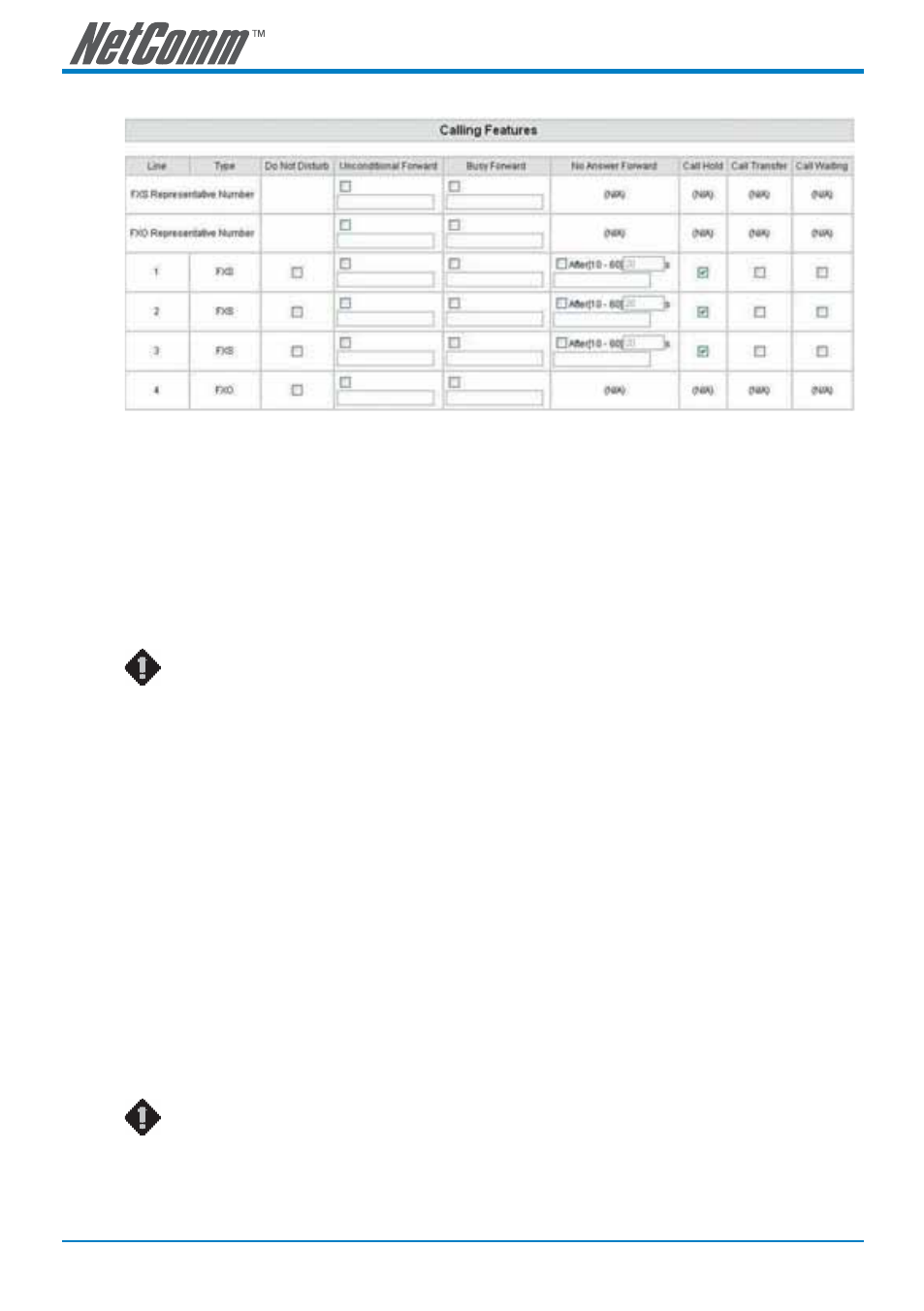
36
SmartVoice Gateway(s) User Guide
YML832 Rev1
Calling Features
• Do Not Disturb: It will only be able to call out when it is enabled. All incoming calls will be
restricted.
• Unconditional Forward: All incoming calls will be forwarded to the “Forwarding Number”
automatically. If it forwards to FXO, it only make FXO hook off, not make FXO dial out.
• Busy Forward: Forward the incoming call to “Forwarding Number” when the port is busy.
• No Answer Forward: Forward the incoming call to “Forwarding Number” after ring timeout expires
without answer.
• Call Hold: Enable the call hold feature on the specific FXS port.
NOTE: Call Hold must be checked; Call Transfer or Call Waiting is active.
• Call Transfer: Enable the call transfer feature on the specific FXS port.
• Call
Waiting:
Enable the call waiting feature on the specific FXS port.
Calling Feature Instructions:
• Call Hold: Call will be put on hold after FLASH button pressed on the phone set. The gateway will
play on-hold music, which is provided by your VoIP network, to the remote end.
• Call Transfer: Call will be put on hold after FLASH button pressed on local phone set (gateway
plays on-hold music to the remote end). Meanwhile, the local user can dial out to another number
after dial tone is observed. After the handset is replaced back on-hook, the call on hold will then be
transferred to the new call regardless of the status of the new call. If the wrong number is dialed
for the new call, just press the FLASH button to get back the call on hold. In another case, if the
local user doesn’t hang up the phone after the new call is set up, press the FLASH button to switch
between the first call and the new call. Please be informed that the PBX between phone sets and
the gateway must support FLASH features in order to use this function. If a phone set is connecting
directly to the FXS port of the gateway and not functioning to FLASH, please adjust the settings in
“Flash Detect Time” in “Advanced Options” section.
NOTE: The availability of the above features also depends on your VoIP network.
Please also check with your service provider on these services.
