Projecting slides (viewer) – NEC LT240K User Manual
Page 65
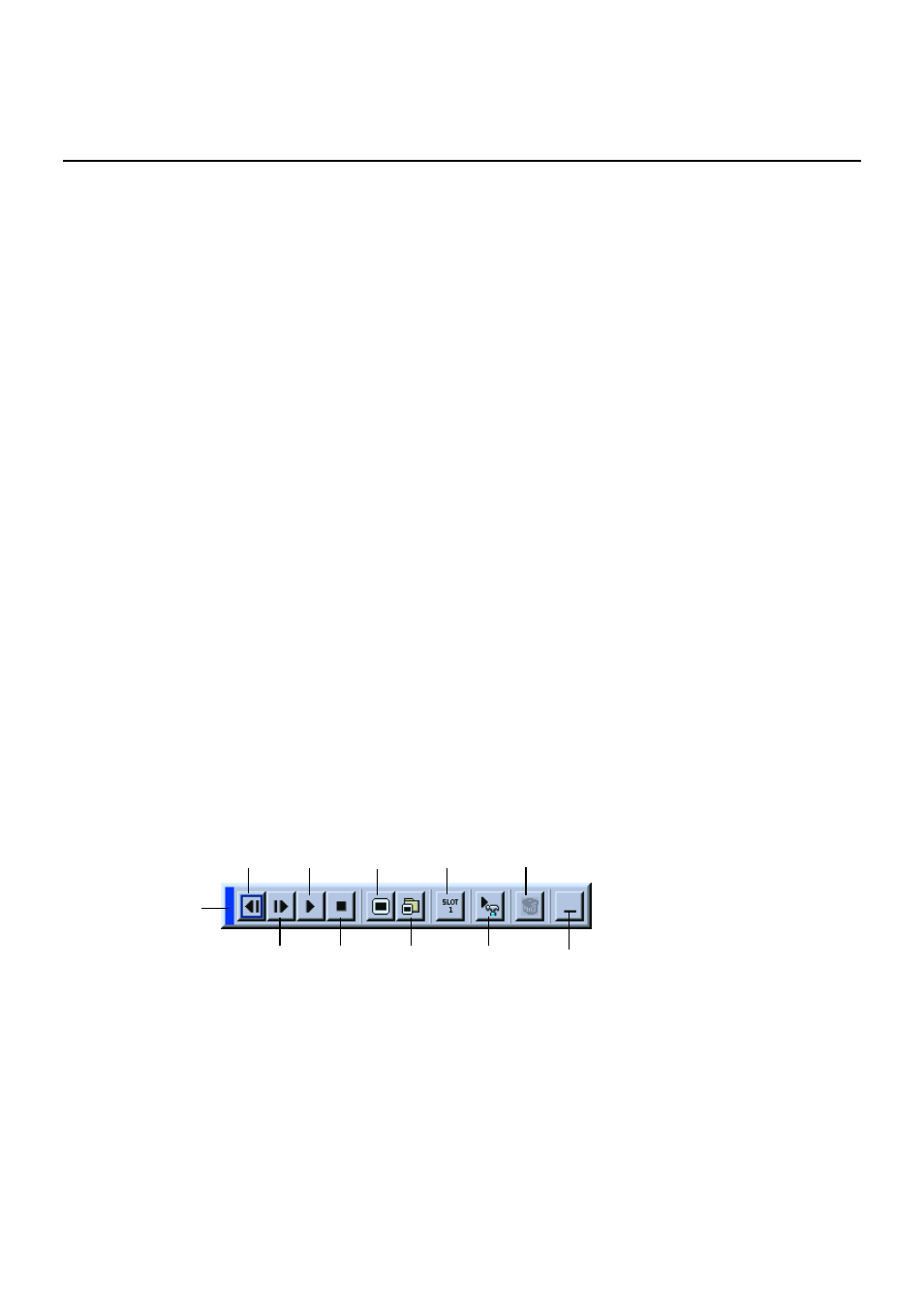
E-65
Operating the Viewer Function from the Projector (playback)
USING THE VIEWER
This section describes the operation for showing slides of presentation
documents created using the Viewer function with the projector. It is also
possible to make slides directly from the images projected with the projec-
tor.
Projecting slides (Viewer)
1. Insert a PC card into the PC card slot.
Insert the PC card with the side with the insertion direction arrow on the
top.
*
Press the eject button to eject the card.
2. Select the "Viewer" from the Source Select menu.
3. Project slides.
Checking "Show Folder List", means that selecting Viewer input displays
a list of the folders in the PC card and if "Auto Play" is checked the pro-
jector automatically starts to play slides at the first slide of the folder you
have selected.
A tool bar will appear when you press the MENU button on the remote
control or the projector cabinet or clicking with the right button of a mouse.
The tool bar includes the following buttons:
Drag ........... Drags to move the tool bar. This is available for USB mouse
operation only.
Prev ............ Returns to the previous slide or folder. Or this lets you
play slides back in reverse.
Next ............ Advances to the next slide or folder. Or this lets you play
slides back.
Drag
Prev
Play
Jump
Drive
View
Next
Stop
Select
Delete
Setup
